How to Join a Server on TeamSpeak

A server on TeamSpeak is similar to a conference call, and joining a server is one of the most basic actions within the app. TeamSpeak, however, can seem a bit complicated for new users.
If you’re used to instant messaging tools, you may need a guide on how to work TeamSpeak. Here’s how to join a server on this popular app.
Connecting to a Server
Here’s how to connect to a specific server (public or private). Navigate to the top-right corner of the TeamSpeak client window and select Connections. In the drop-down menu that appears, select Connect. Alternatively, you can use the Ctrl+S command to get to the Connect menu directly.
The Connect menu will prompt you to enter the server address and password (if necessary) and select your Nickname. Then, select Connect, and you should get access to that particular server. Use this method if you know which server you need to connect to.
Alternatively, you can browse for all currently available servers. To browse servers, go to Connections and select the Server List from the drop-down menu. You can also use the Ctrl+Shift+S command to get here more quickly.
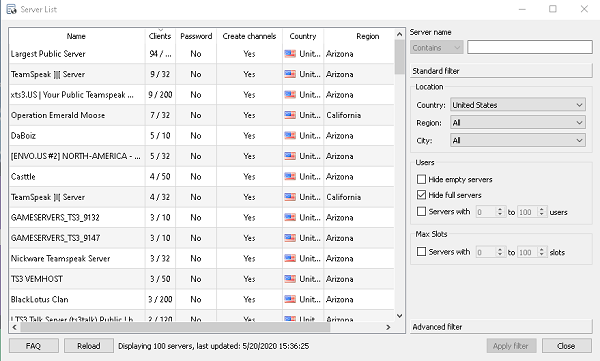
In the Server List window, you’ll get a list of local servers in your country. You can filter results by country or select All countries in the world. You can also select the desired region and city. In the Server List screen’s main box, you’ll see a list of servers according to your filter. Click Apply filter to filter the results.
You can also search for a specific server by name. To connect to a server, double-click its entry on the list. That will immediately have you join it unless it’s password-protected.
You’ll see which servers are password-protected on the Server List. When connecting this way, TeamSpeak will use your default nickname. Of course, you can always change your Nickname on a server by clicking the Self tab in the upper screen menu. Then, select Change Nickname.
How to Use TeamSpeak
Once you’ve joined your desired server, you should know the correct etiquette that will help you get along with other users. Although each server has its own rules and restrictions, here are some general tips that apply to the vast majority.
Use the Mic Properly
The text chat option is very much available on TeamSpeak. However, people often communicate via voice on this app. You should learn how to use the mic properly here, as the users don’t have too much patience with this.
First, don’t use the mic across the room. People won’t be able to hear you. Keep it close to your computer and check in with the others regarding whether or not they can hear you properly.
On the other hand, you shouldn’t keep the mic too close to your mouth, either. The device will pick up the air flowing in and out of your mouth and nose, making communication both problematic and distracting. Keep the mic is outside of your line of breathing.
Use Push-to-Talk
By default, the push-to-talk option is off on TeamSpeak. As soon as you connect to a voice channel, you’ll get to speak freely. However, you have to think about other users in this respect. Only the information that pertains to the channel should go through. These channels can get quite large and loud, and you don’t want to hear what it would sound like if no one used the push-to-talk option.
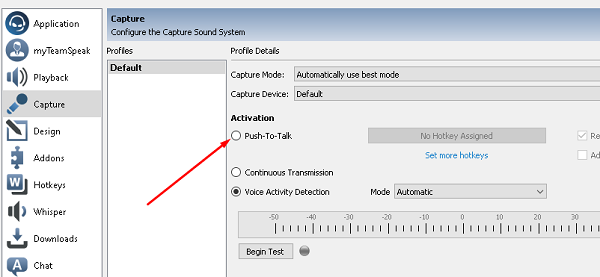
To set the push-to-talk option, go to Tools, followed by Options. Then, navigate to Capture and select the button next to the Push-To-Talk setting. It will prompt you to assign your preferred hotkey for the setting in question.
Use Whisper
Not everyone on the channel needs to know what you may want to say to a separate user, channel, or group of users. That’s where the Whisper function comes in. To set it up, go to the Options menu again, but this time select Whisper. Then, select Whisper Lists and create a list or lists of people you want to Whisper to. This option allows you to pick a hotkey that will start a private chat (Whisper) with a person or a group of people.
It’s a handy setting that allows you to help keep a server as organized and as clutter-free as possible.
Joining a TeamSpeak Server
As you can see, joining a server on TeamSpeak is pretty straightforward. It’s essential, however, to know some basic rules and etiquette that most TeamSpeak servers share. Use your mic properly, use push-to-talk, and Whisper when you can.
Did you manage to set things up on TeamSpeak? How many servers did you join? Are you using the push-to-talk and Whisper options? Join the discussion in the comments below and let us know if this article helped you join a TeamSpeak server.
















