How to Tell If Your Kindle Fire Has a Virus
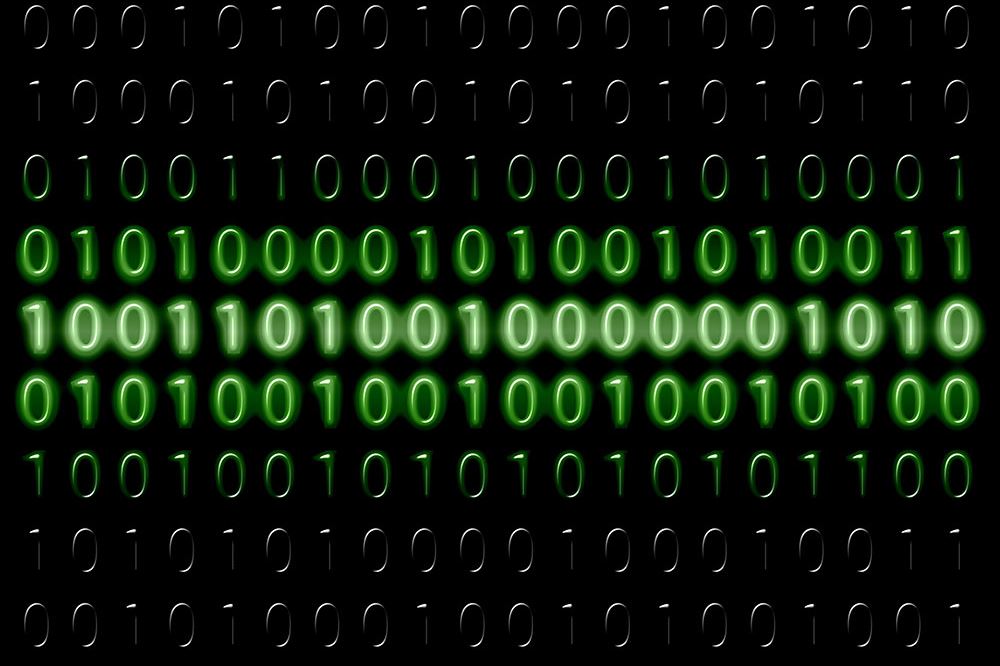
We spend hours upon hours each day browsing the internet on our smart devices, frequently downloading new apps and games. The more time you spend online, the higher the risk that your device can get infected.
No device is safe from malicious data, your Kindle Fire included. But how can you know that your device is indeed infected?
This article will explain when your Kindle Fire is most vulnerable to malicious software. Also, we’ll look into the first indications that your Kindle Fire may be infected with a virus.
Can Kindle Fire Get Infected?
You’ve probably heard how Kindle can’t be affected by malware. This is true, in a way. However, it’s also a huge misunderstanding. The device that doesn’t get infected is a Kindle e-reader since it operates on a Kindle firmware system with Linux kernels.
On the other hand, any version of Kindle Fire HD is vulnerable to malware and other malicious data because it operates on a Fire OS. This operating system is no more than a fork of Android, meaning that the code and the structure of the system are basically the same. Since any Android device can catch malware, it’s possible for Kindle Fire to get it too.
Still, you shouldn’t worry as the risks are exceptionally low. As long as you’re downloading apps directly from the official Amazon App Store (all apps are checked for malware and tested), you should be safe. However, if you download apps from third-party sources (sideloading) or jailbreak your device, there’s a chance that your device can get infected.
Does Your Kindle Fire Have a Virus
When cybercriminals infect your device with malicious software, they only have one thing in mind –your data. However, even if they slip malicious software into your device, they’ll still need your permission to roam around.
Any new app that you install will ask for certain permissions, such as access to the camera, photo library, microphone, etc. This is okay when you get an app from an official store. However, when you download apps from unknown and third-party sources, giving permissions is a risky business.
If you get malicious software, you may notice some strange things happen on your Kindle Fire.
- It takes a lot of time to launch apps in general.
- Your tablet doesn’t register simple tasks right away (e.g. swiping).
- You start to notice pop-up ads and weird notifications.
- The battery lasts much shorter than usual.
- Your data usage is high or enabled without your knowledge.
- Some apps that you haven’t installed have popped up.
- There are photos or videos in your camera library that you don’t remember taking.
There are countless other small details that you may notice which should alarm you. You may start losing money from your account, get bigger phone bills, and others. The only way to stop it is to remove the virus or factory reset the device.
Antivirus – Best Way to Check for Viruses
Even if you suspect that your Kindle Fire is infected, there’s no reason for concern. You should get a reliable antivirus app to scan your tablet and remove any potential threats.
You can find an abundance of completely free Antivirus apps that should do the trick. Some of the most popular apps include: Malware Bytes, Eset Mobile Security, Avira, Bsafe Labs Antivirus, and DrWebb.
To download any of these apps, you should:
- Open the Home screen of your Kindle Fire app.
- Tap the “Apps” tab at the top of the screen. If you don’t see the “Apps” tab, tap the “Appstore” icon.

- Start typing the name of your preferred antivirus in the search bar.
- Tap on the app icon when it appears. This should open the menu.
- Tap the “Get” button to download the app.

- Launch the app when it downloads.
Follow the app instructions to perform a full device scan. This should locate the malicious data and remove it.
Factory Reset – Last Resort
If an antivirus app can’t locate the issue and your Kindle Fire keeps acting strange, you may need to perform a factory reset. This will remove all data from your device and reset the system back to its original state.
Before you proceed, you may want to back up important data. You should also know that all the purchased apps, games, and books will remain on your Amazon account, so you can download or buy them again.
When you’re ready to perform a factory reset, proceed with these steps:
- Swipe down from the top to display the Quick Access menu.
- Tap the “Settings” button.
- Go to “Device Options.”

- Select “Reset to Factory Defaults (or Settings).”

- Press “Reset” or “OK” when prompted.
The system will restart and initiate the factory reset process. Wait until the process is finished. Your tablet should return to the initial settings and it should start acting normally once more. You can re-download all the data from your Amazon account and continue using the device as usual.
Avoid Inconvenience – Download Safely
Even if your Kindle Fire caught a virus, there’s nothing to worry about – it can happen to anyone. By following the instructions from this article, you can solve this issue rather quickly.
On the other hand, you can prevent malicious software infiltrating your Kindle Fire by following a simple rule – don’t download apps outside of the Appstore. If you do, you should always have an antivirus app at the ready to prevent any potential threats.
Have you located a virus in your Kindle Fire device? Which antivirus app has proven the best? Share your experience in the comment section at the bottom.




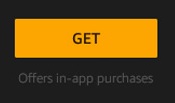
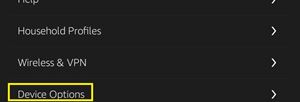
![what is the newest kindle fire [november 2019]](https://www.techjunkie.com/wp-content/uploads/2019/11/what-is-the-newest-kindle-fire-november-2019.jpg)
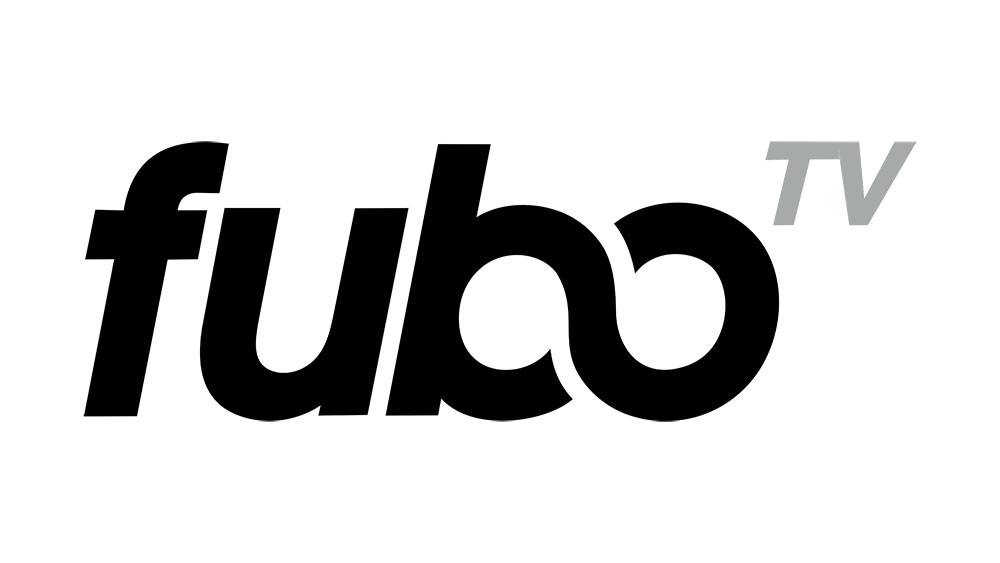
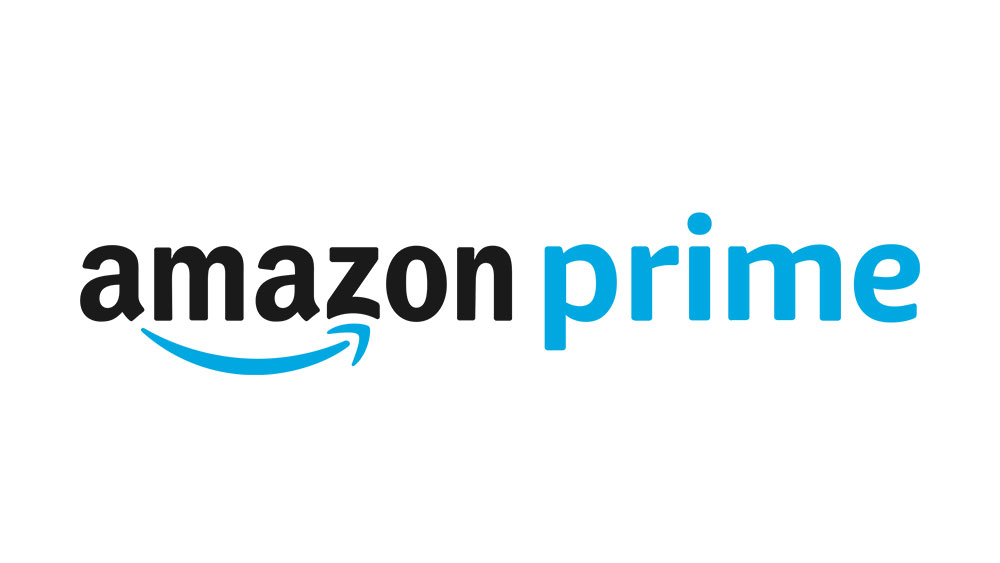

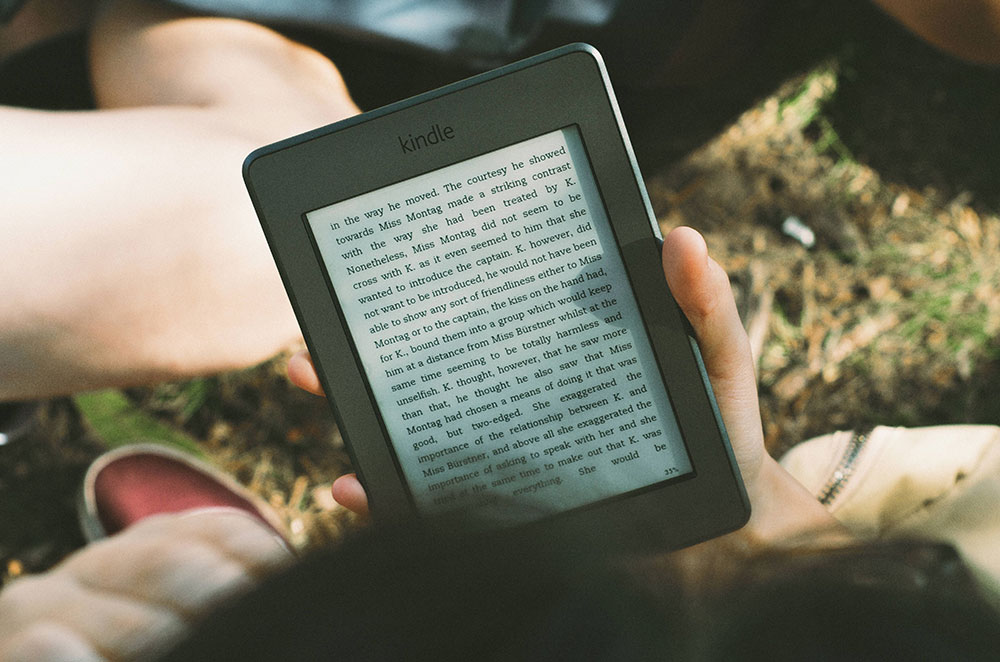








3 thoughts on “How to Tell If Your Kindle Fire Has a Virus”