Kodi Exodus Not Working? Here’s What to Do
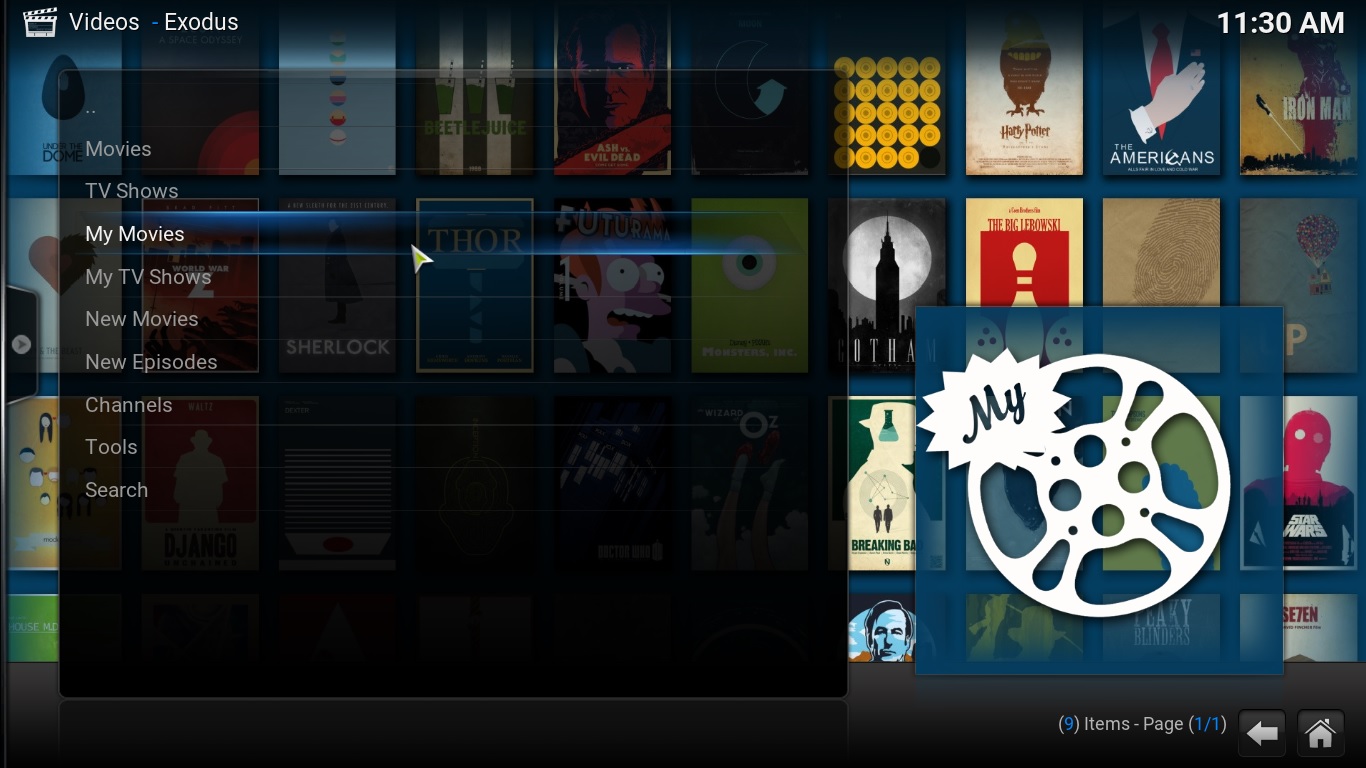
For years, Exodus was one of the top-used add-ons by Kodi die-hards. Originally created by famed Kodi developer TVAddons, Exodus was a platform in which you could watch your favorite movies, TV shows, and more from within Kodi. Although undoubtedly a piracy application, TVAddons and Exodus were beloved around the world for their ease of access and the incredible flexibility of the platform. That said, not everyone was a fan of TVAddons. The actual development team working on the Kodi platform disavowed Exodus, in addition to other programs and platforms, and its development team as an app solely made for piracy. Still, the app continued to be used by millions of people around the world, until finally, in June of 2017, TVAddons, the Fusion repo, and Exodus were all shut down and disabled.
So, if you were a recent Exodus user but you’ve been seeing issues and error messages alerting you that there’s “No Stream Available,” it’s because Exodus is effectively dead. While there used to be a dozen or more ways to bring Exodus back, unfortunately this summer seemed to be the last we’ll see of the Exodus team. Even when TVAddons and Fusion came back at the end of July, the developer seemed to be taking the platform in a new direction, ignoring the past of Exodus and leaving the program behind to bite the dust. For a while, it seemed like Kodi fans were without hope, though as we’ve seen before with dead platforms like Phoenix, something always rises from the ashes left behind.
Enter Covenant, the new kid on the block when it comes to streaming. Covenant acts, works, and even looks exactly like Exodus, making it an easy transition for fans of the original Exodus plugin. While it may seem a bit inconvenient to set up a new streaming service inside Kodi, if you’ve grown tired of experiencing error messages and miss being able to stream your favorite content through Kodi, it’s a must for your entertainment suite. Like any Kodi addon, you’ll need a new repository to install Covenant, since it’s through a different platform than Exodus. Here’s how to install Covenant through Kodi for unlimited entertainment possibilities. Let’s take a look.
Installing Covenant
Whether it’s been two months or two years since you installed Exodus, you probably remember having to install an app repository to download the platform to Kodi. App repositories (or repos) inside of Kodi work like an app store on your phone. It’s a way to add more content to your device, including apps like Exodus and Covenant, and make it easy to stream content online without having to rely on official means through apps like Netflix. There are a ton of unofficial third-party apps made for Kodi, leading many users to add a dozen or more repositories onto their devices at any given time.
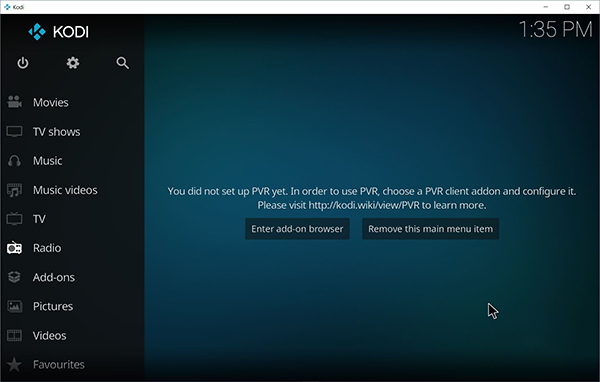
Well, we’ll be installing another one onto your device today. In order to install Covenant, we’ll need the Kodisrael repository to add the application to your device. Thanks to the rising popularity of Covenant, the add-on is routinely added to repositories that allow numerous applications within their listings that have been removed elsewhere due to copyright strikes, and Kodisrael is no exception. Adding Kodisrael or any other Covenant-friendly repositories to Kodi is just like any other repository—you’ll need the source URL that allows you to access the repo, along with the corresponding .zip file that is added automatically from the source. If it’s been awhile since you last added a repo to your Kodi instance, or you need a refresher, just follow along below in our step-by-step guide to installing Kodisrael.
Installing the Kodisrael Repo
Start by opening up Kodi on the platform of your choice. If you haven’t already installed the app, it’s easy to download on a number of platforms, including Windows and Android, where it’s listed in the respective app stores for both platforms. You can also find easily downloadable versions of Kodi at their website for platforms including MacOS, Linux, and Raspberry Pi, along with a link for jailbroken iOS devices to add to their phones or tablets. And of course, you can also add Kodi to platforms like the Amazon Fire Stick using sideloading methods, and to the second and fourth-gen Apple TV platforms by using specific methods we’ve covered right here on this very website. Once you have Kodi downloaded, make sure it’s open to the main display on your platform.
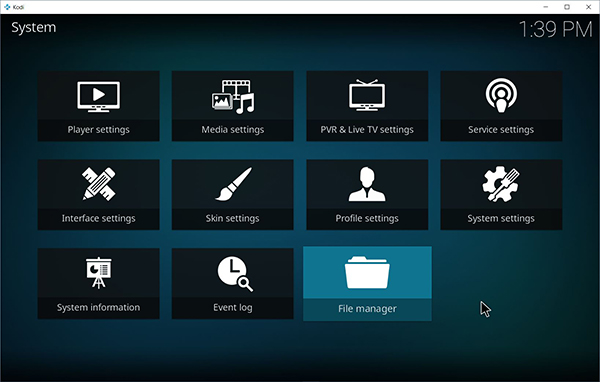
Now, start by diving into the settings of your device by clicking on the gear icon in the top-left corner of your display. If you’re using a device like the Fire Stick, use your remote to arrow over the settings icon. On MacOS or Windows, you’ll want to use your mouse to double-click on the gear, and on Android and iOS, you can simply tap with your finger. When you’ve arrived in the settings menu, select “File Browser.” It’s the final setting at the bottom of the list. When you open this menu, choose “Add source.” This will give you the option to add a new repository for your applications by using a specific URL. This is how we’ll add the Kodisrael Repo that allows us to download Covenant to our Kodi device. Select this option and add the following URL to the list by selecting “None” on the list: http://kdil.co/repo/
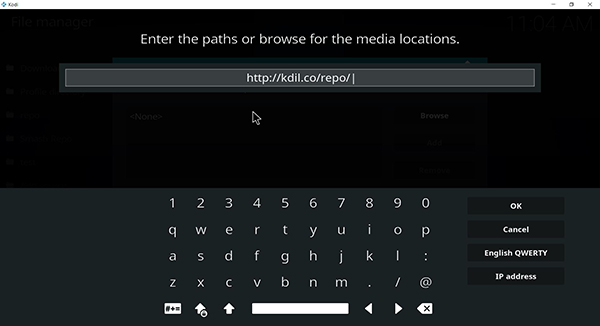
Once you’ve added the URL, make sure to rename the URL to something you can recognize. By default, the Kodisrael Repo defaults to “repo,” but this name can be changed to anything you want. You can also rename it at any time by selecting the menu from Kodi’s file browser, making it easy to add, remove, or change the name on your device. Once you’ve added the repo URL, you can back out from your file browser back to the main menu of Kodi by clicking on the top-left corner banners to exit back to your main screen.
Now, from here we’ll need to head to the Add-ons menu on your display. You can find this on the left banner side of your screen, in between Radio and Pictures on the menu. Add-ons is where you can head to install or uninstall specific add-ons and repos from your menu, and it’s here that we’ll be able to install Kodisrael repo to your device. Enter the add-on browser by clicking the box icon or selecting “Add-on browser” in the middle of the page if you don’t have any add-ons yet. Here you’ll find five different options for the add-on browser. Four from the top, you’ll see “Install from zip file.” Select that option to install Kodisrael. If you haven’t already enabled installations from unknown sources inside of Kodi, you may receive a message telling you to do so.
If you’ve ever installed an app from outside sources on Android, you’ll be familiar with how this works. Dive into the settings menu from the link provided and enable “Unknown Sources” in the installation options. This will allow you to install content from outside sources on your device. Confirm the prompt that appears on your display and tap on the menu icon in the top-left corner to return back to the add-on browser. Reselect “Install from zip file” and select the link you named in the last step, then select “kodil.zip.” Your Kodi instance may freeze for a moment before reinstating automatically, and you’ll be able to move your cursor again.
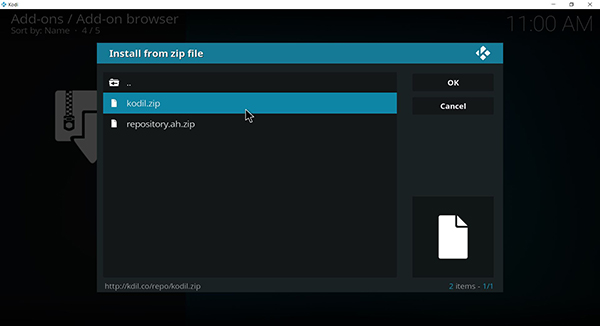
Installing Covenant from Your Repo
After you have Kodisrael installed inside of Kodi, all that’s left to do is to download and install Covenant to regain access to your favorite movies and television shows. Head back to the add-on browser we detailed above and select “Add from repository” to regain access to your library of repositories. You’ll see a wide variety of repositories inside of this menu, but we’ll be looking for Kodil, the repo you installed above. Simply open Kodil by double-tapping or clicking and select Video Add-ons at the bottom of the list. Kodisrael is filled with different adds, so you’ll need to scroll for a while before you get to the correct listing. The list is sorted in alphabetical order, and as of writing, Covenant is about a fourth of the way down the list in the C section.
Click on Covenant to open the installation page, then click on the Install button. Your computer or streaming device will begin to download and install Covenant onto your computer, and all told, it should take about forty-five seconds to a minute. Once it’s complete, Covenant will be added to your list of apps inside of Kodi. To access it, simply head into your video add-ons and double-click on Covenant inside the settings menu.
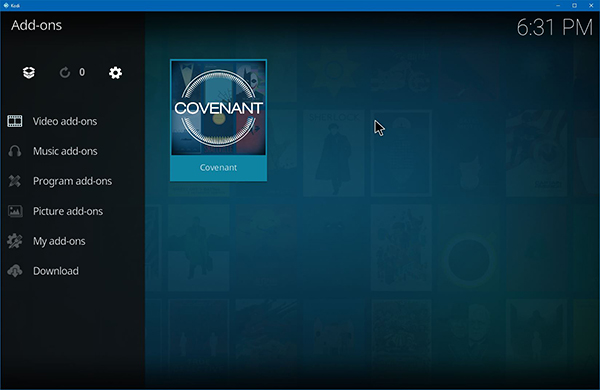
Learning to use Covenant
Once you’ve loaded Covenant into your device, you’ll note that the interface and the look and feel of the product are nearly identical to what we’ve seen from programs like Exodus previously. Learning to use Covenant is almost as simple as learning to use older programs like Exodus, and in browsing through the program, we found it to be largely identical to older streaming programs like Exodus and Phoenix from years prior.
The streaming service is divided up into categories like genre, year, popularity, and more. You can browse through each of these, selecting the item you want from the list, which will then begin to load a list of providers from Covenant streaming online. As of writing, Covenant’s current list of films seems completely up to date, with blockbusters both on DVD and in theaters streaming online.
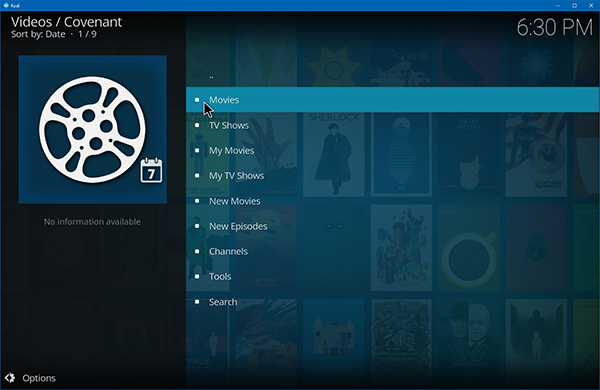
Typically, once you choose a stream, you’ll be prompted with a message asking you to pair your IP address with an online source, usually by using a captcha to determine your identity and ensure your IP address matches your device and your stream. This means you’ll want to ensure your browser and your device are all using the same IP address; avoid using different IP addresses with plugins for your browser and make sure everything is set the same on both devices. Unfortunately, if you’re using an ad blocker on your browser, you’ll need to disable it in order to properly access these sites. In addition, sometimes you’ll need to reload the prompt once or twice to properly sync your IP address. There are some one-click Kodi repos on the market, but unfortunately, Covenant, like Exodus, is not one of them.
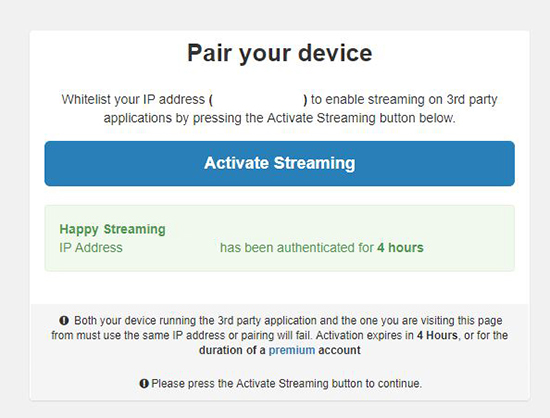
Once you’ve registered your device with the service, you’ll be returned to the stream inside of Kodi, where you can then watch your television show or film within the app itself. The actual video play for Kodi is fairly straightforward and easy to use, with the ability to scan throughout the film or episode to skip to a specific moment, and the option to stop, pause, and use subtitles within the film. Once you’re done with your movie, hit stop and you’ll be returned to the main Covenant menu inside the app.
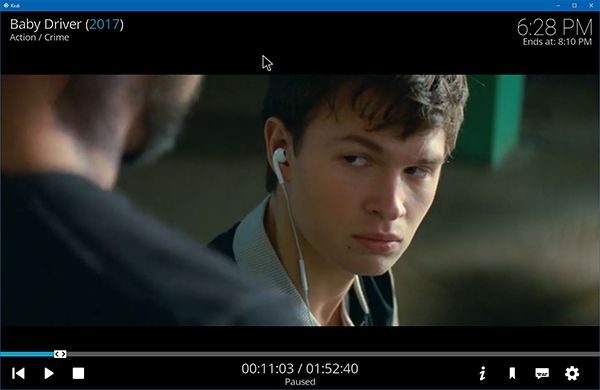
A Note on Copyright and Covenant
In case it hasn’t been made obvious throughout the discussion of Exodus and TVAddons being shut down or ending their hosting of pirated content, using Covenant to stream media online should be considered piracy by most users, and you’ll need to make sure you understand the risks in streaming content online. Kodi itself is not an app made for piracy, and the development team have come out in full force against using the app for such media services. As always, we don’t encourage or condone any illegal behavior, including streaming content illegally online, and should not be held responsible for any negative repercussions that spawn from the use of any services, applications, or methods featured on this guide. Refer to your country’s own stance on copyright, as well as the terms of usage for each Kodi add-on you use for more information.
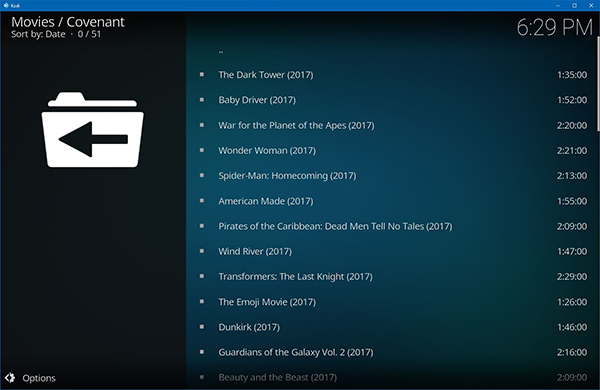
Differences Between Exodus and Covenant
In our testing, the two platforms are nearly identical, with Covenant acting as a fork off of the recently-deceased Exodus. Everything in Covenant feels the same to what we used to come to expect from the likes of Exodus, albeit with a slight speed increase along the way. The content seems to come from the same sources we’ve expected as well, with the only major difference being a “Covenant” logo on the home display of Kodi rather than the Exodus logo. You still flip through the same lists of films, and still stream movies by selecting from the list, then from the sources provided for each film.
Covenant is not the only replacement on the market today for Exodus. While Covenant is perhaps the most like Exodus on the market today, plenty of other forks and replacements for Exodus exist, ready to take the place of your basic movie streaming provider. Elysium, originally named ZEN before being shut down the first time, is still up and running and can be found on several repositories on the web, as can BoB, an up-and-coming streaming repo on the service that has taken the Kodi Reddit threads by storm. It’s also worth noting that users who already had Exodus running on their instance of Kodi may still be able to access certain movies and TV shows, though you won’t find the service updated and may have trouble streaming from content providers.
***
While we can’t condone using Kodi for your streaming needs, it’s an open secret on the web that the platform is used by people around the world to stream their favorite movies, TV shows, and more straight into their living room online. In many ways, Kodi’s ability to add unsupported repos is the evolution of piracy and torrenting, and as it grows more popular, you’re bound to see more and more focus on shutting down applications like Exodus, Phoenix, and even Covenant from existing and being hosted online.
That said, the services are out there, and plenty of people are interested in learning how to use them. Whether you’re a broke college kid sitting in your dorm room bored on a Friday night, or you’re looking to save your parents some money without having to purchase every DVD from Best Buy, there are millions of people around the world using Kodi for services like Covenant. We’ll do our best to keep our guide up to date for Exodus users looking to make the switch, and if or when Covenant ever falls to the same fate, we’ll make sure to let our readers know where to move to next.

















30 thoughts on “Kodi Exodus Not Working? Here’s What to Do”
I have koodi krypton 17.1 on a pc
It stays on the screen all through the movie
TIA
I search a movie ( wall-e for example) and it pulls up streams like it wants to play but instead I get a show called ” and then there were none ”
This happens with a few movies I’ve searched for.
I’ve tried clearing cache and providers and all that stuff but still get the same thing.
Anyone have any other ideas?
If i go back to it and try to watch the same episode at about 9/10pm i get over 150 streams and it pkays no problem. Why is this?
Thannks in advance. X
I have an issue with EXODUS, it finds the series and the episodes i’m trying to watch, but when i select the episode it can’t find any sources to stream it, even though i can find and stream the episodes on websites like WATCH SERIES, etc.
Has this ever happened to anyone?
Thanks