Laptop Keeps Overheating – What To DO

Compared to PCs, laptops are more prone to overheating. Laptop chassis are narrow and compact, having less space to facilitate cooling. Fortunately, advancements in technology have mitigated the issue to some extent.
Some warmth while gaming is natural, but you should also know what constitutes too hot. Here, you’ll find some of the reasons your laptop keeps overheating. Read on to find more details.
What Overheating Means
Laptops will always feel warm to the touch because the body is too compact to circulate air perfectly. Your computer runs optimally at surface temperatures between 50 to 95 degrees Fahrenheit, approximately 10 to 35 degrees Celsius. Unless you own a rugged laptop designed to function in extreme environments, heeding this advice would help.
While a laptop feeling hot to the touch (or on the lap) is a physical manifestation of the issue, there are several other signs of overheating:
- Longer than usual time to perform even the simplest tasks
- Freezing apps and programs
- Your mouse and keyboard aren’t responding
- Your laptop shuts down and won’t turn on for a few minutes
- You see overheating error messages
- Loud cooling fan noises
- The Blue Screen of Death (BSoD)
- Unusual lines appear on the screen that aren’t part of programs
If one or more of these symptoms occur, it usually means that your laptop is overheating and needs a break.
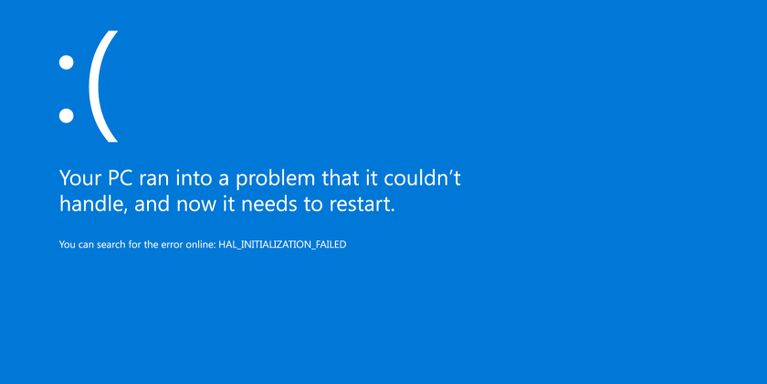
Checking for Overheating
The physical signs of overheating are easy enough to spot, and software issues are hard to miss. However, humans aren’t thermometers, and we can’t tell the precise temperature from touch alone. Therefore, you can try using a free program to check and record the running CPU and system temperature.
These are the best options available right now:
- Core Temp
- SpeedFan
- Real Temp
- CPU Thermometer
- System Monitor for macOS
- lm_sensors package for Linux
The first four programs are for Windows, and they can even detect the temperature and load of individual cores. Other than that, they may let you check cooling fans, RAM use, and more. All this information can come in handy as you can find out if the computer is working as intended.
What to Do When Your Laptop Overheats
When you notice any abnormally high temperatures, don’t panic. You can still shut down your laptop and let it rest. You can prevent any damage to the computer if you do so quickly.
These are simple steps you can take before using the laptop again:
- Touch your laptop and determine if it’s overheating.
- If yes, try to power it down.

- Once it shuts down, unplug the laptop charger.

- Place the computer on a flat and hard surface.

- Wait until it’s not hot anymore.
- Leave and come back after 10 minutes or more.
- By this time, your device should be cool enough to use again.
We don’t recommend placing the laptop on a soft surface, as they tend to block the vents. Blocked vents are inefficient at cooling, and you’ll end up waiting too long before the temperature drops to safe levels.
Preventing Laptops From Overheating
There are many solutions available to prevent overheating from happening. Some are readily available, while others require additional purchases. In the end, all of these methods are beneficial to your personal safety and laptop life.
Make Sure Your Vents Are Unblocked
Besides using your laptop on a hard surface, there are other things to notice. Laptop cooling vents accumulate dust and debris over time, restricting airflow and losing cooling efficiency. Ducts need regular cleaning for optimal results.
The first line of defense against clogged vents is to wipe the area around them with a clean cloth. Next, you can vacuum the dust out using a handheld vacuum cleaner or the dusting attachment of a larger household platform. Finally, compressed air, which can be purchased in a can with a small nozzle at the end, is an excellent option to blow the dust away.

Switch to a Cooler Environment
Naturally, your laptop becomes more prone to overheating when your location is warm. If possible, turn on more fans or the air conditioning. In doing so, the room itself will help cool the laptop down in tandem with the device’s internal cooling measures.
Invest in a Cooling Pad
Cooling pads are USB accessories you can buy to keep your laptop’s temperature low. They’re essential for notebooks that use passive cooling. These devices are highly compact, and they don’t have cooling fans to help expel heat.

With a cooling fan to help reduce the temperature, you can afford to push your laptop more.
It’s no secret that gaming laptops produce a lot of heat. Therefore, try additional cooling solutions to increase longevity and perhaps gain more frames.
Adverse Effects of Overheating Laptops
It’s not just your device that can sustain damage. There are several other threats as well.
Fire Hazard
Overheating laptops can explode, melt the casing or battery, or worse, catch fire, which can spread and cause irreparable damage. Take the proper precautions to avoid this risk and the possibility of severe injuries, property damage, or death.
Damaged Laptop Hardware
Overheating can cause permanent damage to the following components:
- GPU
- CPU
- Motherboard
- RAM
- Hard drives
Reducing Male Fertility
Laptops get hot, and if you like using one on your lap, you should refrain from doing so. The temperature from laptops is sufficient for causing scrotal hyperthermia.
To prevent this, you should place the laptop on a desk or use laptop pads to reduce the heat reaching your nether regions. It takes less than 15 minutes for laptops to reach these unsafe temperatures for your fertility.
Laptop pads may help, but the desk is still a better choice.
Stay Cool
There are many solutions to cool your laptop down, and they can end up increasing the device’s service life, too. As with emergencies, don’t panic when your computer is abnormally hot. Instead, let it cool for an extended period once you manage to shut it down.
In the end, managing your laptop’s temperature can save your life. Therefore, we will always recommend that everyone practices these solutions and preventative methods.























