How To Launch Chrome Inside Kodi

Kodi is an excellent tool for displaying and organizing media, but there’s much more this multi-platform media center can do. Aside from using it to play music and watch videos, you can add more functions and surf the web from inside Kodi.
To surf with ease, you need to install an add-on. The Chrome Launcher add-on is quite helpful to those who access Kodi via Android-based devices such as an Amazon Firestick. Using a web browser is tricky with a TV remote and the add-on makes it far more convenient.
This write-up provides a step-by-step guide to install and launch Chrome within Kodi.
Installing the Chrome Launcher Add-on
Unfortunately, Chrome Launcher doesn’t exist in the default repository. This means you’ll need to enable a special repository called SuperRepo, which comes with many different add-ons.
Admittedly, some of the add-ons are not exactly up to par, but the Chrome Launcher works just fine. Take the following steps to enable the repository and install the Chrome add-on:
Step 1
Click the small gear icon in the Kodi main menu to access more settings. Select System in the following window and navigate to Add-ons. The “Unknown sources” option needs to be toggled on to install third-party repositories.
Step 2
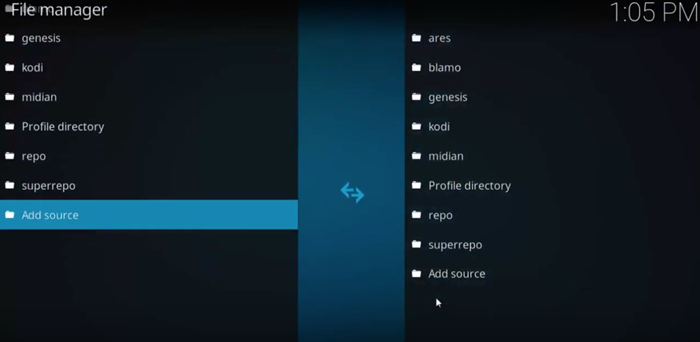
With that out of the way, go back to the main menu, select the File Manager and choose “Add Source”.
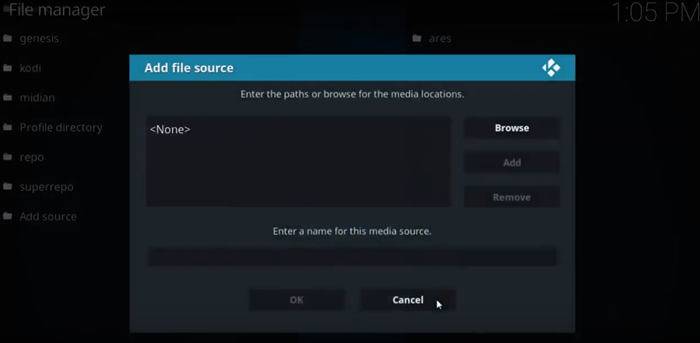
The “Add file source” window pops up and you select Browse to find the correct repository.
You need to type http://srp.nu/ in the address bar, give it a name and then hit OK to confirm.
Step 3
Go back to the main menu, select the add-ons tab, and navigate to the open box icon at the top. Click on the icon and select “Install from zip file”.
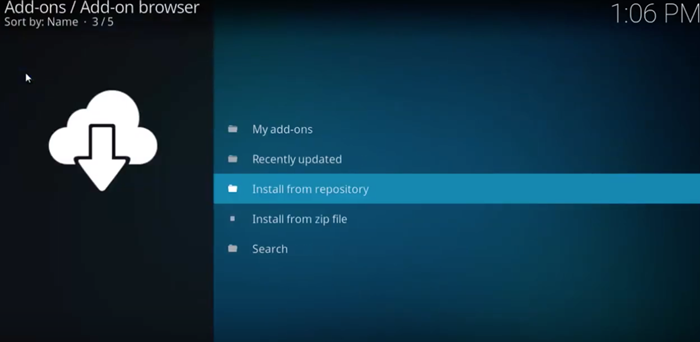
Locate the SuperRepo source by the name you gave it, and then find your version of Kodi. Make sure to install the latest zip from the list.
Step 4
Go back to the add-ons menu and select “Install from repository”, then choose SuperRepo. The list is huge, and you need to navigate to Programs (it should be under categories) and install it.
Once you finish the installation, select the Download tab from the add-ons menu. Navigate to Chrome Launcher and click to install it.
Step 5
Now, you can click or tap on Chrome to launch it. By default, you get access to Vimeo and YouTube, but you can add new locations by selecting “Add website”. A text box pops up and you need to enter the website title and URL – TechJunkie and https://www.techjunkie.com/, for example.
Editing/Removing Websites
If you want to remove or edit a website, simply right-click on the website name and select “Edit website settings”. To remove it, select the “Remove Website” option.
You can also click/tap on the hamburger icon (three horizontal lines) to access the same settings. Either way, this is also where you get to add a website to your favorites.
Do You Need a VPN?
You don’t necessarily need a VPN to use and install repositories or add-ons, Chrome Launcher included. However, it’s a good idea to get a VPN to improve your security.
As you might know, Kodi is an open-source software, and this means that anyone can design an add-on. While most of them are completely safe to use and legal, it doesn’t hurt to have some extra protection.
There are many different VPNs to choose from, but our recommendation for Kodi is IPVanish. It has 256-bit encryption and a DNS leak protection to keep you extra safe. IPVanish is available on different platforms (iOS, Windows, Mac, and Android), so you can use it to protect all of your devices.
You should note that IPVanish is a paid VPN service. Finding a good one for free seems almost impossible. If you have any recommendations, please share them in the comments section below.
SuperRepo Add-ons You Should Know About
Aside from the Chrome Launcher, there are some other add-ons you might find useful. Here are our top picks:
- SkyNet – An all-in-one add-on that offers a good selection of TV shows, movies, music, live TV, and more.
- DramaGo – Is Korean drama your thing? This add-on has an amazing selection of Korean movies and TV shows.
- FilmOn – It features more than 500 TV channels from all over the world. There are ads in the freemium package.
Enjoy Browsing on Kodi
Setting up repositories and add-ons on Kodi shouldn’t take long once you figure it out. Are there any add-ons you use besides the Chrome Launcher? Tell us about your preferences and don’t hesitate to point out the ones that might be prone to crashing.
















