Increase Your iPhone's Visibility by Enabling LED Flash Alerts

Accessibility has always been an important factor for Apple when it comes to designing hardware and software, and both iOS and OS X include a number of modes and options to increase usability for those with unique needs. While some of these accessibility options, such as VoiceOver, are primarily beneficial to only certain users, others can be helpful to all users regardless of need or circumstances. One such example is LED flash alerts on the iPhone.
Our iPhones already alert us via sound and vibration, but we’ve all missed an important text or call at one point or another. Maybe you forgot to turn off silent mode, or perhaps you were listening to your Mac via headphones and didn’t hear or feel the alert on your iPhone. The point is, you missed the sound and vibration alert. LED flash alerts, which are meant to address the needs of those who are hearing impaired, can give all users yet another alert option.
LED flash alerts leverage the iPhone’s built-in camera flash to signal the arrival of a text message, call, or notification. Regardless of your sound or vibration settings, the camera light will flash in a repeating two-blip sequence to let you know something is up. This can help prevent missed alerts thanks to a muted phone, ensure that you notice your iPhone in a loud environment, or even help encourage you to get up in the morning with bright flashing lights filling your dark bedroom (perhaps this last usage example should be reserved for masochists only).
To enable LED flash alerts, you’ll need an iPhone 4 or newer. Head to Settings > General > Accessibility and scroll down until you see the option LED Flash for Alerts. Tap the toggle button to enable it (green), and then head back to your home screen.
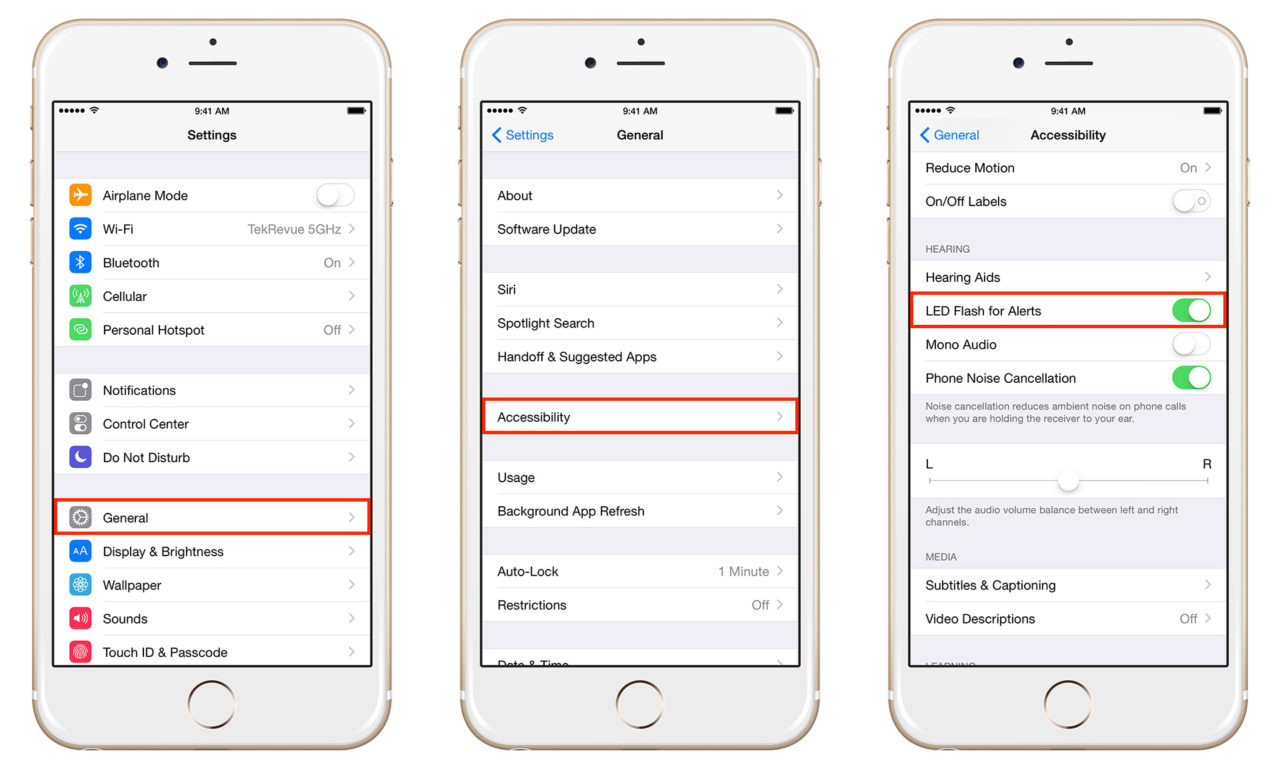
To test it out, you can either wait for an incoming call or text, or you can trigger a new notification by setting a short timer countdown. Either way, you’ll notice that your iPhone’s camera flash will start flashing alongside your audio and vibration alerts. The effect can be jarring at first, especially in a dark room, but it sure makes your iPhone hard to ignore.
If you find LED flash alerts more annoying than helpful, simply jump back to the location in Settings mentioned above and disable the feature. Note that LED flash alerts will honor Do Not Disturb settings, so you won’t see flashing if you have that feature enabled.
















