LTE is Not Working Properly – What You Can Do

Depending on your phone and your network, you should have at least three connection types, 3G, 4G and 4G LTE. One can work without the others but ideally we want 4G and/or LTE for the fastest data. As data has taken over from voice, a 3G connection feels like going back ten years. So what can you do if LTE is not working on your phone?
First some clarification. Many phone retailers and networks will market their phones as 4G/LTE. In fact, 4G and LTE are two different things but have been bundled together as they are easier to market. You likely already know that 4G stands for 4th Generation data that is currently the fastest data transmission speed around until 5G arrives.
LTE stands for Long Term Evolution and is actually a broadcast standard for wireless. It has nothing to do with speed or data network generations at all. As the intended 100Mbps speed with 1Gbps speed goal was never reached, regulators came up with the idea of calling ‘almost 4G’ networks LTE instead.
If a service was faster than 3G and was intended to reach those lofty 4G speeds, it could legitimately be called 4G LTE. So when you see 4G on your phone, unless you’re in a big city, it will likely be 4G LTE and not true 4G at all.

LTE not working on your phone
If you’re used to seeing 4G LTE in the signal display on your phone but it disappears, it might not necessarily be a bad thing. If you’re on the move and switch from a 4G LTE network to a ‘true 4G’ network in a city, you have connected to a different type of network that isn’t LTE. This is the easiest explanation of why you’re no longer seeing LTE on the display.
If you’re not on the move and see LTE disappear, there may be something else going on. It could be a phone fault, software fault or even a network fault. If your data speed remains the same, it could be a network issue or upgrade. If your data speed drops, it could be a network outage or phone fault.
If your LTE signal drops out without you having done anything, visit your network provider’s website and look at the outage notifier. Look at your area or Zip code and see if there are any planned works or outages at the moment.
If you think it’s your phone, try a few of these fixes:
Reboot your phone
You know by now that if you have a technical fault or issue with any device, turning it off and then back on again fixes around 95% of faults. Do the same here. Reboot your phone, let it find a network and retest.
Toggle airplane mode on and off
Both iPhones and Androids have the potential to get stuck in airplane mode or for airplane mode to interfere with everyday life. Check yours and toggle it on and off again. Sometimes the simplest change like turning the cell radio off and on in your phone can shake things up enough to get it working.
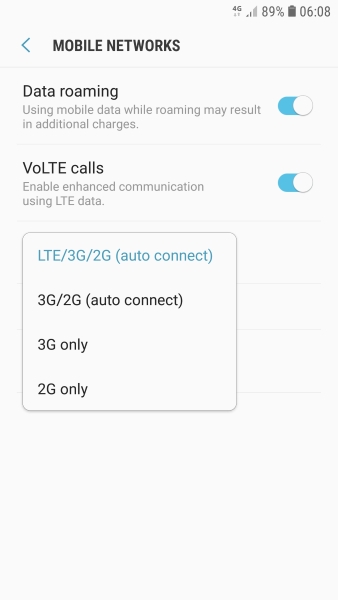
Check your connection
Check that your phone is set to either auto select a network type or manually select 4G LTE.
On Android:
- Select Settings and Connections.
- Select Mobile Networks.
- Select the auto or LTE option.
On iPhone:
- Select Settings and Cellular Data.
- Select Options and Enable 4G.
Toggle 4G and/or LTE on and off a couple of times to see if anything changes. You can leave network select on auto if you have the option or specify 4G only, it’s up to you.
Reseat the SIM
If you drop your phone or do something to jar it enough to shift the SIM, simply removing it and replacing it in exactly the right position can recover LTE. Most phones have SIM trays now but the SIM is so sensitive that even a tiny movement can be enough to alter the connection.
Take the SIM out of your phone, give it a quick wipe with a clean cloth and replace it in its tray or slot.
Reset the network
If you have an iPhone, you can manually reset the IP settings on the phone to clear any legacy settings and set it up anew. The phone should pick up the network settings from the carrier which should return service.
- Select Settings and General.
- Select Reset and Reset Network Settings.
- Enter your phone PIN and confirm Reset Network Settings.
Your phone should automatically pick up the new settings from the carrier but if nothing happens, a quick reboot should have it working again.
If LTE is still not working on your phone, you might consider waiting a while to see if it is an issue your carrier hasn’t caught up with yet or try a factory reset. Those are your only options without a hardware change so it’s entirely up to you!

















One thought on “LTE is Not Working Properly – What You Can Do”