How To Get Letters with Accent Marks in Microsoft Word

While the English language does not use accent marks, it does borrow a number of words from languages which do, most notably from French, Spanish, and German. Sometimes it is ok to just type them without the accents, but there are times when it is more desirable to include them.
Typing accented words might come naturally to people who often write in a language which uses them. For the rest of the folks though, it might be quite a challenge. If you’re wondering what’s the best ways to add accents to a Microsoft Word document, read on.
Insert Symbol
Insert Symbol is perhaps the most common way to insert an accented letter into a Microsoft Word document. It is also the slowest one and is only recommended if you need to insert one or two accented letters. How to do it?
Open a document in Word. Then, click the “Insert” tab above the document. On the far right side of the menu, you’ll see the “Symbol” button. When you click on it, it will display a small selection of special symbols. Click on the “More Symbols” option. Scroll through the table of symbols and find the accented letter that you want to insert. Click on it and then click the “Insert” button. Voilà!
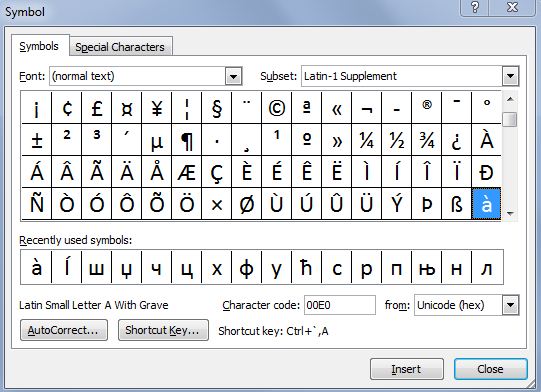
Keyboard Shortcuts
If you need to insert more than one accented letter or don’t want to scroll through a sea of special symbols and strange letters, keyboard shortcuts might be your best bet. The downside of this method is that you’ll either have to memorize a combination for every different letter or depend on a chart. How does it work?
For the most common letters, you will be using a combination of “Ctrl”, “Shift”, “Apostrophe” (second key to the right of the letter “L”), and “Grave Accent” (key to the left of the “number 1” and below “Esc”). To type the letter “à”, you will need to press “Ctrl” and “Grave Accent” simultaneously, and add “a”.
To get the letter “á”, for example, you will have to press “Ctrl” and “Apostrophe” keys together and add letter “a”. You can find the entire list with explanations on Microsoft’s official support page. Here are some of the most common shortcuts:
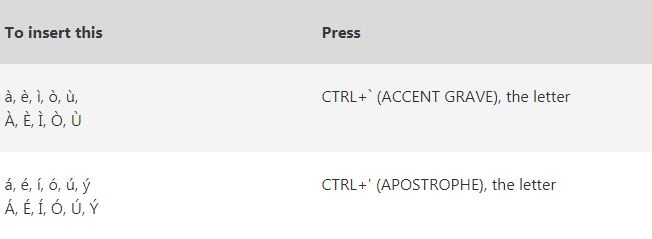
ASCII Codes
ASCII (American Standard Code for Information Interchange) is a standard set of codes used in electronic communication. It was developed from telegraph code and is unofficially known as “Alt Codes”, as it needs the “Alt” button to work. How to add an accented letter via ASCII code?
In a Word document, find the location where you want to insert the letter, press down the “Alt” button and type in the corresponding numerical combination. For example, in order to get the letter “à”, you will need to type in “133” while holding down the “Alt” button. Below is a list of some common codes for accented letters.
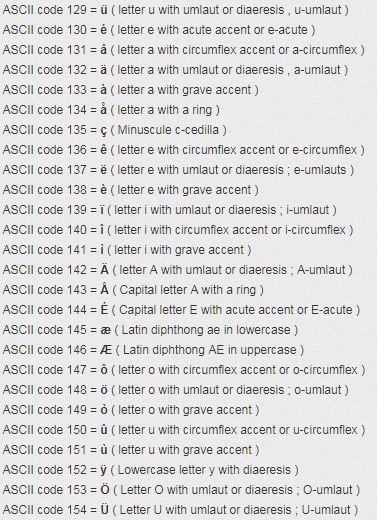
Conclusion
With the power of accented words, you can now add more style and personality to your Word documents in a quick and easy way. Hopefully, this article was helpful to you.
















