Does Life360 Display in Real Time?
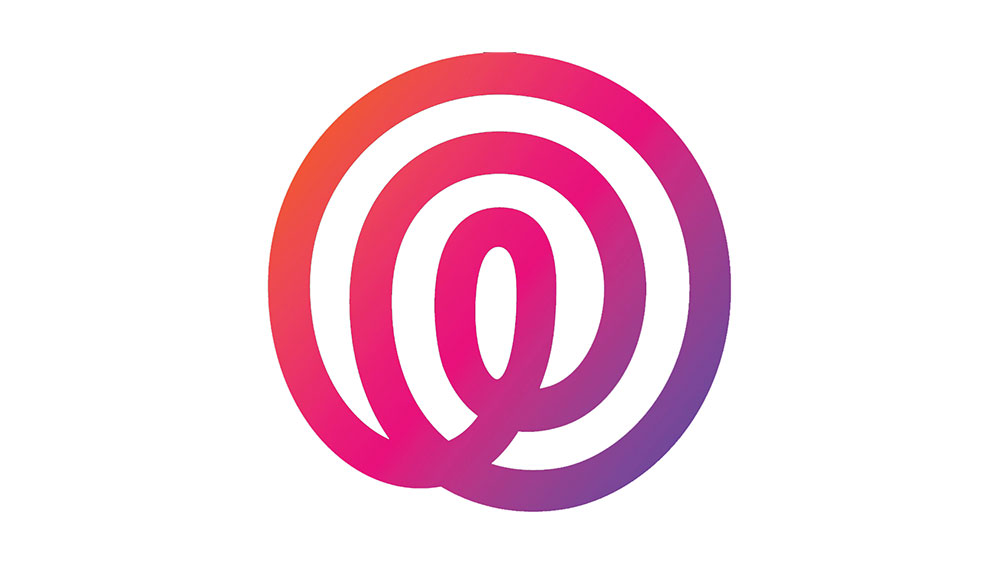
Life360 aims to offer information and locations in real-time. However, this is not always the case. Even though getting a real-time response is possible, several factors are working against you.
The first is that you didn’t sign up for “Driver Protect.” People who sign up for this service have priority on the Life360 servers, which means that the info on your phone might lag if the servers are too busy.
This article explains a little more about the Life360 real-time function and why it may lag a little at times.
A Signal Every Two Seconds
If the app active, GPS turned on, and you have a reliable Internet connection, then the app communicates with the Life360 server every two seconds. The app then receives updates as soon as possible.
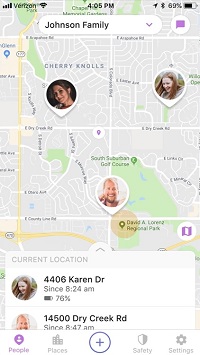
If the app is not active, then movement goes unmonitored or is monitored at infrequent intervals. The update frequency drops to lessen the pressure on the administering servers. However, when the app is not active, aka nobody is searching for you, then the most frequent update interval is ten seconds.
What Else Increases the Update Intervals?
Let’s assume the person walking around is the “Target,” and the person checking up on the target is the “Viewer.” The first factor that increases the interval and lag is the user’s Internet connection. A patchy or slow connection will lower the number of times the target’s app checks in with the Life360 servers.
Another factor that increases the lag is increased traffic on Life360 servers. They have a lot to deal with, and so they prioritize people with “Drive Detection” subscriptions. So, if it is peak time, then the server may put off your signal transaction (albeit by a few seconds) because of the extra workload.
Finally, the viewer may also have weak or patchy Internet, which means the signal takes a little longer to reach their phone. In short, real-time movement at its best has a 2-second lag, but there are many occasions where the delay is longer.
Real-Time “Movement”
If you are looking to see the “Target’s” movement, then you might be disappointed. Again, let’s assume that you are the viewer, aka the person looking at the map on the app, and the other person is your target.
Let’s say you call the target and say, “Come home right away from the pub,” and then you turn on your app and see that their icon in the app is stationary. They may or may not still be at the pub on your map, or they may already be on the way home. So, you give them a call, and it turns out that they’re in a taxi. So, what happened?
There are several reasons, including the fact that real-time movement tracking stops when the target’s phone has less than 20% battery. When you turned on the app, the target was probably already moving. In this case, the app shows them as a stationary icon on the map. If the user in question started moving before you activated the app, then you might see that they’re not moving. To get the app to work again, you need to restart it.
There is also no movement (in real-time or otherwise) if you missed the journey. For example, if you told the person to come home from the pub, and then 30 minutes later you turned on the app, and the target walked through your door, the app will only show you the jump from the pub to your house, it will not show the journey.
Rolling Battery Conservation Thanks to BMW
Back in the early days of Life360, BMW made a significant investment in the company with the hopes of integrating it into their system. They wanted to be able to track drivers in real-time, and that is why today there is the “Driver Protect” function.
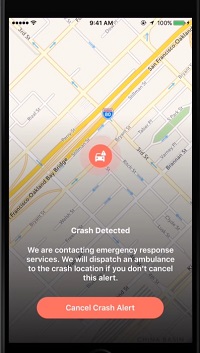
If you have the Driver Protect subscription, you can watch somebody drive in real-time for one hour within a three-hour window. The reason for this limitation is to conserve the target’s (driver’s) battery. However, there are few occasions where you would need to monitor somebody for a full hour. Most people, and even most companies, would check in on their drivers from time to time.
If you have gone over your allotted real-time time limit, you can press the “Refresh” button and get another 25 seconds of real-time viewing. This number increases a little if both phones are plugged in and charging.
The Five-Minute Limit
If you do not have the Drive Protect subscription, the Life360 app protects the phone battery and data of the viewer and target by only allowing 5-minute viewing sessions. If you track a user for a full five minutes, then the real-time function shuts down. You will start seeing the target jump from one location to another, usually registering when the target stops somewhere.
If you do have Driver Protect, then you may also see how quickly a driver is driving. The app gives an estimate based on what the target’s GPS says, and measures speed using the communication intervals. However, thanks to lags and delays, there are occasions where a driver appears to be going slower than he or she is. If the app cannot calculate the speed, then you’ll see three blinking dots. That doesn’t mean the driver is making a phone call or texting.
Life360 Tries Its Best to Be Real-Time
The app works as close to real-time as it can. On its very best day, with all the right conditions, this will mean just a two-second lag. That’s better than European sports-betting websites. However, many factors affect the app’s performance and how it functions when showing the target movement.
Does your real-time monitoring drop out because of a low battery? Does your Life360 jump from place to place rather than showing movement? Is your Life360 app as real-time as the Life360 online adverts show? Let us know in the comments.

















4 thoughts on “Does Life360 Display in Real Time?”