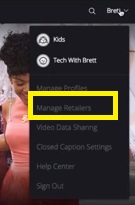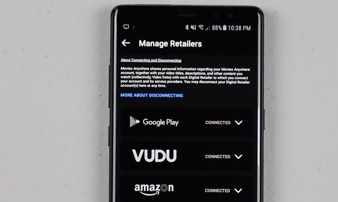How to Link Your Microsoft Account with Movies Anywhere
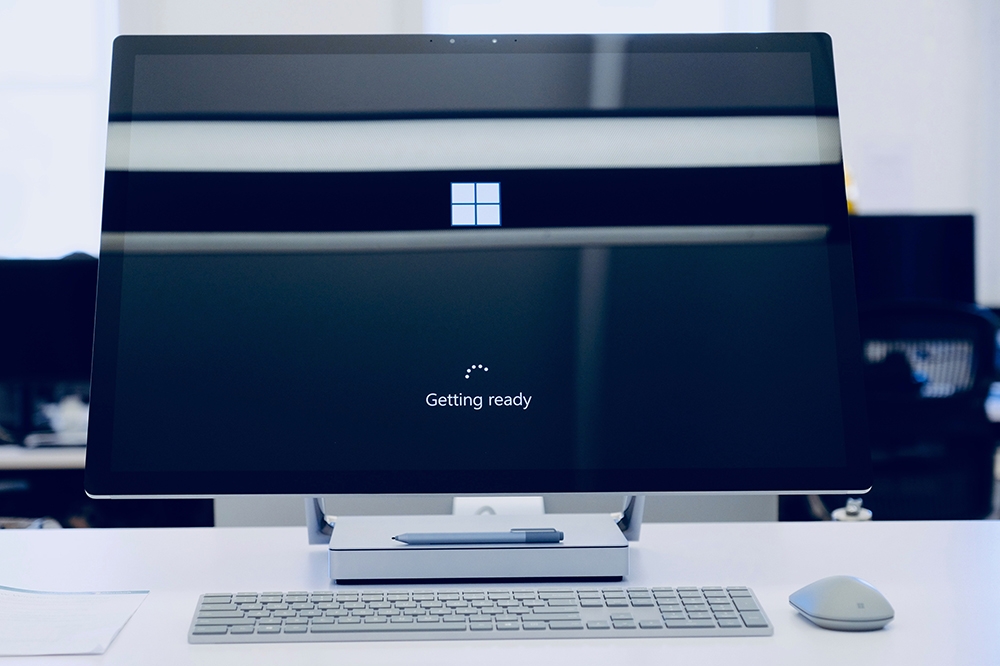
Movies Anywhere is a digital movie library that keeps all your videos in one place, regardless of the retailer or the app. With this platform, you will no longer need to switch from one app to the other when searching for a movie or TV show.
Since recently, the app became compatible with Microsoft Movies & TV. You just need to link your Microsoft account with Movies Anywhere, and you are good to go. Connecting the apps is a fairly easy task, and this article will explain how to do it.
Linking Microsoft Account with Movies Anywhere
Depending on your device, there are two ways to link the two accounts – using the mobile app or using your computer.
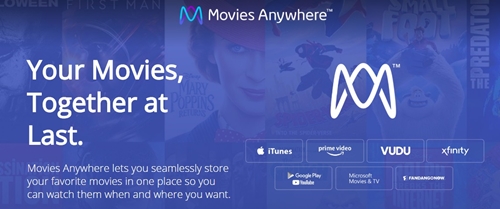
Linking Microsoft Account with Movies Anywhere Using Your PC
To link the two accounts with your PC, you will need to sign up for Movies Anywhere. First, you have to visit the Movies Anywhere official website, and then:
- Click on the ‘Get Started’ button on the landing page. If you have an account already, select ‘Log in.’
- Follow the account creation process until you are able to log in to the website.
- Click on your username on the top-right corner of the page to open account settings.
- Pick ‘Manage Retailers’ from the drop-down menu.

- Find Microsoft from the list.
- Select ‘Connect’ on the right side of the Microsoft logo.
- Follow the instructions to connect the two accounts. You’ll need to enter your Microsoft credentials, and then give permission to share your user information between the two apps.
Linking Microsoft Account with Movies Anywhere Using the Mobile App
If you want to connect the two accounts using a smartphone app, you’ll first need to get an app from the iOS App Store or the Google Play store. Then, you need to:
- Launch the Movies Anywhere app from the app menu.
- Tap ‘Sign up for free’ to create an account, or type in your credentials if you have one.
- Tap on the ‘More’ icon (three horizontal lines) on the top-left of the screen.
- Select ‘Manage retailers’ from the list.

- Select the ‘Microsoft’ icon.
- Follow the instructions to access your Microsoft account and link the two apps.
Can All Microsoft Accounts Connect to Movies Anywhere?
Movies Anywhere is still a United States-only app. Keep in mind that if you have a Microsoft account, and you are living outside of the US, you won’t be able to link the two apps.
On the other hand, if you made the Movies Anywhere account in the US and then went abroad, you can keep using it normally. You also need to be at least 13 years of age to sign up on your own.
Which Devices Are Compatible with Movies Anywhere
At the moment, you can watch Movies Anywhere on the official website or app on iOS or Android, Apple TV, Amazon, Android TV, Amazon Fire TV, Roku, and others.
If you linked your Microsoft account with Movies Anywhere, you can also watch it via the Microsoft Movies & TV app on your Xbox or Windows 10. However, you may not be able to watch it on older versions of Windows or Windows phones. If you can’t play the app from your Xbox 360, you may need to visit the official Xbox support website and look for a solution.
How to Unlink Microsoft Account and Movies Anywhere
If you want to disconnect your Microsoft account from Movies Anywhere, you can do it through the Movies & TV app. You should:
- Log in to your Microsoft profile.
- Go to the ‘Movies & TV’ app.
- Tap on ‘Settings.’
- Choose ‘Disconnect from Movies Anywhere’ below the ‘Account’ section.
- Follow the process and disconnect.
There’s also an easier way to do this:
- Log in to your Movies Anywhere account on the website or on the mobile app.
- Access the profile settings. If you’re using PC, click on your name on the top-right corner of the screen. If you’re using a smartphone, tap the ‘Settings’ menu on the top-left.
- Select ‘Manage Retailers.’
- Find ‘Microsoft’ and disconnect it.
Enjoy Your Favorite Movies, Anywhere
Linking the Movies Anywhere app to Microsoft’s Movies & TV account will allow you to have one designated movie library for all online retailers. You’ll also be able to watch movies from your Xbox and various other devices.
Do you have a Movies Anywhere account? What else did you sync it with? Discuss the app in the comments below.