How to Turn Off iCloud Drive Warnings When Moving Files on Your Mac
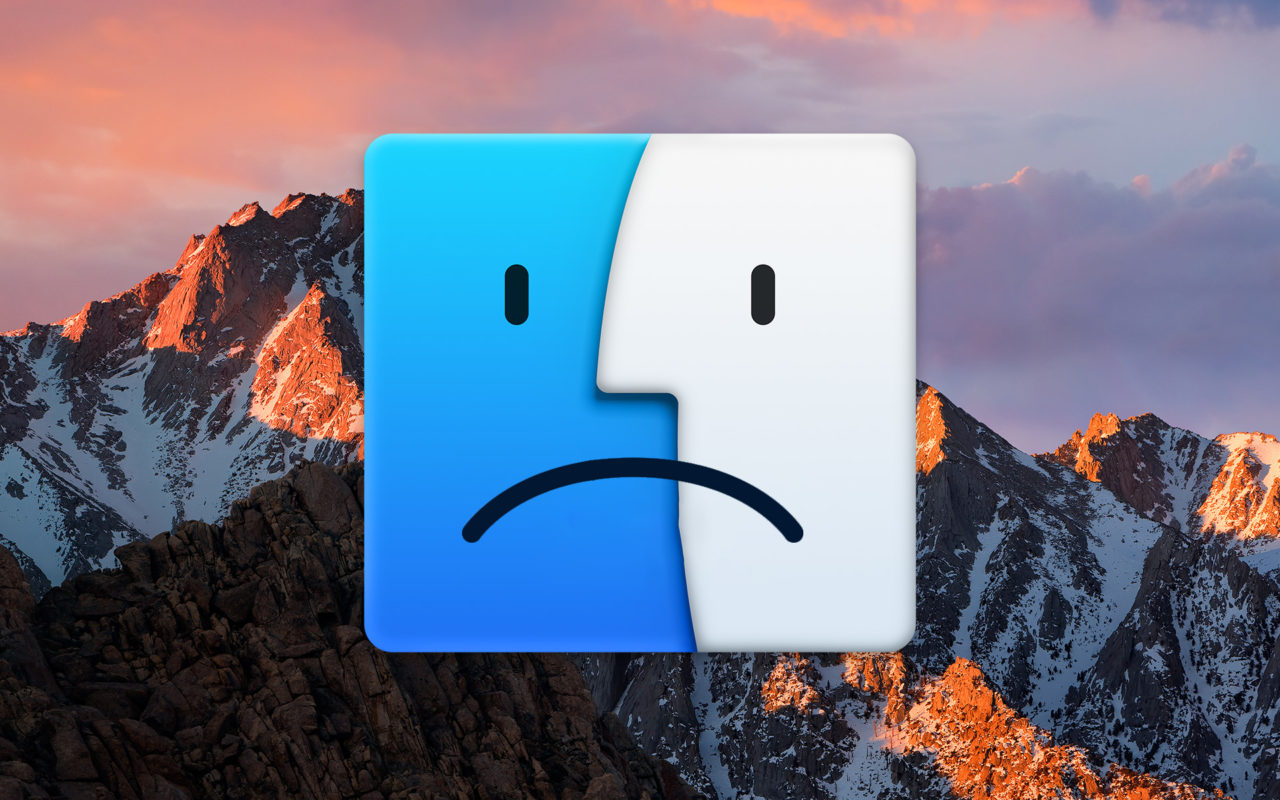
Are you using iCloud’s Desktop and Documents syncing feature? I’ve had it on for a while now, and after a few initial hiccups, I’m really enjoying it! It’s pretty cool to be able to see the contents of my Desktop on my iPhone, for example, so if I need to call up a work-related PDF or something on the go, I can do that without having to think too hard about where I’m storing stuff in the first place.
But one problem I’ve run into is a frustrating prompt whenever I try to move an item to another location on my Mac from those two folders. You see, Apple tries to do you a favor by warning you that if you move a file or folder away from one of the folders that is synced with iCloud, you won’t be able to access it anymore from your other devices. While this may be an important warning for those who are new to Macs or to file and document syncing services, it can be annoying for more experienced users. So, if you find yourself in that boat, let’s go over how to turn off iCloud Drive warnings when moving files on your Mac.
The iCloud Drive Warning
First, let’s make it clear what I’m talking about. Imagine for a second that I was trying to drag a PDF from my Desktop into my Dropbox folder. If I have iCloud’s Desktop and Documents syncing enabled, this is what I’ll see when I try to move the file:
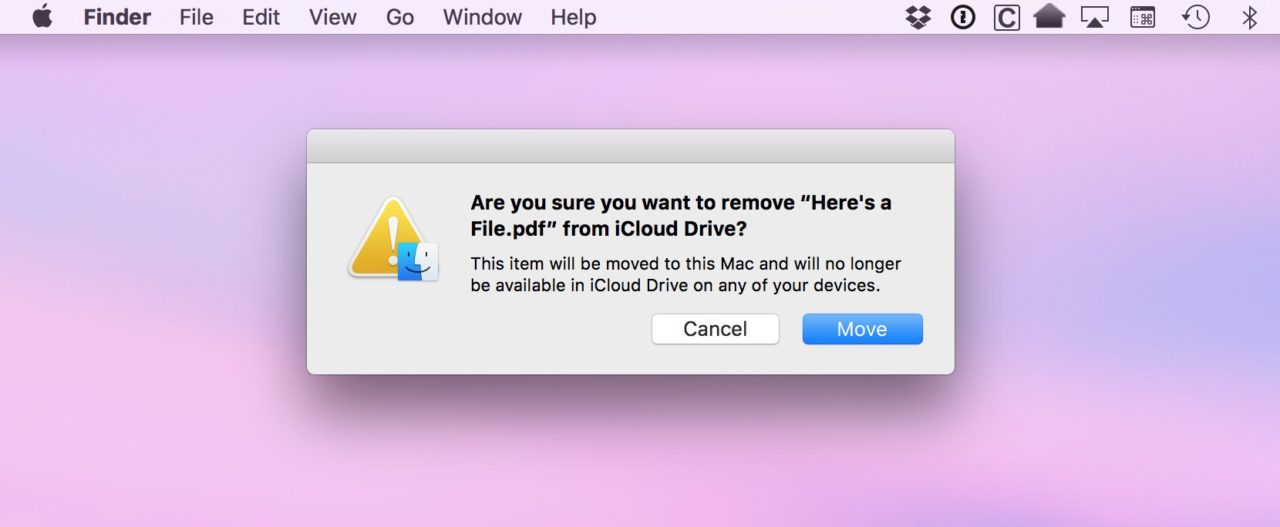
Disable iCloud Drive Warnings
That sounds kinda scary, but yep, I’m pretty sure I know when I’m moving files. I love you, macOS, but man can you be a bit overzealous with your warnings sometimes. Anyway, turning this off is easy if you want to. First, just click on the Finder icon in your Dock; it’s the blue smiley face all the way to the left.
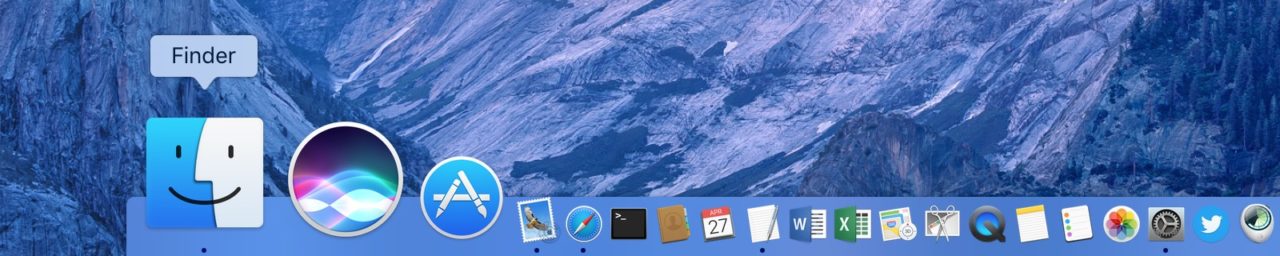
Then click on the Finder menu near the top-left of your screen and choose Preferences.
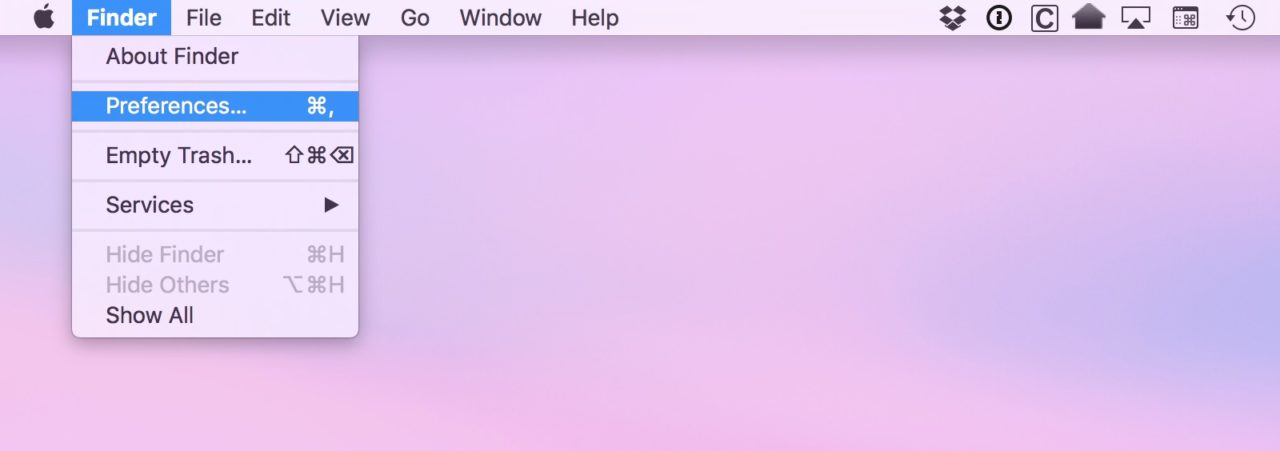
When that window opens, select the Advanced tab. Under that is the choice we’re looking for, labeled Show warning before removing from iCloud Drive.
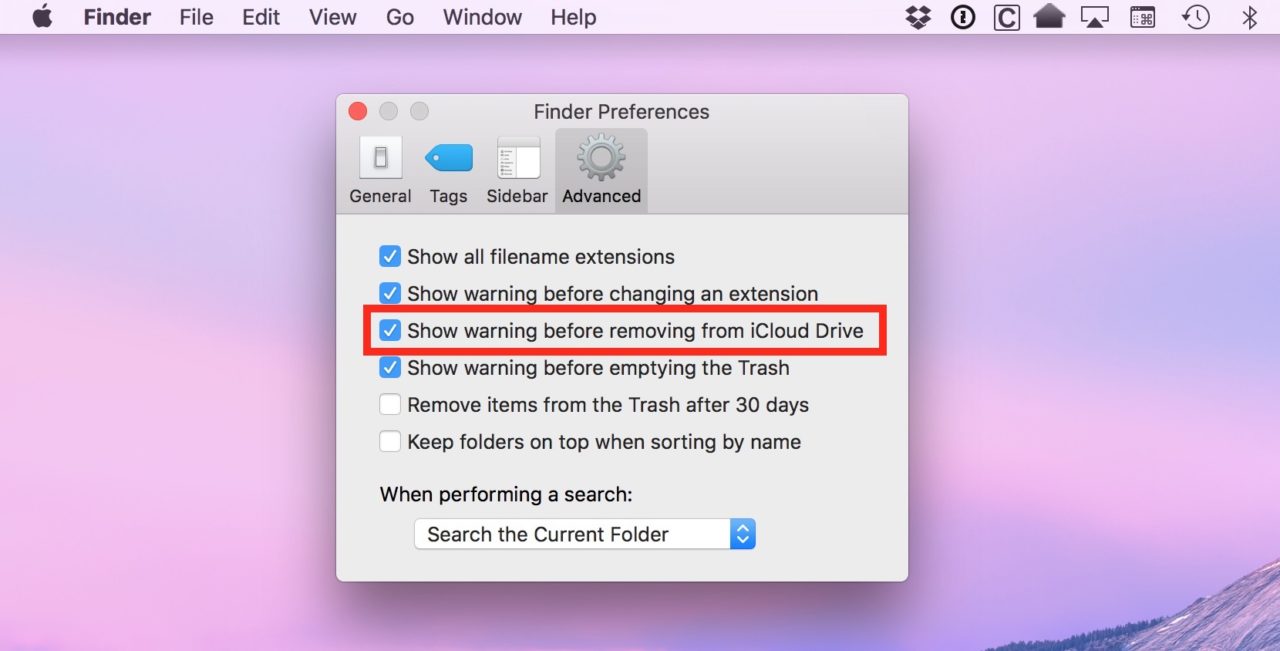
Uncheck that box to prevent any future warning prompts from appearing when you move files out of your iCloud Drive synced folder locations. There’s no need to save or restart you Mac; the change will take effect as soon as you uncheck the box. If, however, you find the iCloud Drive warning to be helpful in preventing you from accidentally removing something from your synced data, you can always turn this warning back on by returning to Finder’s Preferences window and checking the option again.
















