How to Configure 2013 Mac Pro Thunderbolt Connections for Maximum Performance

The 2013 Mac Pro sports an amazing six Thunderbolt 2 ports, three times as many as any other currently shipping Mac. And while you can attach up to six devices per port, resulting in an insane number of total peripherals, those seeking maximum performance will want to take note of the way that the Mac Pro’s Thunderbolt ports are configured.
The 2013 Mac Pro utilizes three total Thunderbolt busses to power the six Thunderbolt 2 ports and the single HDMI port. As outlined in Apple Knowledge Base Article HT5918, the first Thunderbolt bus powers ports 1 and 3, the second bus powers ports 2 and 4, and the third bus powers ports 5, 6, and the HDMI port.
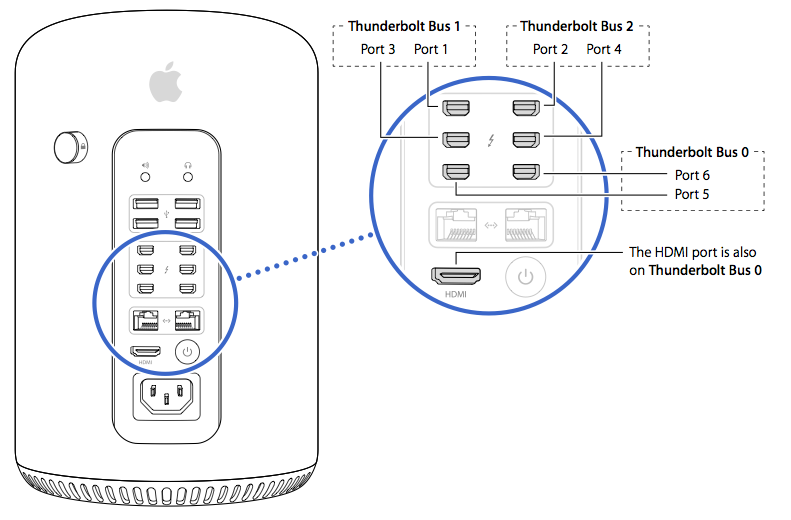
Image via Apple KB HT5918
Each of these three busses has a dedicated allotment of bandwidth from the system’s PCIe controller, which equates to an estimated 5 gigabytes per second each (note the distinction between gigabytes (GB) and gigabits (Gb); one gigabyte equals 8 gigabits). The bandwidth of one bus can be completely saturated without affecting the bandwidth of the other busses.
Apple conveys this reality to users in the above-mentioned Knowledge Base article by limiting the number of displays per Thunderbolt bus to two, as the bandwidth required by more than two displays may exceed the allotment provided to that bus, not to mention the requirements of any other devices connected to the Thunderbolt chain.
But the same limitations that affect displays also affect high performance Thunderbolt peripherals such as RAID arrays, hubs, and PCIe expansion chassis. While most common Mac Pro setups will work just fine with a random connection of ports and devices, users should take note of the following recommendations to make sure that their expensive peripherals operate at maximum speed.
Don’t Mix Displays and Storage on the Same Thunderbolt Bus
Displays, especially high resolution options like the 27-inch Apple Thunderbolt Display or the 28-inch Dell P2815Q 4K Monitor, will consume a significant chunk of the bandwidth allotted to each Thunderbolt bus. Therefore, be sure to keep your high performance storage arrays, such as an SSD RAID array, on separate Thunderbolt busses.
Dedicate a Single Bus to Your Most Important Thunderbolt Device
While virtually no current devices can saturate the theoretical maximum bandwidth allocated to each bus, if you have a limited number of devices, try giving your most important device its own bus to avoid any potential bandwidth conflicts. For example, if the above-mentioned SSD RAID array is the key storage device for your Mac Pro workstation, you might plug it into Thunderbolt Port 1 and all of your other displays and devices into every remaining port except for port 3, which is on the same Thunderbolt bus as port 1.
Group Low-Performing Devices on the Same Bus
Similar to above, you can help reserve a Thunderbolt bus for your high performance devices by grouping and daisy-chaining your less important and lower performing devices into a single bus. Consider grouping and chaining memory card readers, single-drive HDD-based enclosures, and low-resolution displays together on one of the three busses.
Use USB 3.0 When Applicable
Thunderbolt is the “latest and greatest,” and so early adopters are keen to take maximum advantage of the technology. But not everything needs to be connected via Thunderbolt, and many devices include connectivity for both Thunderbolt and USB. The Buffalo MiniStation, for example, includes support for both technologies and, as a single hard drive-based device, would work great on either Thunderbolt or USB. If you’re running short on Thunderbolt busses, therefore, consider attaching the drive to one of the Mac Pro’s four USB 3.0 ports. Note, however, that the Mac Pro’s USB configuration comes with its own set of caveats, and users should avoid relying on it for ultra-high-performance devices.
The 2013 Mac Pro is a marvel of engineering, but its drastically redesigned chassis means that many pro users, especially those upgrading from the old Mac Pro tower, will have a bevy of external accessories with which to deal. But with a little thought and consideration for the 2013 Mac Pro’s Thunderbolt layout, most users will be able to make the transition easily and enjoy the high level of performance demanded by their workflows.
















