How and Why to Tell Your Mac to Start Up Automatically After a Power Failure

I love it when reader questions intersect with events happening in my own life. To wit, TekRevue reader Paul recently asked about handling Macs and PCs during power failures, a day before we had our own power outage at the office.
Specifically, Paul described a problem he encountered during the recent holiday. He and his family were traveling to visit relatives, but Paul planned to remotely use his Mac at home, via Back to My Mac for work and to stream Plex for the kids. Everything was working fine for the first day or two, but one morning Paul couldn’t find his Mac remotely, and Plex no longer saw the home media server.
This put a wrinkle in the family’s plans for work and fun during the holiday, but they soldiered through, returning home a week later to find that the power had gone out at some point during their trip. The power must have been quickly restored, as the food in the family refrigerator remained unspoiled, but Paul’s Mac was off, explaining why he couldn’t find it remotely.
Keep Your Mac Running After a Power Outage the Easy Way
By default, most computers are configured to remain off after power is restored following an outage, but Mac users can configure OS X to automatically start their Mac up again once power is restored (that’s not to say that this is a feature exclusive to Macs; PCs also have similar power management features, often found in the system’s BIOS settings).
Unfortunately for Paul, his Mac mini wasn’t configured to automatically restart, and so the system remained off even after power came back online. To fix this problem, Paul should remember before the next trip to go to System Preferences > Energy Saver and check the box labeled Start up automatically after a power failure (you may need to authenticate with an admin account by clicking the padlock icon before you can make changes). As it states, with this option enabled, your Mac will restart itself automatically after power has been restored.
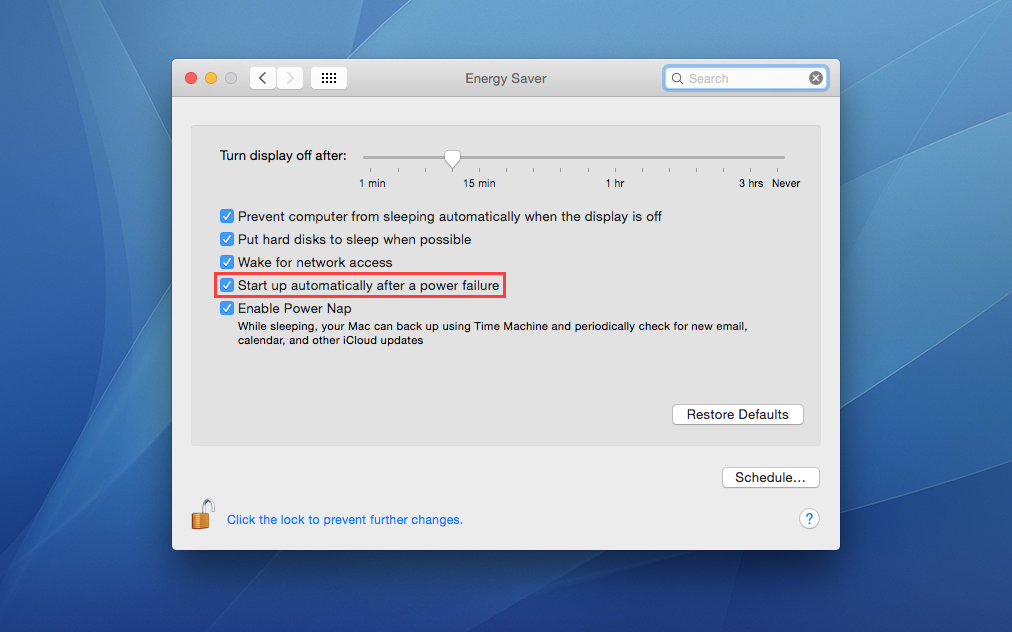
One thing to note, however, is that this option only applies if your Mac was booted and running when the power outage occurred. If your Mac was manually shut down prior to a power outage, it won’t reboot itself against your wishes when the power is restored (this is similar to the “last state” power management option found in many PC BIOS settings).
Prevent the Power Outage from Affecting Your Mac in the First Place
Checking the box described above would have solved Paul’s problem during his trip. Sure, he wouldn’t have been able to access his Mac during the power outage, but the system would have automatically come back online once power was restored.
To take things to the next level, however, you can prevent the power outage from affecting your Mac at all, regardless of whether you’re home, by using an uninterruptible power supply (UPS). These devices are like surge protectors on steroids, providing battery backup power and voltage regulation in addition to surge protection. If Paul had plugged his Mac and networking equipment into a UPS, he would have potentially enjoyed uninterrupted remote access.

Not all UPS devices are the same, of course, and some offer much longer battery running time than others. Aside from those that are enterprise-grade, most UPS systems won’t be able to power your computer for outages that last many hours or days, but in terms of brownouts or short outages, a UPS will keep your Mac running without skipping a beat. On top of this convenience factor, you’ll also rest easy knowing that the UPS ensures a source of clean power to your Mac and accompanying devices at all times.
Returning to the personal situation mentioned at the beginning of this tip, our TekRevue office encountered a power outage during the holiday break, right as I was logged in remotely to one of our servers. Thankfully, we use several UPS devices, and our server remained powered and accessible throughout the outage. Had it gone down, I would have lost a significant chunk of work, although enabling the Start up automatically after a power failure option discussed earlier would have at least allowed me to regain remote access without needing to drive into the office and reboot the server manually.
When You Should Ignore This Advice
Well, first, don’t ignore the UPS advice. That’s great advice for virtually every situation and, price concerns aside, the world would be a better place if every Mac and PC user owned a UPS. But when it comes to the Start up automatically after a power failure option, there are some cases where you’ll want to leave it unchecked.
Abrupt power failures are stressful for sensitive electronics like computers and hard drives, and some parts of the world experience bouts of multiple outages or brownouts. If you live in an area where a power interruption frequently constitutes a rapid series of outages, you won’t want to use the automatic start up option unless you’re also using something like a UPS.
To enable that option in the face of rapid successive outages would mean that your Mac would start up and lose power over and over again until power was normalized, causing strain on the system’s components and potentially killing the Mac or shortening its life. So, if you’re in an area where power isn’t reliable, pick up a UPS. If you can’t, I’d recommend leaving the automatic start up option disabled unless you absolutely need to ensure the system’s availability for remote access.
Thanks to advances in remote management, you can do just about anything on your computer remotely that you could do while sitting in front of it. One glaring exception, of course, is physically pressing the power button. Therefore, by following this advice you can ensure that your home Mac or critical servers remain accessible in the event of a power outage while you’re away.


















3 thoughts on “How and Why to Tell Your Mac to Start Up Automatically After a Power Failure”