How to Find the Awesome Wallpaper Images Hiding on Your Mac

Your Mac comes with a bunch of high quality, high resolution desktop wallpaper images. You normally find these by heading to System Preferences > Desktop & Screen Saver.
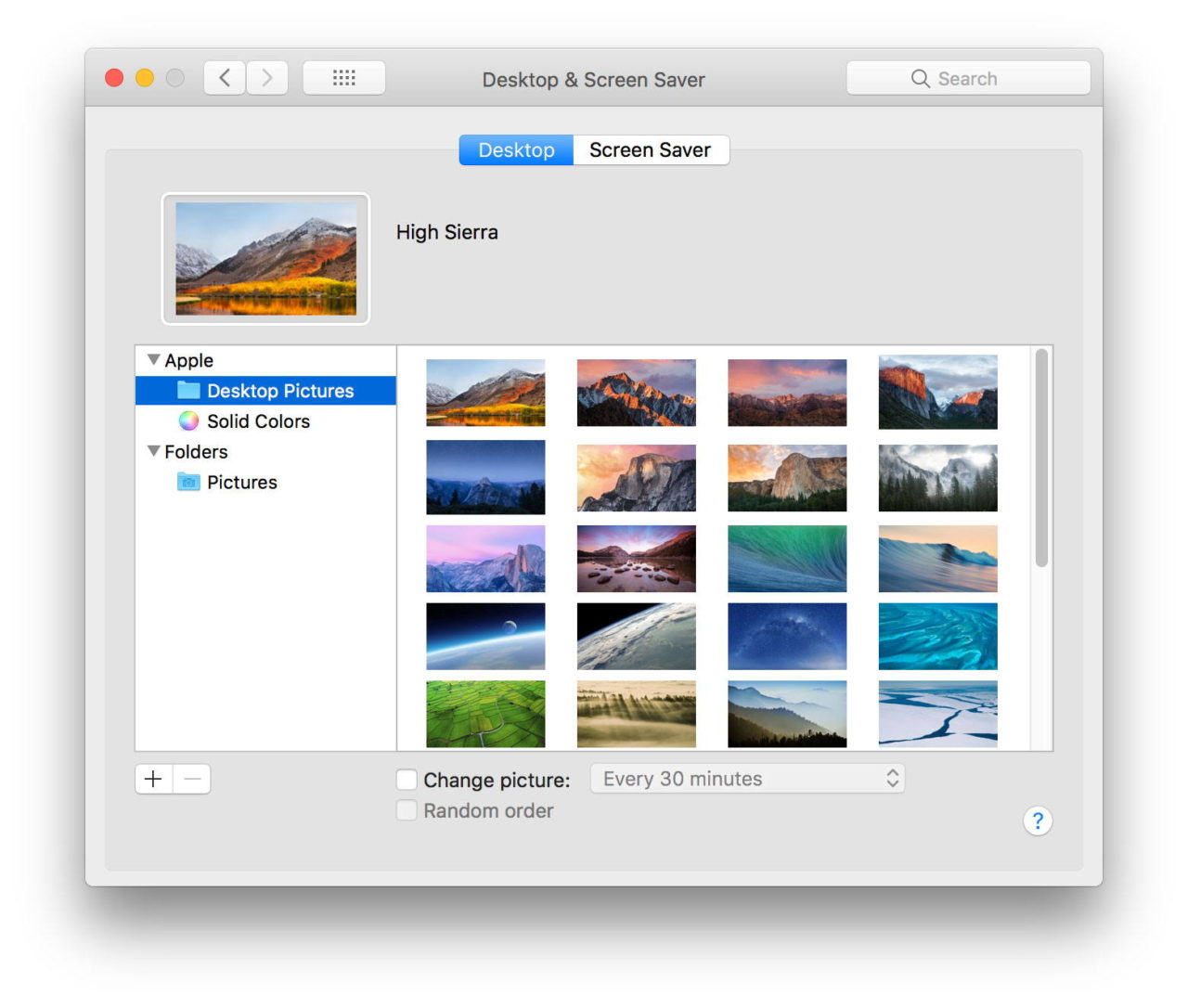
But what you may not know is that your Mac is also hiding a bunch of additional high quality wallpaper images. These images are used for some of the default screen savers in macOS, and include beautiful shots of nature, space, and National Geographic wildlife. By default, you’ll only see these images when you activate the corresponding screen saver, but the good news is that these image files are just sitting on your Mac’s drive and can be manually found and imported into your normal set of desktop wallpaper. Here’s how to find the hidden wallpaper images in macOS!
The hidden wallpaper images are stored in your Mac’s system library folder. To get there, either navigate to the following location manually via Finder or copy and paste the location into the Finder > Go > Go to Folder window:
/Library/Screen Savers/Default Collections
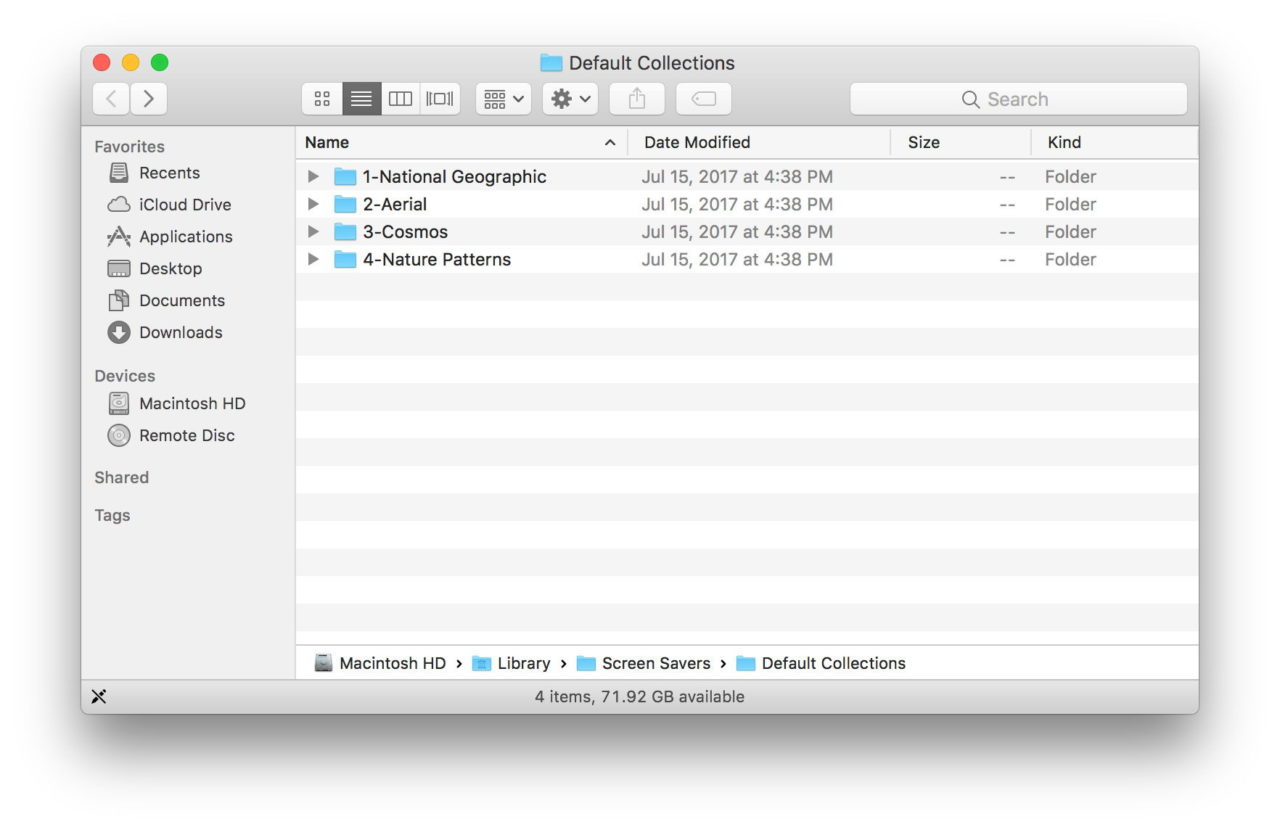
Either way, you’ll end up looking at a directory with four folders. Inside each is a handful of high quality images corresponding to the name of their parent folder. A few of the images are duplicates from the default collection of wallpaper images, but most are original images that you won’t find elsewhere.
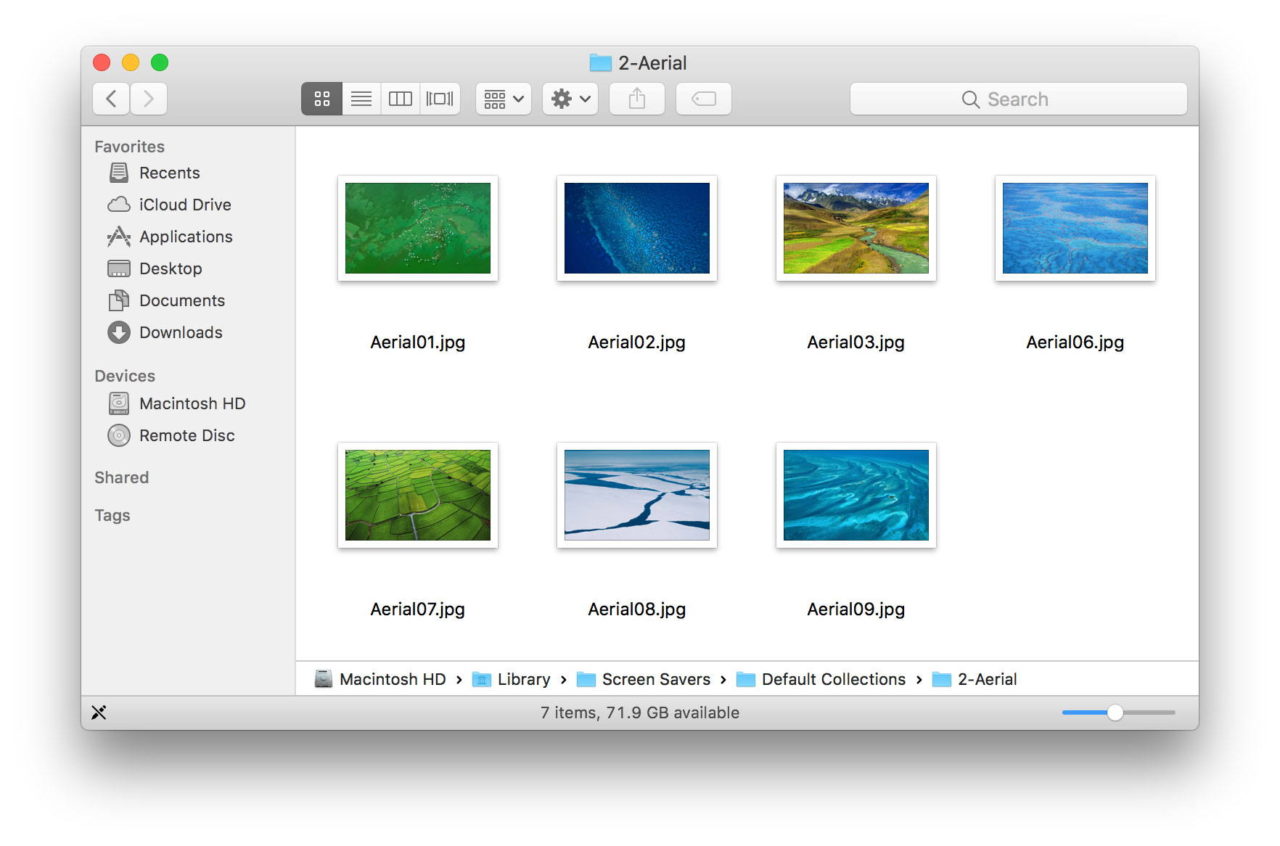
To quickly set one of the images as your desktop background, just right-click (or Control-click) on the image and select Set Desktop Picture from the menu.
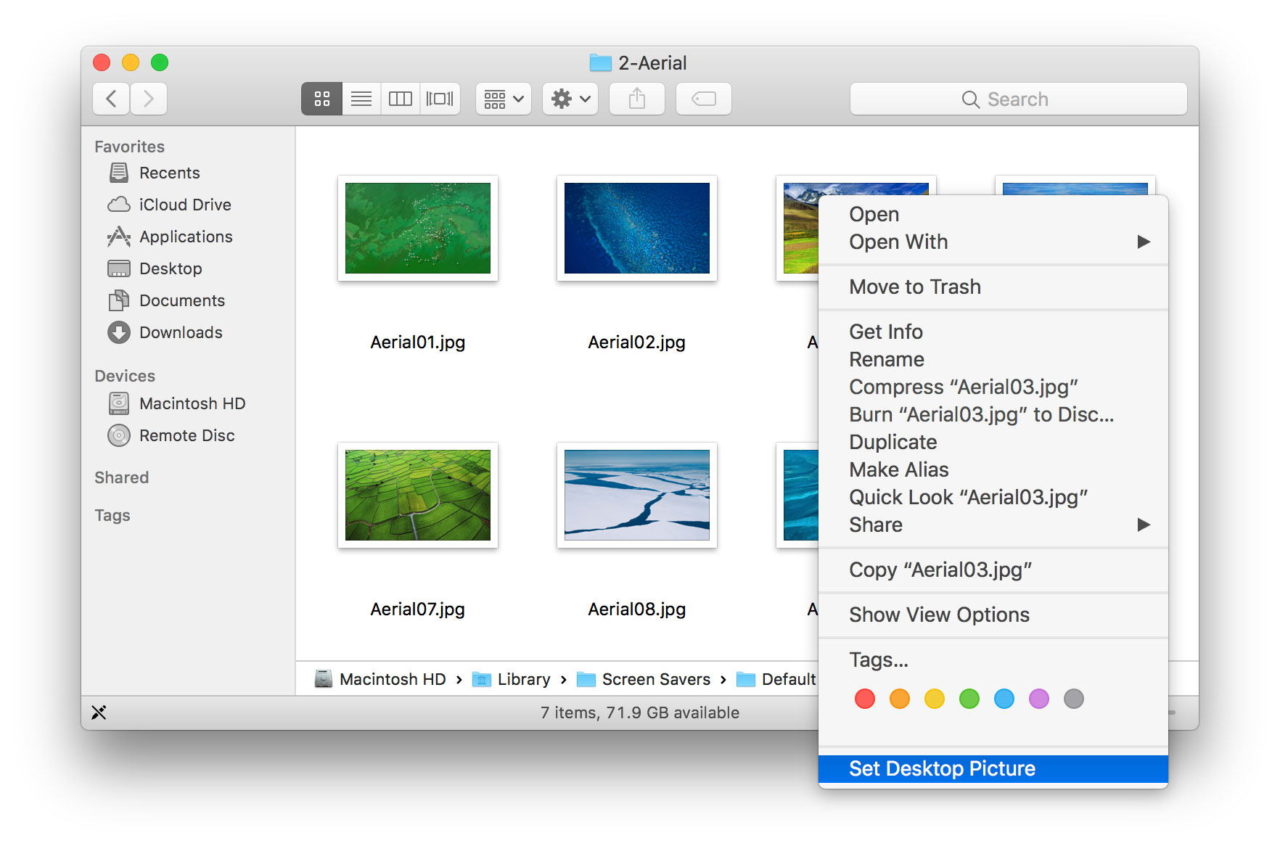
If you’d instead like to have all of the images available to choose from via the System Preferences Desktop & Screen Saver interface, head back there and click the plus icon in the lower-right to add a folder location. Navigate to the Default Collections folder referenced earlier and select one of the four folders to add. From then on, you can switch between wallpaper images without needing to navigate back to the Default Collections folder.
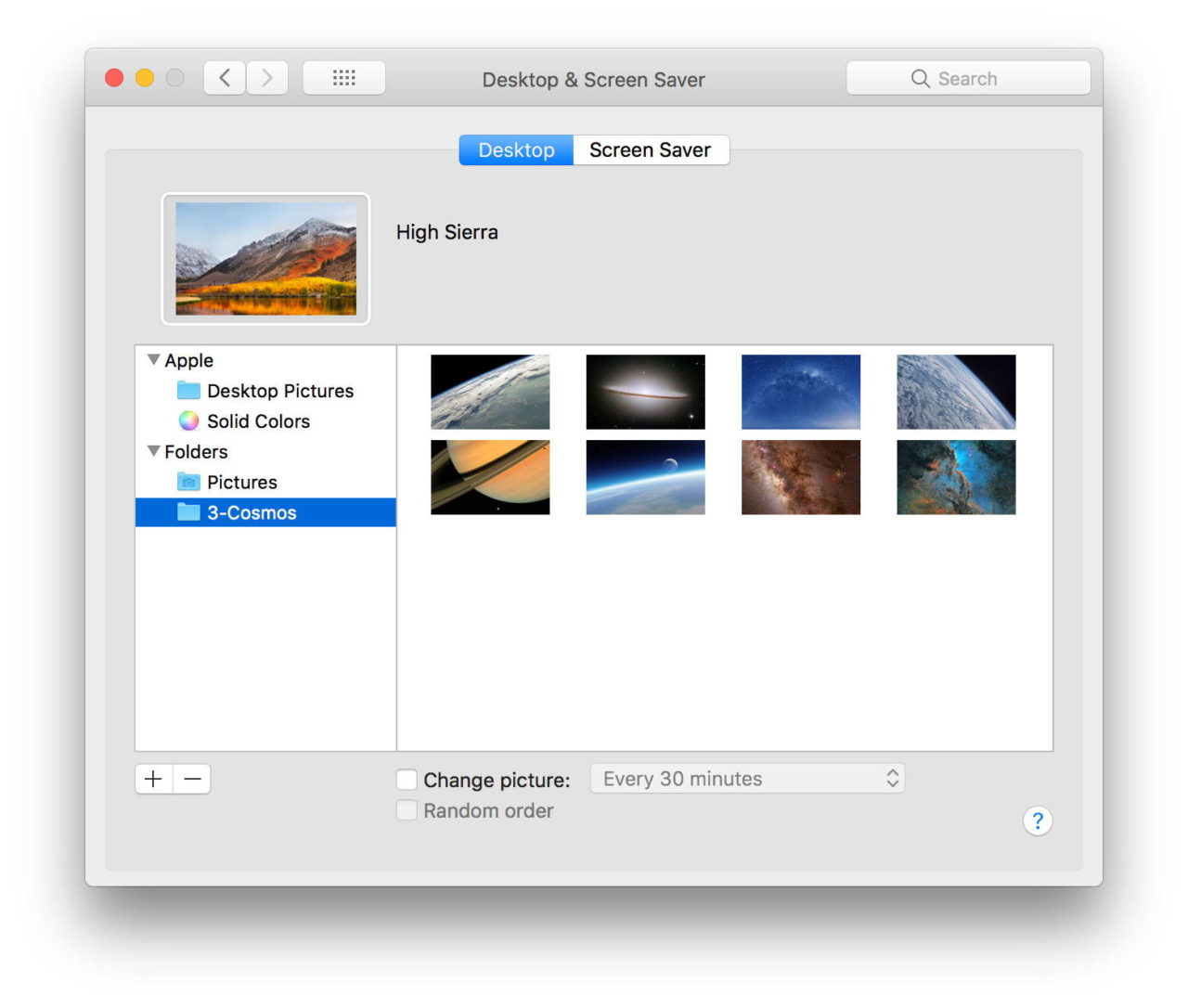
Finally note that, although high quality, these images aren’t available in the same “5K” resolution as most of Apple’s official wallpaper. At an average resolution of 3200×2000, however, they’re still higher resolution than all MacBook models and will likely look great even on the high end 5K iMacs.
















