How To Make Audio Files Louder

Sometimes, the audio file you’re trying to listen to simply isn’t loud enough. You can turn up the volume on your PC, your speakers, or the media player you’re using as much as you want, but the base file may just be too quiet to produce acceptable results.
This can be a major inconvenience if it stands in the way of you enjoying a song. It can be an even bigger problem if you need the audio file for work – perhaps it’s a transcript you need to go through. Thankfully, there are things you can do to fix this problem. This article will demonstrate three simple ways to make an audio file louder.
Before You Start
You will need to use external tools to adjust the volume of your audio files. Two of those are online tools, meaning that you’ll be able to use them without any installation. This is the quickest ways to get this job done. On the other hand, the third option will require you to download and install a specific program. This means that it’s a bit more complicated than the other two options, but it does come with some extra capabilities.
Still, one thing that all these tools have in common is that they are free, meaning you won’t need to pay anything to boost the volume levels of your audio files.
We’ll start by explaining the simpler options.
No Installation
There are websites out there which allow you to tweak your audio files right out of your browser. We’ll highlight two of them, but a quick Google search will reveal more should you want some alternatives.
MP3 Louder
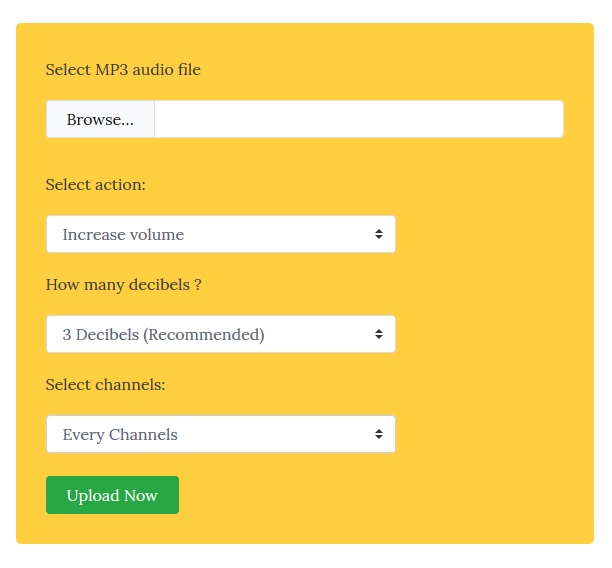
Using MP3 Louder is very straightforward and only requires a few clicks.
Start by clicking the “Browse” button and finding the file that you want to tweak. Oftentimes, you may not even need to adjust any other options – you can just leave everything as is and click “Upload Now”.
However, should you wish to explore those options, you have three of them. The first allows you to choose whether you want to increase or decrease the volume – we’re here for the former, but it’s nice to know that you also have the other possibility.
The second option is to choose by how much to increase the volume. The default and recommended setting is 3 decibels, which should give you a nice and notable volume increase without being too drastic. However, you can choose anything between 1dB and 50dB, giving you room to experiment.
Finally, the third option allows you to choose whether you want to boost all channels or only the left or right one. You’ll probably want to leave this setting alone unless the sound is louder in one speaker or earbud than the other.
When you’ve finished adjusting the settings, upload the file and wait for MP3 Louder to do its work. Once done, the option to download your new file will appear near the top.
Grab Tube
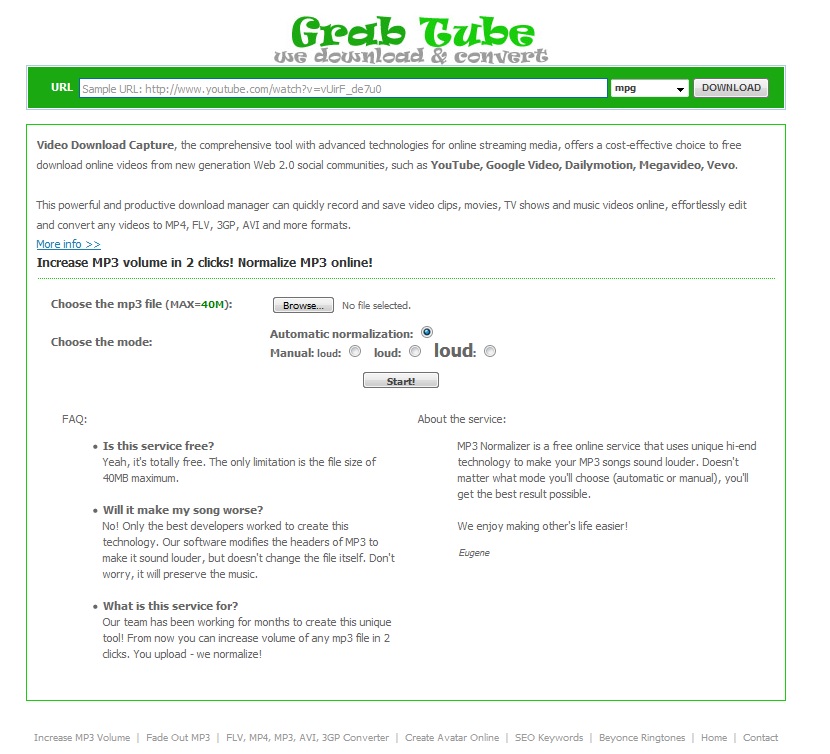
Grab Tube offers several online services, and one of them allows you to make your mp3s louder. Once again, the process is very simple.
Select “Browse” and find the file. Then, you can choose between automatic normalization and three manual settings. Automatic will let the service find the best volume for your file, while the manual mode lets you choose how loud to make it. You only have three settings, though, so there aren’t as many choices as with MP3 Louder.
Once you set this up, just click Start and wait for a bit. When your file is ready, you can download it or listen to it online first. The latter lets you quickly check whether you’re happy with how the file has turned out.
Grab Tube has a file size limit of 40 MB. This is plenty in most cases, but bigger files may exceed this threshold. If this happens, you can simply use another online tool to cut your file into 40 MB-chunks. Audio Cutter is a nice choice for this.
Installation Required – Audacity
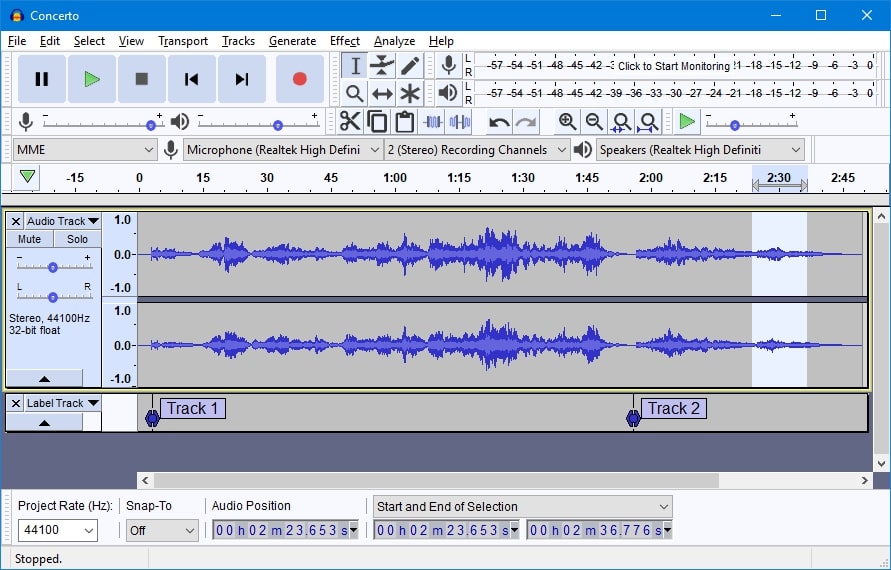
The more advanced option is to download a dedicated program. There are numerous programs available, but we’ve opted for Audacity. You can download it here, and it’s available for Windows, Mac, and Linux.
Once you install and start up Audacity, click “File” then “Open” to load the audio file you want.
After that, select “Effect”. A list will appear, and you need to click “Amplify”. Now, use the slider to select the degree of amplification. If you amplify a file too much, it can lead to “clipping” and cause distortions. By default, Audacity will prevent you from going too far with amplification, but you can click “Allow clipping” to remove this barrier – a file can sometimes sound just fine even with clipping.
You also have the option to only amplify a portion of the file. When you load a file, you’ll see its visual representation – simply mark the section you want to amplify with your mouse and repeat the above process.
Make It Loud
As you can see, all these methods are pretty simple. You may not get the right level of amplification on your first try, but you can keep trying until it’s perfect.
Now that you know how to make audio files louder, what will be the first file to get the boost?
















