How To Make Important E-mails Stand Out on Your Phone

You probably get a bunch of emails in your inbox on a regular basis. Some of them are newsletters and promotions, which can be immediately deleted. But there’s bound to be at least a few emails that require your immediate attention.
To ensure you don’t miss out on an important message, you need to adjust a few settings to make them stand out from the other, not-so-important messages. This article provides you with all the tips and tricks you need to do it.
Enable Email Notifications
Turning on email notifications allows you to have an instant preview of your messages. That way, you can quickly determine if the email is important and tap on it to reply immediately.
On Android and iOS smartphones, you need to go into Settings, select Notifications, and choose an email client. You can also select the type of alerts like Lock Screen, Notification Center, or Banner.
There are options to toggle the sound on and off, choose different preview, and group notifications. Either way, it’s important to keep the Allow Notifications button on.
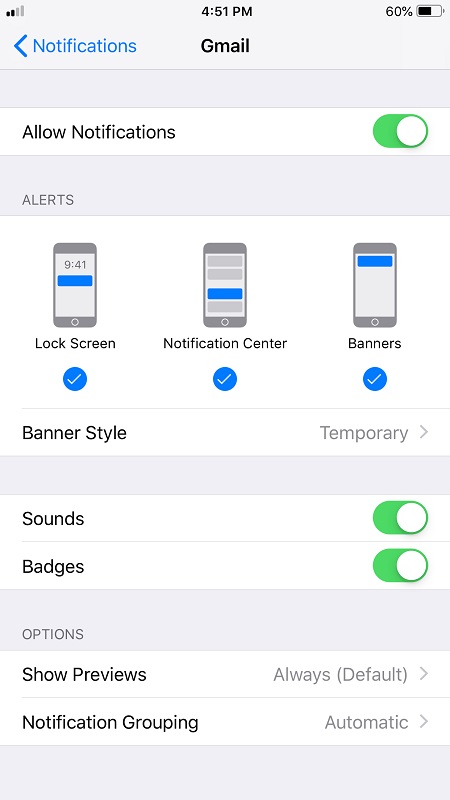
VIP Lists
Useful as they are, the notifications still don’t single out the emails that are important, but the VIP lists do. The following sections give you the steps to utilize VIP lists on iPhones and Samsung smartphones.
iPhone
The native Apple Mail app is where you create the VIP list. Once you label a mail as VIP, a special chime sounds off, so you know the email is important. Here’s what you need to do:
- Launch the Mail app, navigate to VIP, and tap to open.
- Hit “Add VIP” and choose a contact from your list.
- Make sure to select a custom sound for VIP emails from the Notifications menu.
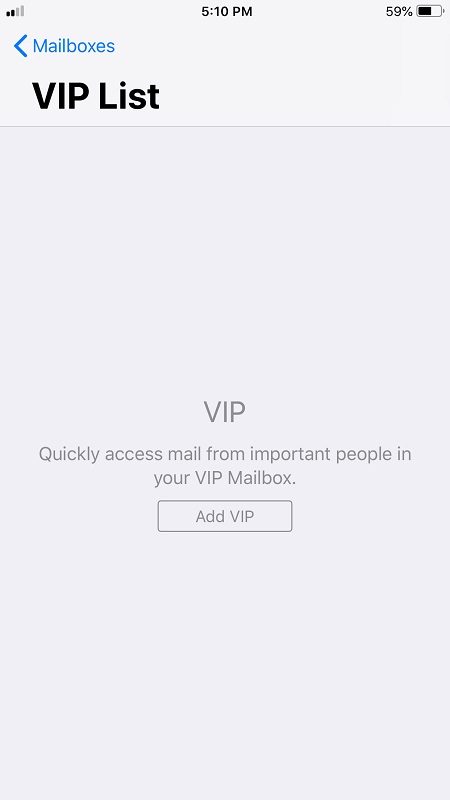
Alternatively, you can browse the inbox and label a sender as VIP. Find the email, tap the sender’s address, and hit “Add to VIP”.
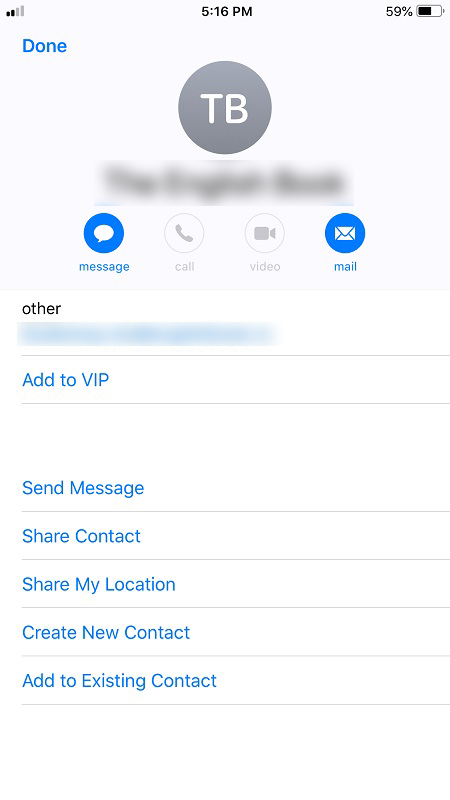
Samsung
Like iPhones, Samsung smartphones come with a native email app you can use to configure your VIP list. The process is pretty similar to the one previously described, but let’s take a quick look at the steps you need to take:
- Go into the Email app, hit the “hamburger” icon, and select VIP.
- Tap the “plus” icon to add a new email or select one from your contacts.
- Don’t forget to customize VIP notifications to get a special alert.
Gmail App
If you are using the Gmail app, you can set up special filters to auto-star and auto-label all important emails. However, this option is not available on apps, so you need to access Gmail via a browser on your desktop or laptop.
Step 1
Choose the email you want to label and click on the More menu (three vertical dots). Select “Filter messages like this” to access the form with more options.
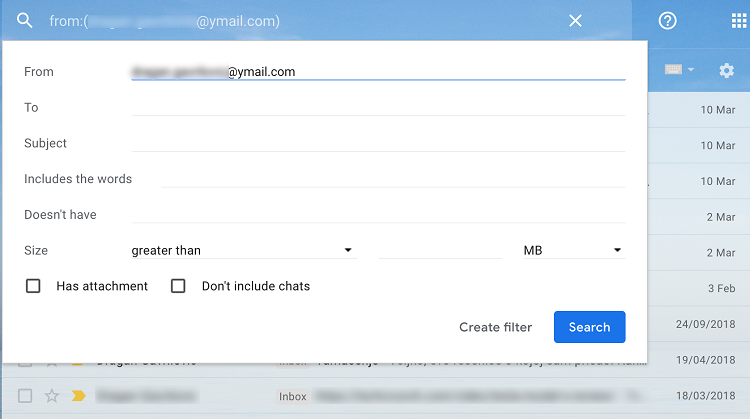
Step 2
Click the “Create filter” option, check the box next to “Star It”, and open the dropdown menu next to “Apply the label”.
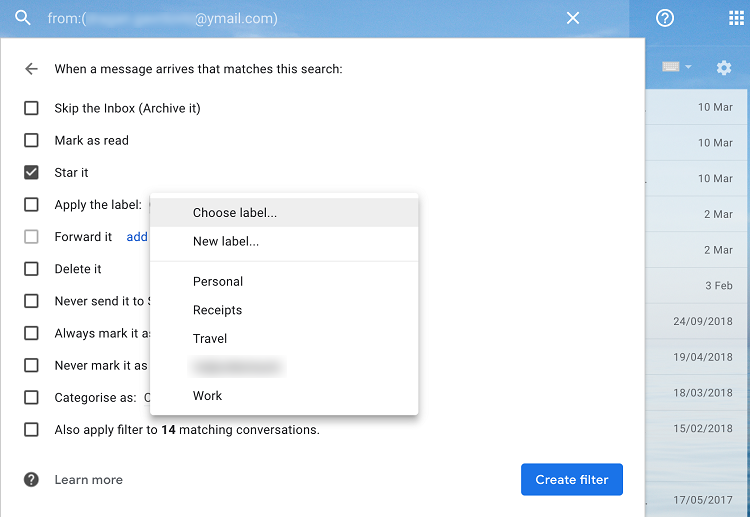
Here you can use one of the existing labels or create a new one. There are a few other settings you might want to check as well.
For example, you can also check “Always mark as important” to automatically mark all new messages from this address as important and “Also apply filter to XX matching conversations” to retroactively apply the label and add a star to all the messages sent from this address. It also doesn’t hurt to categorize the email as Primary from the dropdown menu. Once you are done, click Create filter.
Step 3
Now, you can go back to your phone to finalize the process. Tap on the “hamburger” icon inside the Gmail app and select Settings. Choose your email account and make sure the notifications are on.
Tap on Label settings and sync the new label you’ve created if prompted. On Android devices, you’ll also be able to customize the alerts from the Label settings.
And voila – you have the special label and notifications set for all emails that come from an important recipient.
Quick Fixes
Creating a custom label is a long-term solution that takes some time. To ensure an email stands out when you are on the fly, just mark it as important or star it.
Open an incoming email, and tap on the big arrow just next to the subject line to mark the message as important. Obviously, hitting the star icon stars the email.
Rather than having to go through hundreds of messages to find them, you will now be able to easily access these emails from the Starred and Important folders in your Inbox.
One for the Road
As you can see, there are plenty of options to make important emails stand out. What’s more, you don’t need to be tech-savvy to perform the steps outlined in this article. While you’re at it, you can also sift through your inbox to remove some of the promotional emails and newsletters that create clutter.
All mobile clients include options to block emails from certain recipients or even mark them as spam. Plus, there are no limitations to the number of labels you can create in Gmail. Assign a different chime to each one and you will know which email is important without even looking at the screen.















