How to Make Mixer Full Screen

Gamers who enjoy sharing their gameplay and viewing the streams of others have a few ways to do so. In the beginning, Twitch was the most popular choice, but today it has stiff direct competition: Mixer broadcast platform.
Owned by Microsoft, Mixer is a free game streaming website and service. Besides live broadcasts of games, some also use it to stream podcast recordings, cosplay videos, food videos, etc.
As with every newer service that gains popularity fast, there are a couple of questions surrounding Mixer. One of them is how to make it full screen.
PC
Although there’s no official Mixer app for Windows PC, the broadcasting is built into Windows 10 operating system directly. That means that you don’t have to download anything for basic Mixer streaming.
If you’re using your Windows 10 PC to watch Mixer streams, you need to go to Mixer.com in your browser. If you’re streaming on your computer, full-screen mode is a no-brainer. There is the full-screen icon at the bottom-right corner of every video.
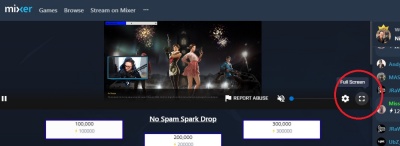
After you click on it, the streaming video goes full screen. The only issue, or what some consider to be an issue, is that the chatbox also disappears. Numerous users have requested that Microsoft incorporates the chatbox in full-screen mode too, but there’s still no official response.
Xbox One
Although Mixer streaming works just fine on Windows 10 PC, when it comes to game broadcasting, users prefer Xbox One consoles. For these consoles, there is an official Mixer app. It allows you to watch broadcasts, subscribe, and follow accounts. Besides that, it also enables you to participate in channel chatrooms.
Naturally, more options make the app a bit more complicated to use than on Windows 10. To make Mixer full screen on Xbox One, you’ll have to do a bit more than click on one icon.
First, you need to open the guide by pressing the Xbox button. Then go to the “Capture & share” tab. After you select “Broadcast,” you’ll have the option to switch the Fullscreen Camera to “on.” After you turn it on, select “Start broadcast,” which will be in full screen.
Hide the Chatbox
Mixer on Xbox one provides you with an option to keep the chatbox in full screen. You can also hide it by pressing “x.” Nevertheless, some users have complained that they can’t watch streams in “true fullscreen” because the bar at the bottom of the screen won’t go away.
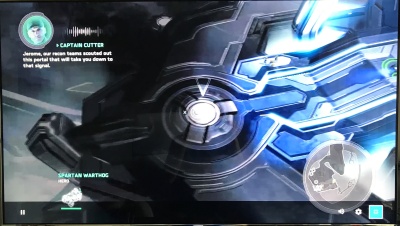
Although it can seem annoying, there is a way to get rid of that bar. After you’ve enabled full screen, move the cursor over to the bar and press “x.” The bar is gone, and you can enjoy the authentic full-screen experience.
Other Advantages of Full-Screen Broadcasting
Broadcasting Mixer in full screen has another advantage apart from the obvious one. If you switch to full-screen camera mode while changing games, your stream won’t be interrupted, nor paused.
It’s also good to mention that you don’t need the official Mixer app to stream from the Xbox One dashboard. As in the case of Windows 10, the broadcasting functionality is integrated into the Xbox One’s operating system. The app is available, but not necessary – the choice is yours.
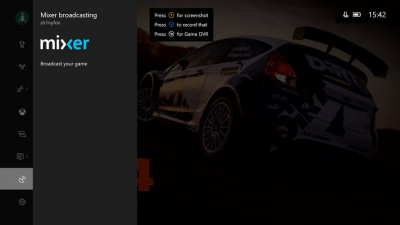
What About Play Station 4?
You can watch Mixer broadcasts on Sony’s PlayStation 4, but PS4 doesn’t have an official Mixer app. It also lacks native support for Mixer. To broadcast through Mixer on PS4, you need to visit the Mixer website through the console’s web browser. You also need a computer, a copy of OBS Studio, and a capture card.
Xbox and Mixer are both owned by Microsoft and are direct market rivals to Sony’s PlayStation, so it is highly unlikely that PS4 will receive Mixer integration in the future.
The Purpose of Mobile Apps
Since you can enjoy Mixer streaming on the big screen using Xbox One or Pc, the question remains what Mixer mobile apps bring to the game? There are two official Mixer mobile apps, one for Android and the other for iOs devices.
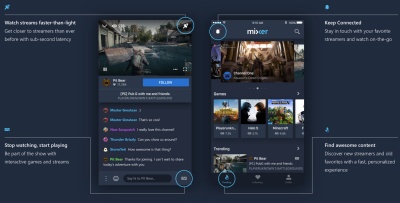
You can use the main app to view other streamers’ broadcasts, initiate co-hosting from your channel, receive alerts when the channels you’re following go live, and comment on streams.
If you aim to broadcast content to the Mixer streaming service from a tablet or smartphone, then you should use the Mixer Create app. Through this app, you’ll be able to broadcast gameplay of mobile video games and live stream video footage from the webcam on your device.
Simple Settings
As you can see, apart from PS4, which requires some additional effort, Mixer on both Xbox One and Windows 10 PC comes with pretty simple settings, and the full-screen option is not an exception.
Do you use the Mixer app? If you do, what’s your experience with it? Do you know of better streaming apps? Let us know in the comments section below.
















