How To Make a Photo Collage on Galaxy S10

Samsung Galaxy S10 sports all the bells and whistles of a premium Android Smartphone. It comes in three screen sizes and the 6.1” and 6.4” models don’t have bezels. Plus, there are 3 rear cameras with different lens specs.
As such, S10 is a perfect tool for all creative types out there. It allows you to take amazing HD photos and quickly arrange them in a collage. In fact, the Galaxy series is one of the few that has a native collage feature. However, it is still a bit limited in terms of collage editing tools, so some users resort to third-party apps to nail the like-worthy collage style.
The following paragraphs provide a quick guide on how to use the native collage feature and there’s a selection of top third-party apps.
Galaxy S10 Photo Collage – The Quick Method
The truth is you don’t need any third-party software to get interesting collages on your S10. In a few taps you will be able to make and share a collage from the Gallery app. Here’s how to do it.

Step 1
Tap on Gallery from your Home screen to launch it and select Pictures or Albums. Hit the three vertical dots to access the drop-down menu and select “Create collage” at the bottom.
Note: The option might move up or down the menu a little when you choose a different tab, Albums or Pictures.
Step 2
Select the photos you want to include by tapping on the small circle on the top left. The number of photos per collage currently caps at 6, but this might change with a future update. After you make the selection, hit Create Collage and choose the collage layout.
The feature automatically arranges the images within the layout and you can change the order by tapping on the Infinity button. Once you are happy with the design, hit the Save button and the collage moves to Gallery.
Step 3
If you want to share or send the collage, select it from the Gallery (it’s under Today), and tap the share icon below the image.
Top Photo Collage Apps for Galaxy S10
Convenient as it is, the native collage maker features a limited number of layouts and there is no option to add stickers or text. This is why you might want to consider using a third-party app.
Lipix Photo Collage
Judging by the UI and design of Lipix Photo Collage, the target audience is female S10 users. Though the pinkish menus shouldn’t be underestimated, this app is a powerful, yet lightweight, collage maker.
It features more than 120 customizable frames and you can easily change the patterns, colors, borders, etc. In addition, Lipix allows you to make shaped photo cut-outs, like square, circle, star, and, of course, heart. Various stickers and backgrounds are available, and to the app lets you share your design via WhatsApp, Instagram, Twitter, or Facebook.
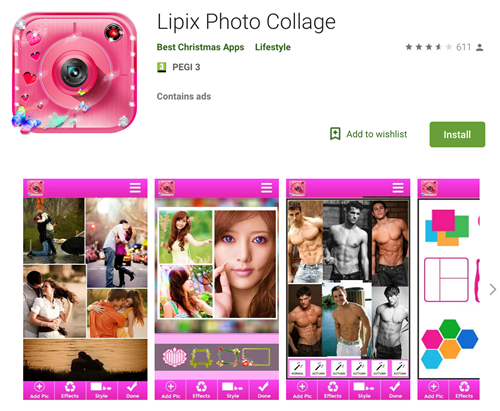
Photo Collage Maker
Given the number of positive reviews on Play Store, Photo Collage Maker is surely one of the most popular apps in its category. A quick look at the app’s UI and features and it’s easy to understand why.
One of the app’s highlights is the intuitive interface. You can access everything from a single window, gestures are simple, and the More menu pops up when you tap on an image. From this menu, you can crop, edit, or delete a picture as well as apply filters or mirror effect. It’s worth noting that this app is free but it has ads.
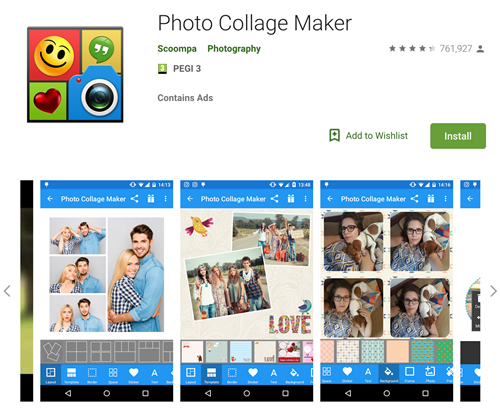
PicCollage
PicCollage is a true powerhouse of an app as it combines the photo editor, stories, and grid features. In addition, the most recent update sports a Fast Mode which is designed to make the collage creation process as quick as possible.
By now, it’s not hard to guess that the app offers a bunch of templates, stickers, and backgrounds. And the design makes these embellishments truly stand out. To be precise, the graphics elements follow the latest trends and allow you to create stylish boho-chic and millennial pink-themed collages.
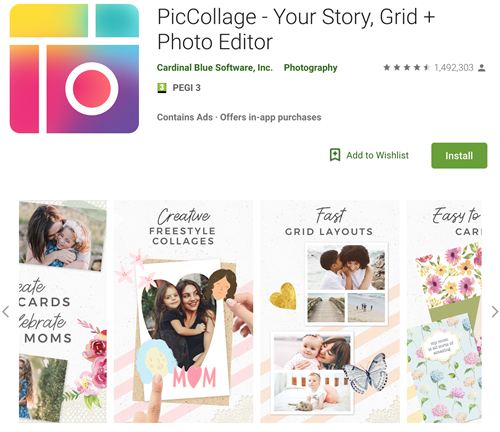
Layout from Instagram
If you are using Instagram you know the best and easiest way to make collages is via the Layout app. It gives you the option to mix in up to 9 photos and make some quick edits. These collages pair well with Instagram filters but there are no stickers or text boxes.
That being said, the app connects to your camera and allows you to snap some on-the-go photos and automatically arrange them in a collage.
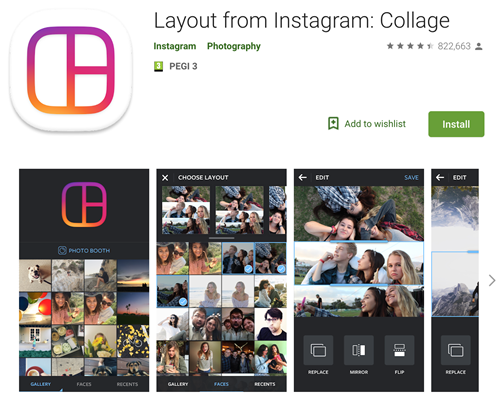
Digital Scrapbook of Your Life
With Galaxy S10 in your hands, the only limiting factor is your creativity. Native Samsung solution or third-party apps, there are a bunch of ways to create enticing collages.
So which way do you prefer, the native Gallery method or one of the apps? Share your thoughts with the rest of the community in the comments section below.
















