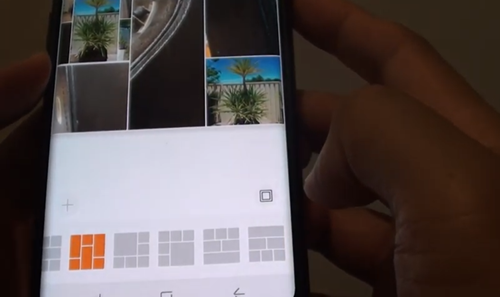How To Make a Photo Collage on Galaxy S9

With the rise of Instagram, influencers, and Instagram influencers, photography in general is becoming more popular every day. It comes as no surprise that photo collages are possibly more popular than ever. So popular that even the Samsung Galaxy S9, one of the most popular Android phones around, included that feature in its own Gallery app.
You’re probably wondering how to use it. We’re going to answer that question and highlight some other good collage apps to try if the built-in feature doesn’t meet all your collage-making needs.
Doing the Work
As already said, the Gallery app that comes with the Galaxy S9 has a collage feature. Here’s how to use Gallery to create a photo collage:
- Open the Gallery app.
- Tap the three vertical dots, located in the top-right corner of the screen.
- Tap “Create collage.”
Note: It doesn’t matter if you’re scrolling through single photos or whole albums. The only thing that changes is the position of the “Create collage” option, as the dropdown menu is similar in these two tabs. - Choose up to six pictures. Videos can’t be selected.
Note: There should be a small transparent circle in the top-left corner of each picture. When you select a picture, a tick will appear inside of that circle. - If you have one or more pictures selected, a “Create collage” button will appear in the top-right corner of the screen. Tap it whenever you’re done selecting pictures.
- Lots of layouts should appear now. The point of these layouts is to split the images so they can fill the whole collage, but in an aesthetically pleasing way. You can either choose the layout yourself or let the phone do that for you by choosing the leftmost option, which randomizes both the layout and the image locations on the screen.
- Finally, play around as much as you want. You can also move the lines that are splitting the photos, adding certain colors, filters, and so on. Some, if not most versions of the app allow for changing the aspect ratio, so that, for example, a collage takes up the whole phone screen.

Some More Collage Apps
Be it because it’s not working or because it’s not advanced enough for you, you might be looking for an alternative to the default Gallery app for Galaxy S9. Here we’ll highlight a few that are worth a try.
Layout from Instagram: Collage
If you’re planning on uploading your collages to Instagram, consider their app called Layout. It’s a standalone app, but it works well in conjunction with Instagram, letting you post photo collages directly to your profile.
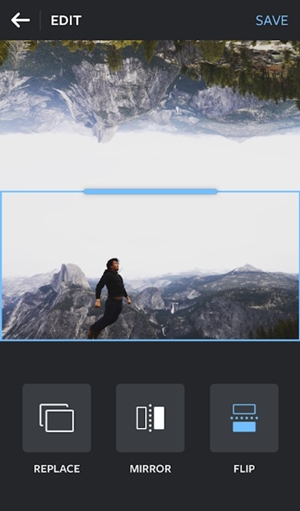
It’s a great app because, besides being ad-free, it gives you all the power. It has a lot of options, including plenty of ways to drag the images around and swap them as you wish. It’s also incredibly easy to use as it has a highly intuitive and simple interface.
Pics Collage
Pics Collage is all about collages. With more than 200 templates to its name, you can’t go wrong with this one. Other than that, it’s also a solid photo editor, giving you the ability to edit a picture and then put it in a collage. It also has a real-time camera, meaning you can use it to take pictures and edit them immediately. Various filters, stickers, fonts, and frames are included as well.
PicCollage
PicCollage is a photo collage app full of unique characteristics. It was recently updated to include a fast mode, which allows you to create and post collages in minutes, while its freestyle mode gives you complete control over how your collages will look. It can also help you make cards for special occasions, such as birthdays and weddings. On top of that, the app has quite a bit of stickers and lets you doodle around on your collages.
Pixlr
Pixlr is quite interesting because it has stylized filters that remind of Photoshop. Other than that, it has Auto Fix, which adjusts the color balance with just one tap, quite a bit of overlays to change up the photo tone, and a collection of overlays and effects that keeps on growing. Finally, it lets you put your favorite effects and overlays into a Favorites list for easier access.
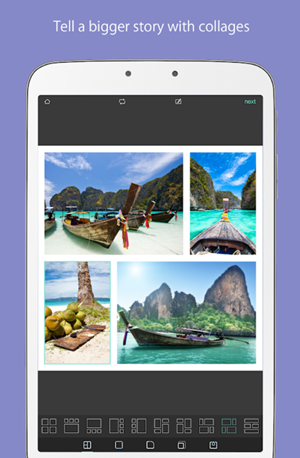
Collage Away
Samsung’s Gallery works great as a photo collage app, but its features may be too basic for some users. If you’re one of them, you won’t go wrong trying one of these third-party apps.
Are you happy with the collage feature on your Samsung Galaxy S9? If not, what other app do you use to create captivating photo collages? Let us know in the comments below!