How to Make a Video Call on Echo Show 5

It’s no secret that Echo devices are great for making audio calls and sending text messages. With Show, it’s super-easy to do, plus you get to make and receive the video calls via the smartphone Alexa app.
In this article, we’ll take you through not only the Echo Show 5 video calling, step-by-step, but also provide some user-privacy tips. Like, for instance, how to turn off the camera if someone video-calls you at an awkward moment. In addition, you’ll also get a better understanding of the Echo’s Drop In feature.
Things to Know
The following sections assume that you’ve already installed the Alexa app and paired your smartphone or tablet with the Echo Show. The recipient also needs to have an Echo Show or have the video-calling enabled on the Alexa app.
If the person you’re trying to reach doesn’t have a video-call-enabled Echo, the video call usually gets routed to their Alexa app. The same thing happens when they disconnect from the Echo Show but remain online.
Echo Show 5 Video Calls 101
Calls via the Echo Show 5
Step 1
Swipe to the left from the Echo Show home screen to reveal the basic menu. The icon you’re looking for is the chat bubble labeled Communicate, if the same menu also allows you to play music, watch videos, set an alarm, and more.

Step 2
Tap Communicate and select Call from the following window. Alternatively, the “Discover Alexa” section gives you quick access to calls, select the “Make a call” tab and place your call.
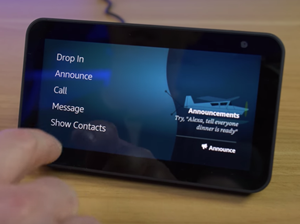
Step 3
The great thing about the Echo Show 5 is that you don’t need to browse through your contacts to find the person you want to video-call. You can use Alexa voice commands to place the call. Just say: “Alexa, video call + Person’s Name”, and the AI puts you through to that contact.
Important Note: If you’re video-calling for the first time, you’ll be prompted to allow Alexa access to your contacts. And again, the Show needs to be paired with the Alexa app on your smartphone for the actions to work.
Calls via the Alexa App
Step 1
Launch the Alexa app and hit the speech bubble icon to enter the Communication window. The icon is located in the toolbar at the bottom of the screen. It’s worth noting that you can only call the people with the app installed or those who have an Echo device. Needless to say, the recipient also needs to be on your contact list.
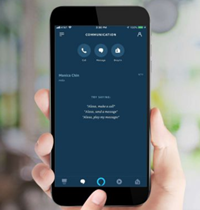
Step 2
Hit the Contacts icon in the top right of the screen and choose a person from the list. You can also use the Alexa voice commands as previously described. The important thing is that the app only gives you a list of people you can call on the Echo or Alexa app.
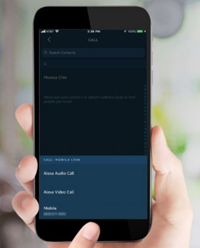
Step 3
Select the icon under a contact’s name and select “Alexa Video Call” from the pop-up window and you’ll be put through to that person. If they’re using Echo Show 5 or any other voice-call-enabled Echo, the video call initiates by default.
To turn off video on the Show, say “Video off” when the call starts or tap the video icon on the screen. To end the call, say “Alexa, hang up” or “Alexa, end the call”. Of course, there’s also a button to hang up.
Note: When video-calling from one Echo Show 5 to another, the system seems to prioritize the device. The contact’s phone/Alexa app might not ring at all.
Drop In vs Video Call
Unlike video-calling, Drop In connects to other Echo devices in your household or Alexa contacts. It works like an intercom, rather than a call, but you can still see other people as long as their Echo has a camera.
To turn on Drop In, select “Set up Drop In” under Calling & Messaging menu and access the Profile Settings. Now, you need to tap “Allow Drop In” to toggle on the option. Of course, you can always say “Alexa, Drop In” and set it up using voice controls.
Recently, there’s been some controversy regarding Drop In, with users speculating that it could be used for eavesdropping. This isn’t entirely false, but you need to allow a user to Drop In on your Echo and there are options to disable the camera, microphone, or block Drop In.
Security and Privacy
The Echo Show 5 has arguably the best security and privacy features of all Alexa devices. There’s a button that shuts off both the camera and the microphone simultaneously. In addition, the camera has a built-in physical shutter that covers the lens to prevent eavesdropping.
If you’re afraid someone might hack into the system, there’s also an option to delete all recordings. Instruct Alexa to delete everything you’ve said on a particular day and the AI removes recordings from midnight till the moment you issued the command.
The Jetsons’ Gadgets of Today
The Echo Show 5 is so much more than just a smaller version of the standard Show. By design, this gadget is engineered to make calls, messages, and media consumption much easier. It’s among the safest around and the only downside is that it takes some time to get used to talking to Alexa.
Where do you keep your Echo Show 5? What features do you like the most? Give us your two cents in the comments sections below.

















4 thoughts on “How to Make a Video Call on Echo Show 5”