How to Manage the Dashboard Space in OS X Mavericks's Mission Control
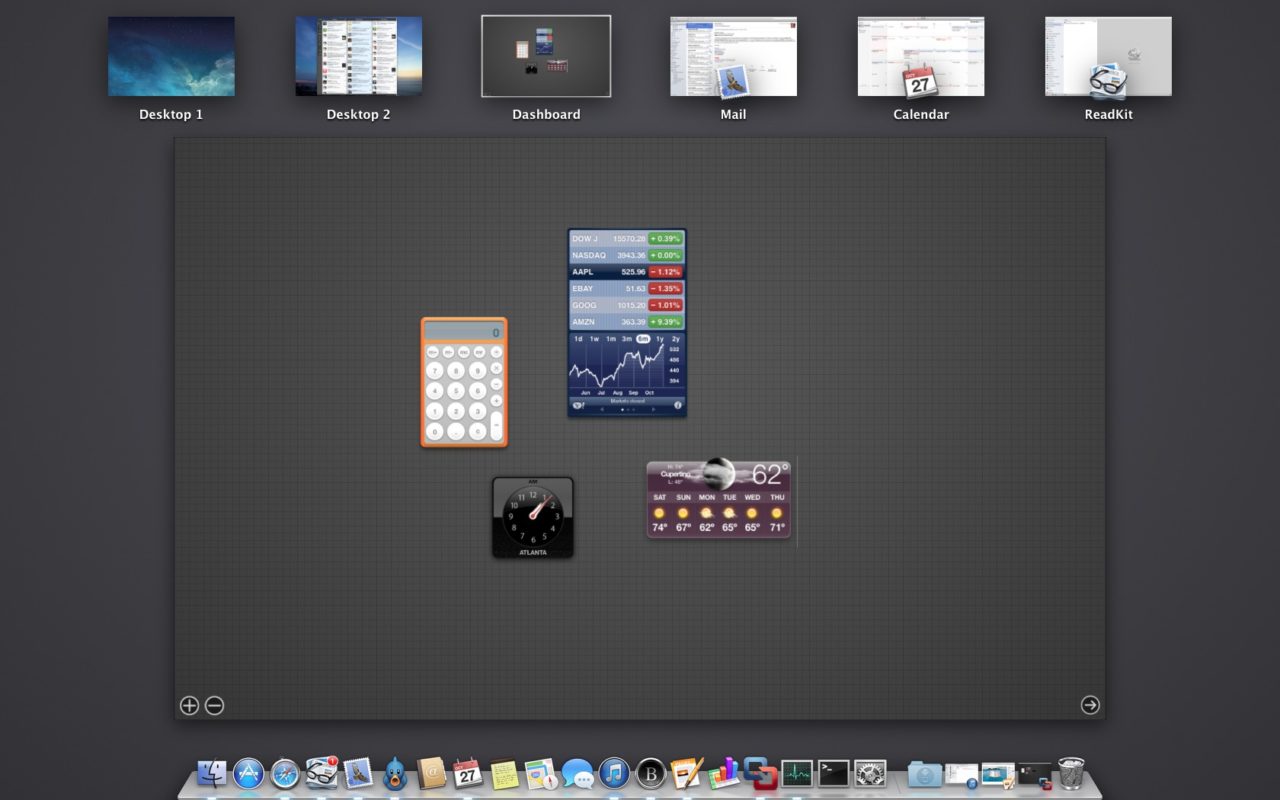
After making it a key feature of OS X 10.4 Tiger, Apple has paid relatively little attention to Dashboard in recent versions of OS X. When the company introduced Mission Control in OS X Lion, the Dashboard became another “Space,” but it was permanently aligned to the left of the Desktops and apps list. Users could remove it, but they couldn’t move it around relative to other Spaces.

Now, with OS X Mavericks, Apple has given users the flexibility to position the Dashboard anywhere in the Spaces list. Simply drag the Dashboard around to reposition it, in the same way that other Desktops and full screen apps are rearranged.

Don’t see the Dashboard in Mission Control? Head to System Preferences > Mission Control and check the box “Show Dashboard as a Space.”

This is a small change that will likely go unnoticed by most OS X Mavericks users, but for those who make frequent use of both Mission Control and the Dashboard, it’s a great feature that allows users to configure their Mac to exactly match their workflow.

















One thought on “How to Manage the Dashboard Space in OS X Mavericks's Mission Control”