How To Merge Folders on Mac OS X
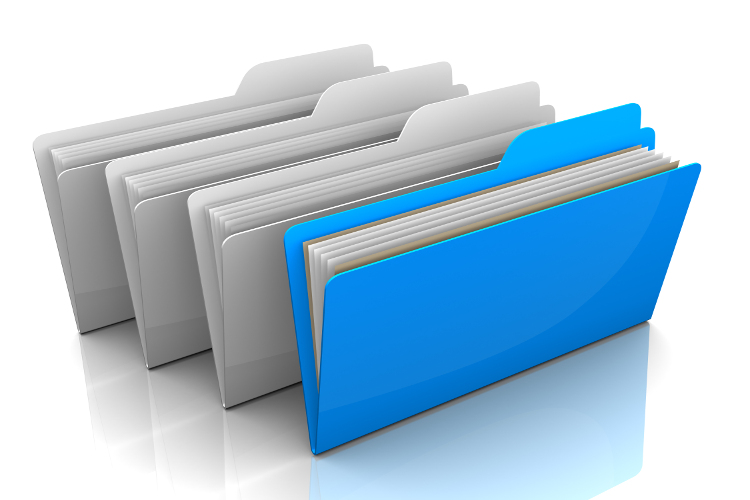
Windows and Linux file managers are somewhat more effective than the Mac OS X’s Finder. One advantage they have is better file merging. If you tried to merge folders with the same title in Mac OS X as you would do within Windows, you would erase all the files in the original folder.
Let me preface this quick tutorial by saying there is no simple and surefire way to do this on your Mac. Strangely it’s a feature that hasn’t gotten a lot of attention, despite being a pretty common occurrence in a typical power users needed tool set. Typically when you drag and drop a folder of the same name to a place where a folder with that same name already exists, you get this:
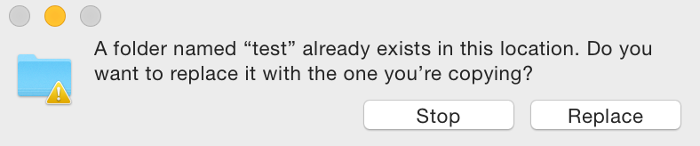
The GUI Way
Open your 2 Finder windows, and drag your folder name to a different Finder window where you want the folder merge to happen. Before you release after you have dragged the folder over, press and hold the Option key. You will see an indication over the pointer icon that you are pressing it down. Now release the mouse clicker.
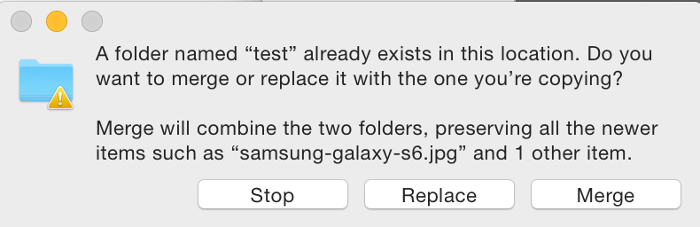
The Terminal Way
The ditto command is basically a recursive copying mechanism, which can also come in handy when it comes time to merge files. The syntax works as follows:
ditto ~/source_folder ~/target_folder
This would take everything in the ~/source_folder directory, including subdirectories and their files, and copy them into the target folder. It would be great if Apple just decided to make merge work simply instead of making the user go out of their way, but on this one, Windows is the clear winner in the functionality department.








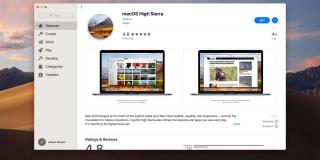








2 thoughts on “How To Merge Folders on Mac OS X”