How to Merge Folders on MacOS

Up until now, merging folders on a Mac has been a huge headache, to say the least. You used to get annoying pop-up boxes asking if you wanted to stop or replace the existing folder . . . which is super frustrating when you just want to merge folders simply, and without your computer asking you a bunch of questions.
Well, it seems that the folks at Apple finally did what Windows and Linux operating systems have been doing for years—you can now easily merge folders, even if they have the exact same content. Yes . . . for real. We even did it ourselves to show you.
Merging Folders in MacOS
Here, we merge two folders with the exact same name and the exact same contents.
- First, locate the folders you want to merge.
- Our two folders are located on the Desktop.

- Both folders contain the exact same files.

- All we did was drag the second folder directly on top of the first folder and—bam!—the two folders coexisted.

They merged without a hitch. No pop-up boxes were asking us if we wanted to stop or replace. We didn’t even have to click a “merge” button—it just did it, no questions asked!
We also were able to merge together two folders with the exact same name, but with different content. It worked the same way as above.
- First, locate the folders you want to merge.
- Our two folders are located on the Desktop.

- These two folders are named the same, but contain different files.

- All we did was drag the second folder directly on top of the first folder and—bam!—the two folders coexisted.

Finally, merging folders has become easy to do on a Mac with MacOS installed.
Who knew? Well, now we’re all aware—at least those of you who’ve read this. Merge folders to your heart’s content without getting a headache!




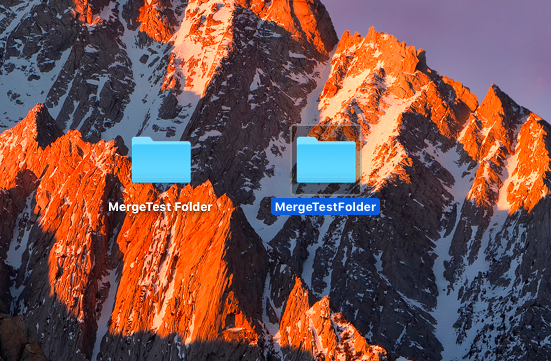
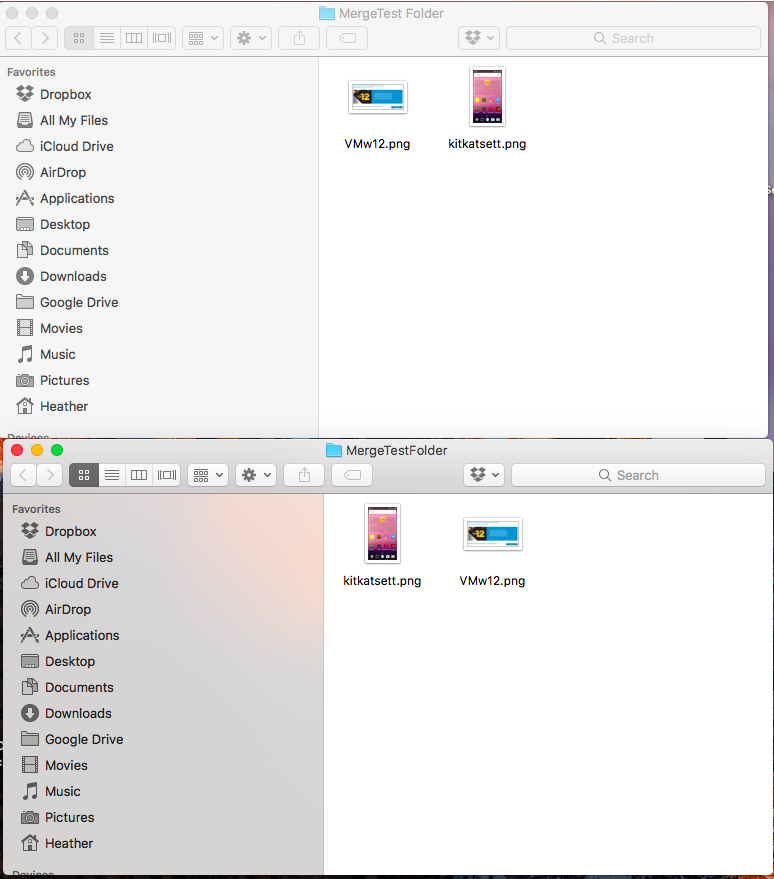

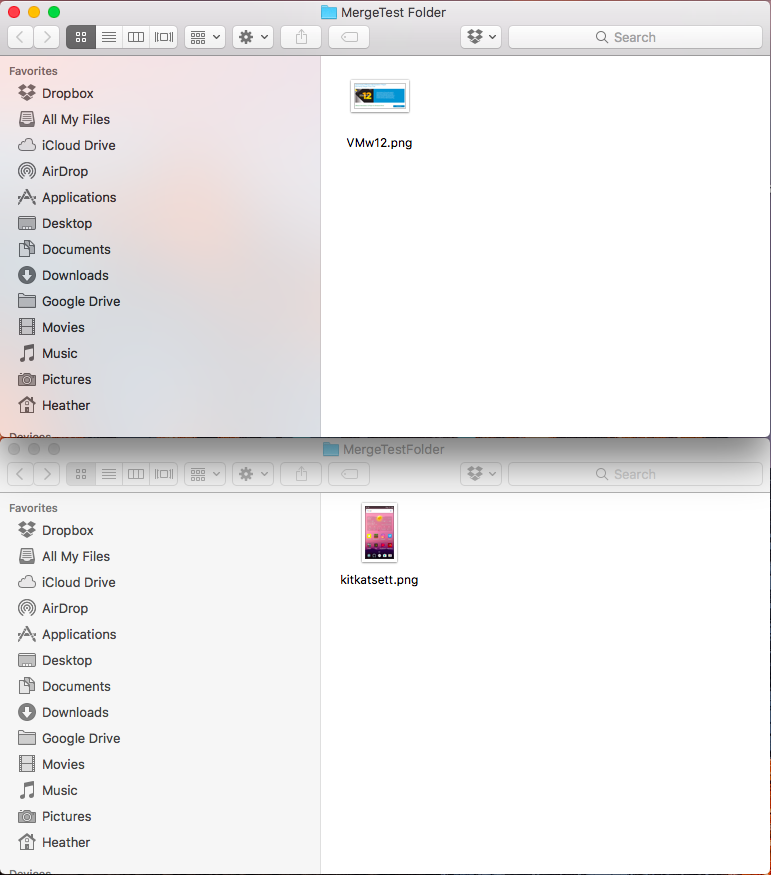
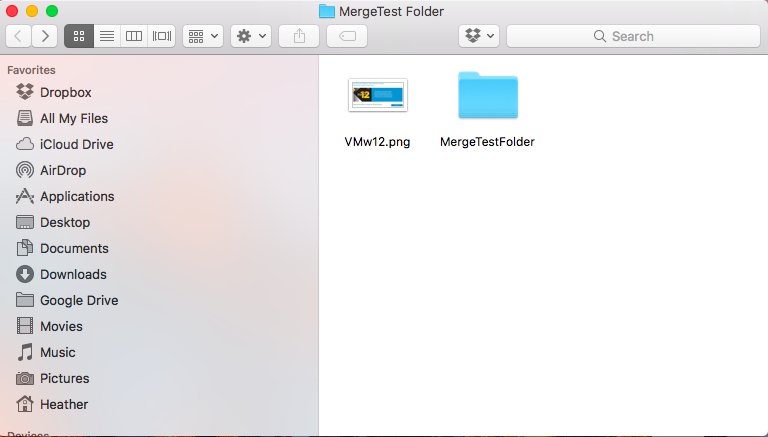
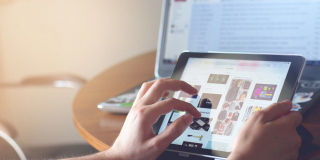


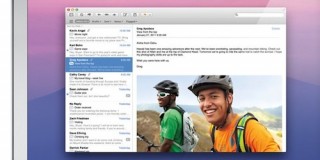









2 thoughts on “How to Merge Folders on MacOS”
The behaviour you described is, as far as I am concerned, not merging.
You have simply copied the second MergeTestFolder into the first MergeTestFolder. The end result is that the second folder is contained within the first. What should have been achieved is that one MergeTestFolder should have contained one or more versions of the two files.
If you had selected identical items in the second location and moved or copied them to the first location then MacOs would have responded with something like “An item named “Test11” already exists in this location. Do you want to replace it with the one you’re moving?”. And it is the same behaviour that we had before.
Kind regards,
Ronald