How to Use Microsoft Paint on the Mac

Microsoft Paint is among the oldest graphics apps and has long been hailed as one of the easiest to use. But Microsoft decided to deprecate it in 2017 which meant that it would no longer be updated.
In a surprising twist of events, the company gave the app a fresh coat of paint in mid-2019. However, this hasn’t made it more accessible to Mac users. In other words, you need to be industrious to take advantage of MS Paint on your Apple computer.
But we’re here to help and explain all the ways you can get your hands on this piece of software. Keep on reading to find out more.
JavaScript MS Paint
This one is bound to take you straight back to 1995. There is very little background information about JavaScript MS Paint, but it performs well and offers all the main functions.
Access the app via the jspaint.app website, which runs on Chrome, Safari, Opera, etc. What’s more, it’s also fully optimized for mobile browsers, though it’s a bit fiddly to use all the functions on your iPhone.
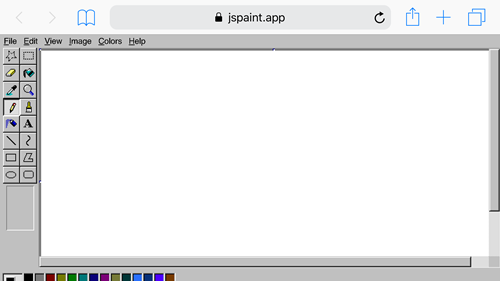
As for the features, you get basic tools such as shapes, lines, pen, brush, and more. If you want to upload an image, just drag and drop it into the interface.
However, the photo might take up the entire workspace and there is no way to resize it. Other than that, this Paint works the same as the old one and it exports files in PNG.
MS Paint Chrome Extension
The Online MS Paint extension is available for Google Chrome and it looks and feels the same as the JavaScript version. Once you install the extension, an icon appears next to the address bar. Click on the icon and you’ll be taken to the app interface.
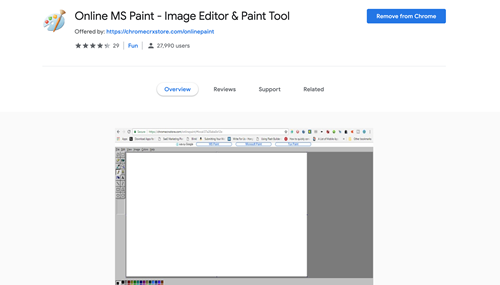
Again, the overall layout is straight from 1995, but the app/extension itself is perfectly usable. It allows you to upload images from a URL, there is an option to upload the design to Imgur, and you can also manage storage.
Like with JavaScript MS Paint, the extension offers print setup and preview, as well as a “set as wallpaper” option. It’s worth noting that more than 27,000 users opted for this version of Paint and that it’s regularly updated.
Parallels Desktop
Parallels is a per-pay app that allows you to install and run a whole suite of Windows apps on your Mac. It creates a virtual machine on the Mac and there is no need to restart your computer to switch between operating systems.
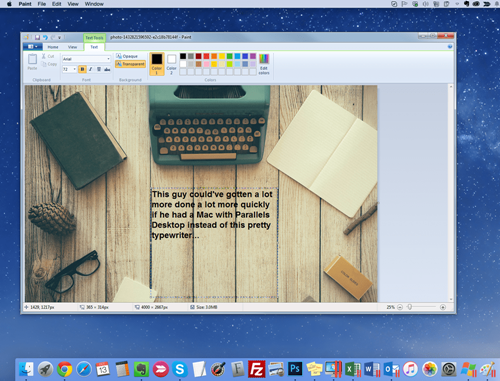
It features an app/icon to access Windows, plus the Microsoft apps show up in the dock. You just need to click on Paint and it launches as if it’s native Apple software. You get the updated tools and interface as well as more versatility when it comes to design tools.
However, Parallels doesn’t come cheap, and if you only want to use Paint, it might be better to go with the online option.
Wine HQ
If you want a free emulator that allows you to run Windows apps on a Mac, Wine HQ is a good option. Wine HQ creates a virtual machine and you don’t need Windows licenses to use the Microsoft software (at least the one that’s free).
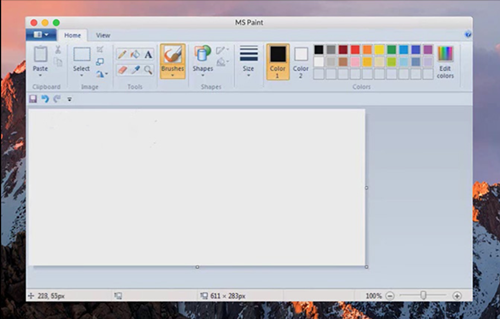
The one downside of Wine HQ is that the setup and installation take quite a few steps, but it’s much less demanding compared to VM or Bootcamp, though it will use a significant chunk of your hard drive. When it comes to Paint, you get the full Microsoft version with the updated interface and features.
Wine HQ is also something you should consider installing if you need to use other Microsoft apps.
Mac-Friendly Paint Alternatives
Preview
Did you know that the native Preview app offers a lot of the same features as Paint? Open an image or graphics within Preview and click/tap the Markup icon on the right. This reveals a toolbar that offers Lightroom-like image editing and Paint-like design features.
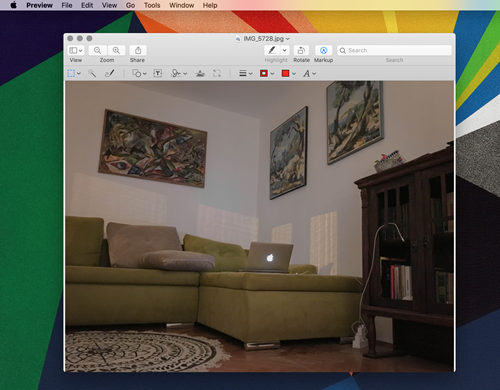
You can add shapes, text, choose fill and outline colors, use a pen tool, and access a nice selection of brushes. What makes Preview superior to Paint is the signature tool. This allows you to easily sign digital documents using your touchpad or mouse.
Paintbrush
Paintbrush is a third-party app that’s reminiscent of the old MacPaint app that was released back in 1984. The main highlights of this app are the streamlined interface and ease of use. This is a no-thrills no-frills app that only has three sections.
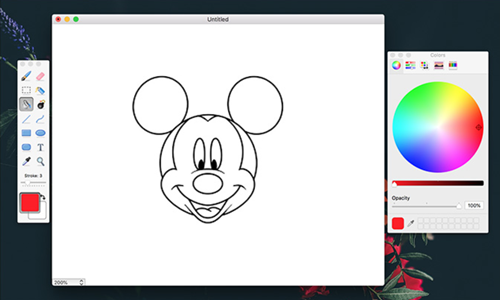
You get a rather large work area, a toolbar, and a color palette. Each section is separate and you can minimize or maximize them individually. This app is also surprisingly fast, and it’s a great tool when you need to do quick markups or insert text into your photos.
Grab a Bucket and Paint
Even though some consider MS Paint to be dated, this app has a cult following. And when you get better at it, the final result can be quite impressive.
How do you like to use MS Paint on your Mac? Is there a method or hack we didn’t mention? Give us your two cents in the comments below.
















