How To Fix ‘Microsoft Teredo Tunneling Adapter not working’ Errors
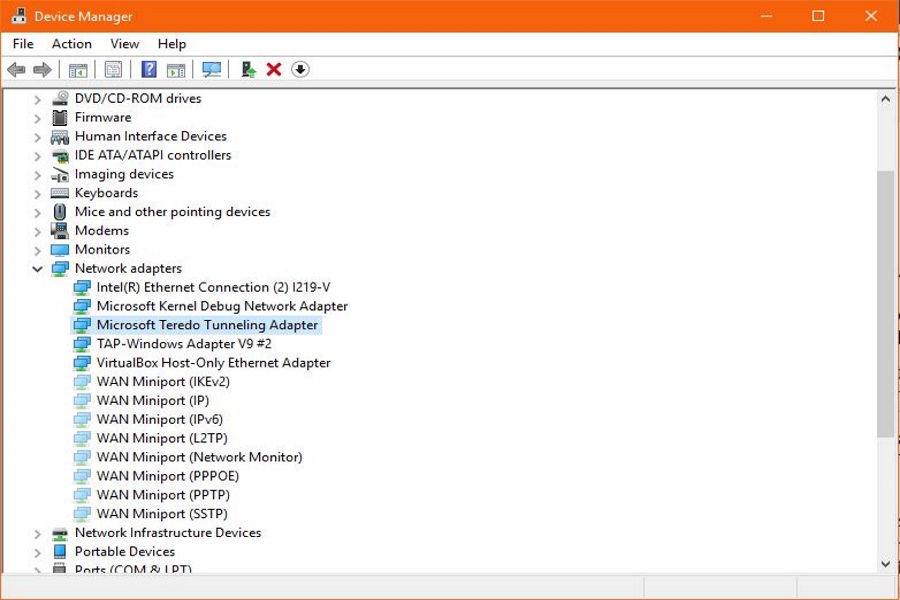
The Microsoft Teredo Tunneling Adapter is the current method for Windows computers to work with both IPv4 and IPv6. It acts as a translator that interprets the two different IP address schemas so when you browse the web, you reach the website you want regardless of whether it has an IPv4 or IPv6 address.
The internet is currently in transition. We have used most IPv4 addresses and are now gradually introducing IPv6. The increase in smartphones, smart devices and connected homes have put a huge strain on the finite number of IPv4 addresses out there. We have almost exhausted IPv4 addresses and it is only through recycling unused addresses and network address translation (NAT) that we can still use them at all.
We need more addresses to enable us to allow more devices online. Enter IPv6.
IPv4 vs IPv6
There are 4.2 billion possible IPv4 addresses, which is 232 as it uses 32-bit addressing. While that sounds like a lot, we already have more than 4.2 billion connected devices and that number increases daily. As we have used most addresses we need another solution. That’s where IPv6 comes in. IPv6 uses 128-bit addressing which gives us 3.402 × 1038 addresses to choose from. Even without a degree in math, you can see that 1038 is much, much larger than 232.
While some network addresses still use IPv4 and some use IPv6 and the two addresses look completely different, an adapter is needed to translate. The answer for Windows and Microsoft devices is the Microsoft Teredo Tunneling Adapter. It is a software layer that interacts with your network hardware to deliver those translation services.
Until networks and the internet have universally adopted IPv6 and IPv4 is consigned to history, Windows computers require the Microsoft Teredo Tunneling Adapter. Usually it is invisible and does its work behind the scenes. Occasionally it has an issue which is often the first time you ever hear of the adapters’ existence.
If you are seeing Microsoft Teredo Tunneling Adapter not working errors, here is what to do.
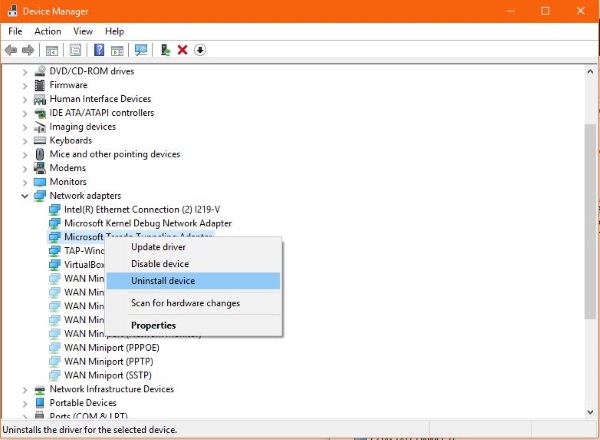
Microsoft Teredo Tunneling Adapter not working
If you’re seeing ‘Microsoft Teredo Tunneling Adapter not working’ errors, there are a couple of things you can do. First let us see if the adapter is present. For some reason it can go missing even if it has previously worked fine.
- Right click the Windows Start button and select Device Manager.
- Select View and then Show hidden devices.
- Scroll to Network adapters and look for ‘Microsoft Teredo Tunneling Adapter’.
If the Microsoft Teredo Tunneling Adapter is present:
- Right click and select Update device.
- Allow Windows to automatically update drivers and reboot if necessary.
- If that doesn’t work, select Uninstall instead of update and reboot your computer. Windows should automatically install it and it should work.
If the Microsoft Teredo Tunneling Adapter is not present:
- Select Network adapters within Device Manager.
- Select Action in the top menu and then Add legacy hardware.
- Select Microsoft in the left pane of the popup window and then Microsoft Teredo Tunneling Adapter in the right pane.
- Select Next and let Windows install the driver.
- Reboot your computer when required and all should work properly again.
If you still see the error and the Microsoft Teredo Tunneling Adapter is present you may need to tweak the registry. Make a backup of the registry or perform a system backup first just in case.
Then:
- Type or paste ‘regedit’ into the Cortana/Search Windows box and select Registry Editor.
- Navigate to HKEY_LOCAL_MACHINE\SYSTEM\CURRENTCONTROLSET\SERVICES\TCPIP6\PARAMETERS.
- Select Parameters and look for ‘DisableComponents’ in the right pane. If it is present, either delete the key or modify it to 0 to disable it.
- Reboot your computer and retest.
If those fixes don’t address the Microsoft Teredo Tunneling Adapter not working errors, you may need to perform a clean reinstall of the driver.
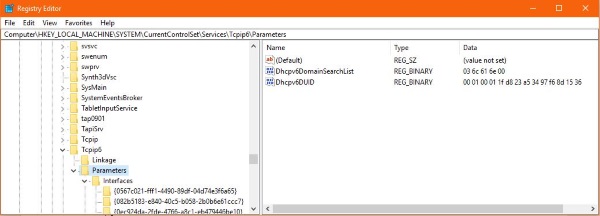
- Open a command prompt window as an administrator.
- Type or paste ‘netsh int teredo set state disabled’ and hit Enter.
- Go to Device Manager and select Network adapters.
- Select Microsoft Teredo Tunneling Adapter, right click and uninstall.
- Type or paste ‘netsh int ipv6 set teredo client’ into the command window and hit Enter.
- Go back to Device Manager and select Scan for hardware changes in the top menu. The Microsoft Teredo Tunneling Adapter should now have reappeared and should work fine.
Know of any other ways to fix Microsoft Teredo Tunneling Adapter not working errors? Tell us about them below if you do!

















One thought on “How To Fix ‘Microsoft Teredo Tunneling Adapter not working’ Errors”