Using Microsoft Word to Write Essays
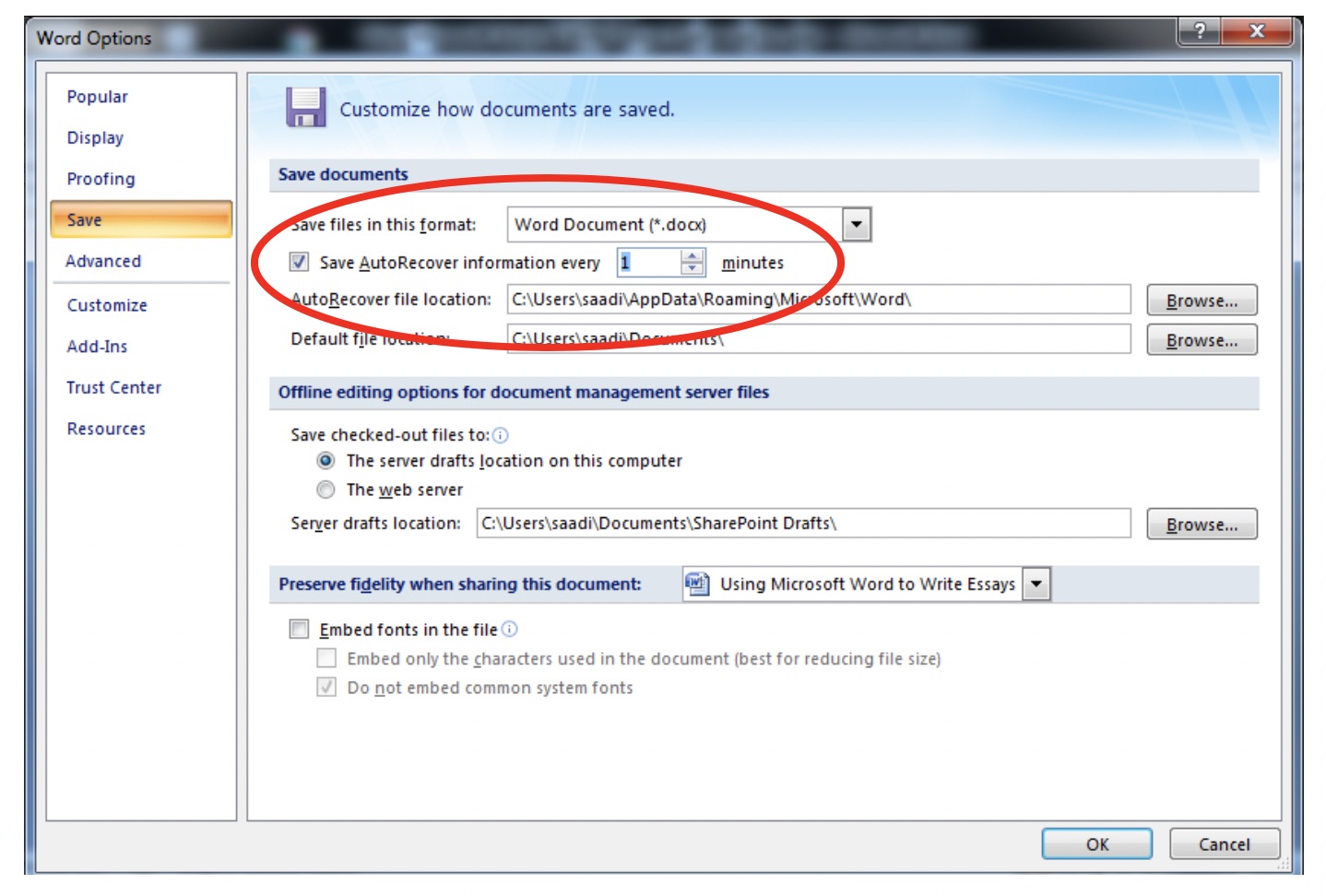
Editor’s Note: This article is partner content. The views and links contained within are the opinion of the author and not those of TekRevue.
University students particularly first year students struggle with writing essays for their course works and home assignments. At this level people are not familiar with the detail requirements of their essays which compelled them to go online for plagiarized essays and other third party websites who help these students and create essays and assignments at some fixed cost.
This article will help these students to get familiar with functions of Microsoft Word that can assist them in writing essays and assignments for their college and university. Applying these tips and shortcuts not only will make your presentation more professional and neater but also will save your time.
Indenting
Paragraph indention is basic requirement of format. Most of the time, universities and colleges provide format requirement to the students for their essays. Students can indent paragraph by going to HOME tab, clicking Paragraph menu will pop up a menu box. On this menu second option is of INDENT which can be explored by choosing multiple options e.g 1.27cm.
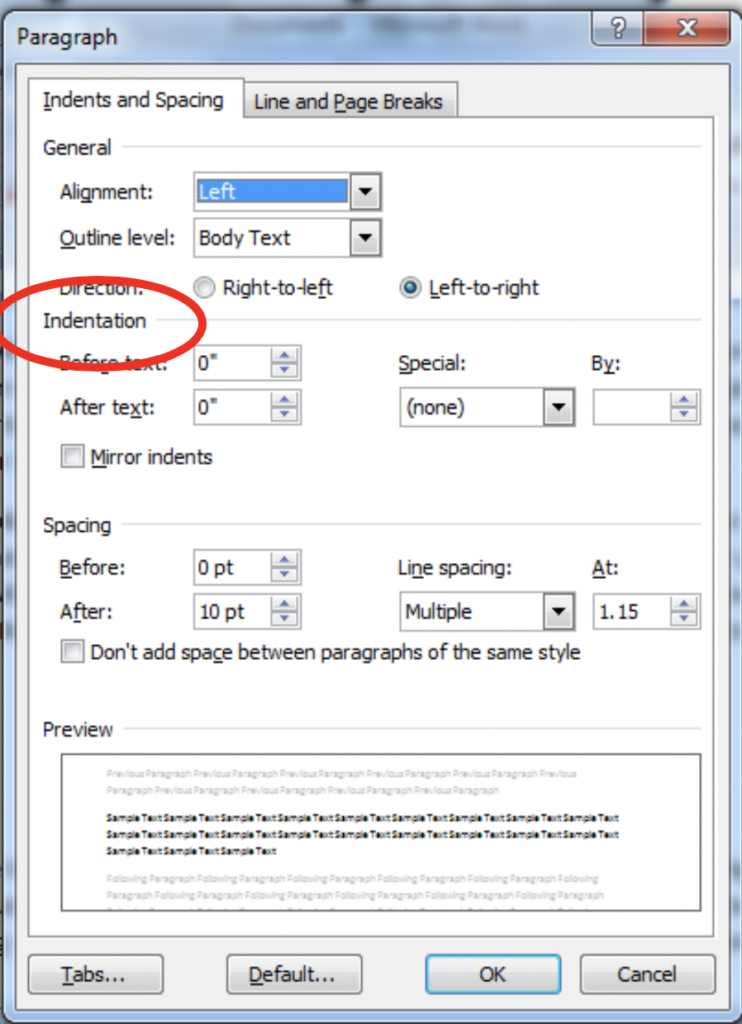
Page Breaks
Page breaks can be used where one topic going to end new commences. Quick short key for inserting page break is simply hold down Ctrl + Enter and press enter key (or go to the ‘Insert’ tab and select ‘Page break’) rather than using the space bar to do it.
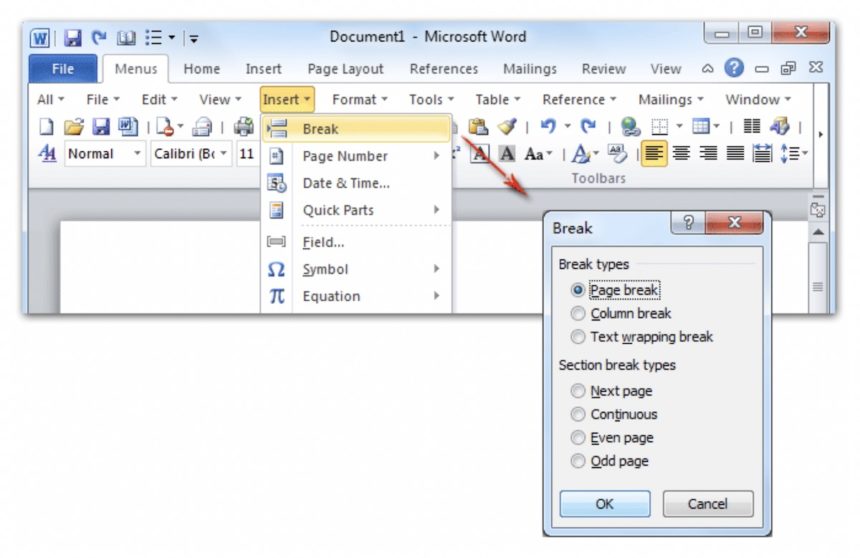
Footnotes
A powerful function of adding footnotes at the end of page is by going to the ‘References’ tab and then selecting ‘Insert Footnote’. There are few other ways to insert footnote but it may result into unlinked and unformatted footnotes.
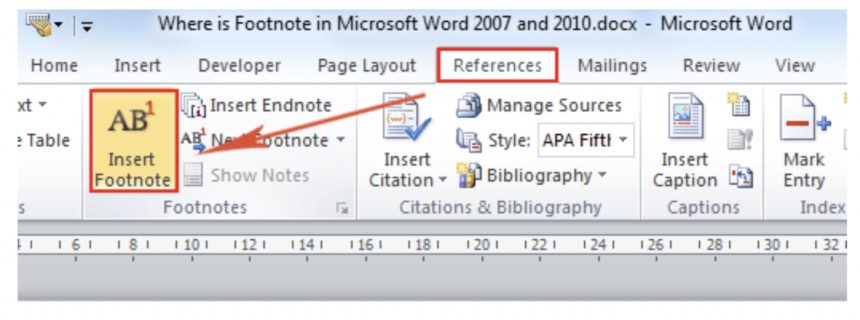
Set Language
Many students are comfortable with their own set of language. If anyone want to change the language of Microsoft word for instructions and communications, he/she need to go to the ‘Review’ tab and then the ‘Language’ group. From drop down menu relevant language can be selected.
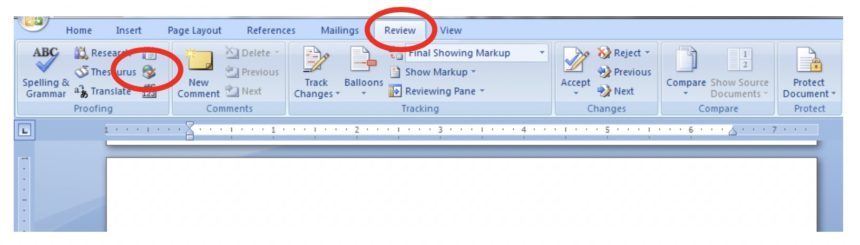
Language setting function can also helps you to pick up not all but some American spellings that could be corrected to other such as Australian when doing spell check. It is recommended to set your language at the end of the your assignment or essay by selecting whole text because sometimes word will automatically detect your langue and will correct words by American while to writing essay.
Word Count
An absolutely useful feature of MS Word is word count. Universities and colleges set word limit for essays and assignments for students. Since word limit is there student need to know how long he has written and to what extant topic of essay has been covered. Simply highlight the text, go to ‘Review’ tab and click on ‘Word Count’ in the ‘Proofing’ group. You can also see left bottom near pages information ‘Words: 0’.
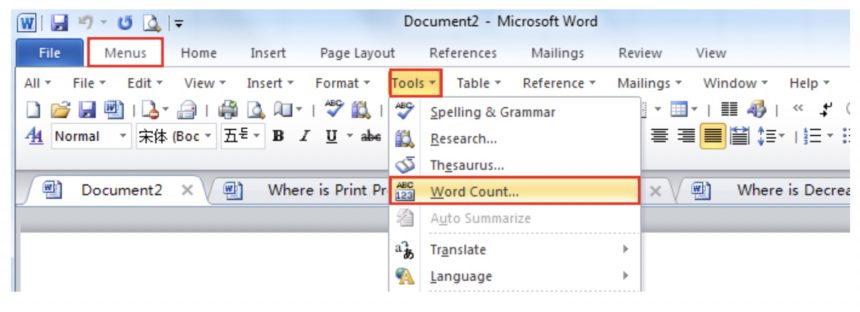
Formatting
It is not suggestive to use colored fonts, extra bigger fonts and unnecessary bold words/heading in your essays. Instructions regarding format of your essay or assignment always given by your university/college, one strictly need to follow that. For example, a university ask it student to bring an essay on any topic for 700 words. Font style should be ‘Times New Roman’, font size ‘12’ and headings must be bold with no underline. Even line spacing are clearly instructed by institutes whether it must be 1.5 or 2.
For line spacing, at the end of your essay, select all and go the ‘Format’, click on ‘paragraph’ and set your line spacing.
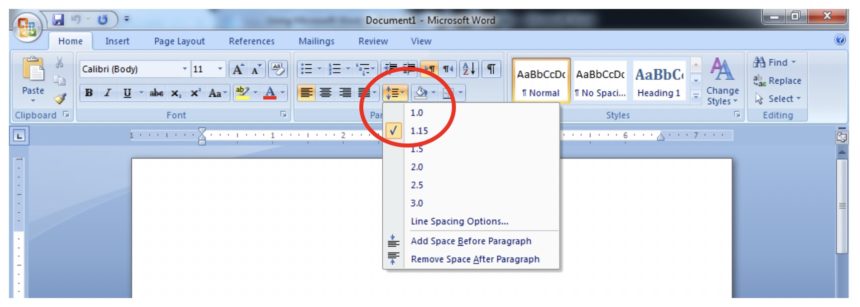
Page Margin/Size
This is also part of formatting where universities and colleges ask their students to make writing assignment with the page margins of 1.5 etc. Page size does matter when a student asked make an assignment completing 15 or so pages, here size of the page comes in which needed to be set as advised i.e Letter or A4.
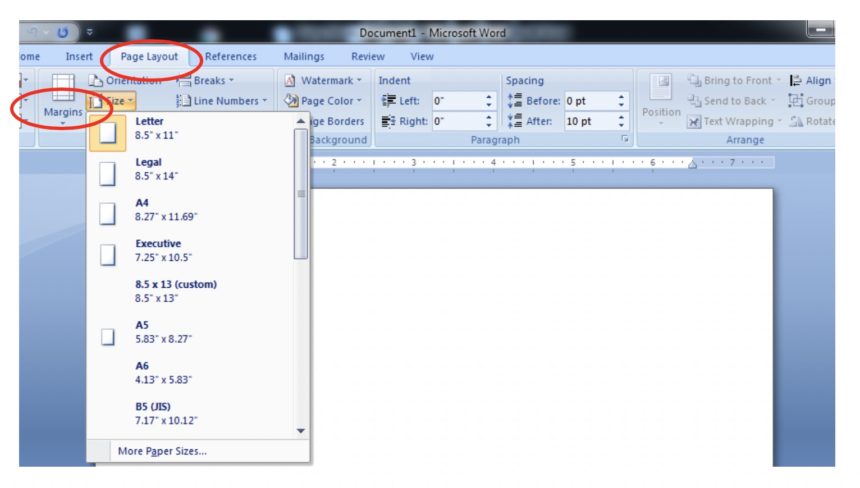
Header and Footer
A unique information like topic of the essay, page numbers or university name (as per instructions) can be put into header and footer. Information can be put in header and footer which will be remain constant and will appear at every page by clicking on ‘Insert’ and then Header or Footer. Page number option is also there in ‘Insert tab’ next to ‘Header & Footer.’
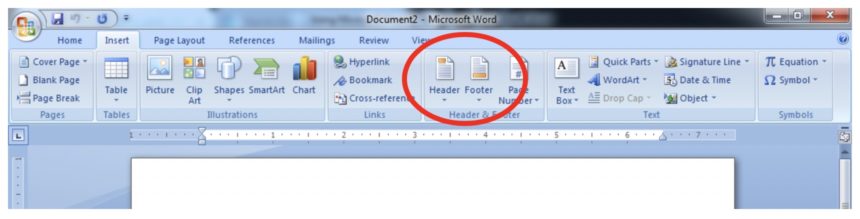
Auto Save
Before ending your essay and assignment student need to save it to computer in relevant drive or in flash drive. It is strongly recommended to set Autosave option to 1 minute which means after every 1 minute MS Word will automatically save your data which can fairly avoid data loss in any case. For ‘Autosave’ go to start button, then word options which will give an additional option box from which ‘Save’ should be selected and set ‘Save AutoRecover information every’ to 1 minute.

Creating a Bibliography
Last but not the least at the end of your assignment bibliography must be there. Bibliography is a complete list of all the sources or links you have consulted during your research or assignment work. Without this bibliography or references your work will not be accepted and hence refused by plagiarized. Compiling this list by proper instructed method (Harvard or APA method) is a hectic job which made way easy by Microsoft word. You can generate your bibliography automatically. Before creating bibliography for your document you need to add citation and source to a document:
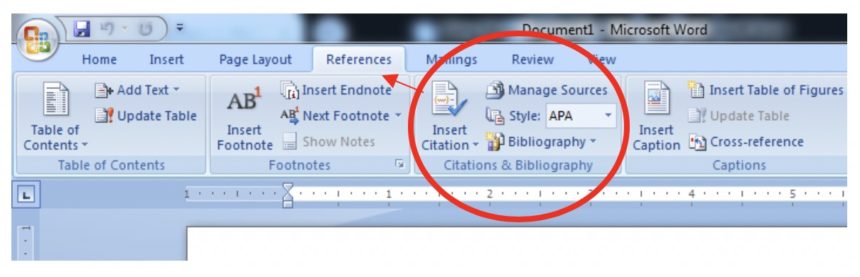
- Click on reference tab and look out for insert Citation towards little right where style and bibliography options are available.
- Select your citation style whichever is recommended and source from the options available. Your course supervisor can better help you on that if you are confused.
- At the end of the phrase or sentence that needed to be cited
- Go to reference tab and click on ‘Insert Citation’.
- Select ‘Add Source’ to access the ‘Create Source’ dialogue box
In the source information dialogue box type full information regarding source, author, year and publisher. In order to add more information check the show all bibliography fields box.
- Once you added one or more sources into your document you can create bibliography anytime
- Bibliography or references always come at the end of your document, click on that point and from references tab, select bibliography. From list of designs you can select any and insert into the document.
















