The Best Minecraft Wallpapers and Icon Packs – September 2017
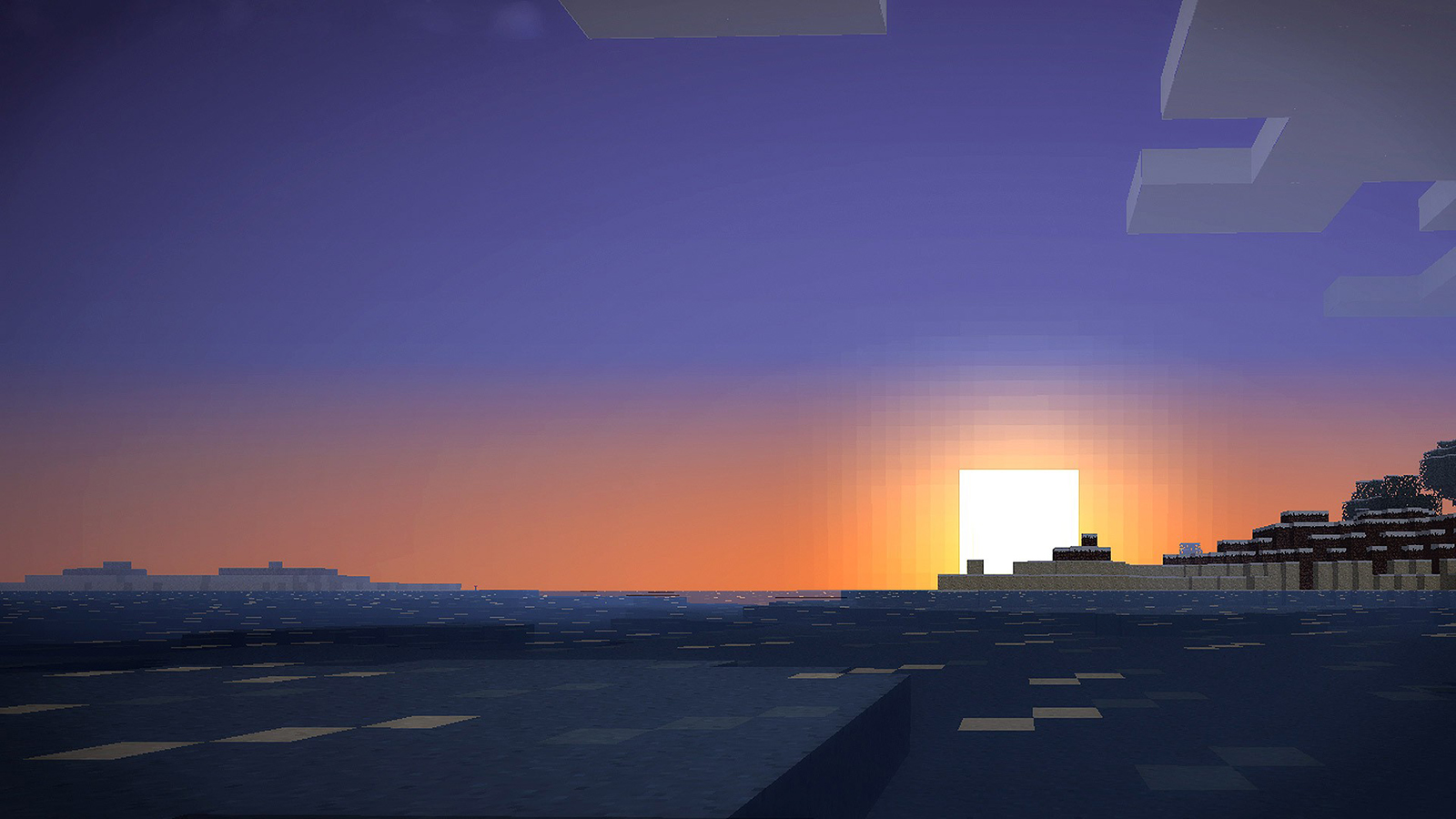
The success of Minecraft is virtually unparalleled in the world of video games. It’s skyrocketed to the second best-selling video game of all time behind only Tetris in total sales worldwide, breaking 100 million sales in the summer of 2016 and only continuing to sell copies. The game’s on practically every modern console short of the 3DS (update: Nintendo just announced Minecraft has arrived on the 3DS as of September 13th), including portable platforms like Sony’s Playstation Vita, the Nintendo Switch, and iOS and Android devices. Basically, if you want to play Minecraft, you have instant access to a copy of the game on any platform around you, and that ease of access has made it beloved by millions around the world. The game is used in schools as an educational device, has a complete spin-off game from TellTale that has a full length story mode, and is generally beloved enough to inspire a convention around the game every year. The fanbase for Minecraft is rabid, constituting a genuine phenomenon in both the gaming sphere and in the general consumer space.
Young or old, Minecraft fans will want to customize their phones, tablets, and other devices with Minecraft-related swag, be it wallpaper packs or other iconography from the brick-based game. But what are the best Minecraft-related backgrounds and wallpapers online? What should you look for when downloading wallpapers from the web? The answers to all your questions lie ahead in our guide to the best wallpapers and icon packs for your tech.
What to Look For in a Wallpaper
While browsing for wallpapers has gotten a bit smoother in recent years, it’s still not the easiest thing to do online. Finding good wallpapers for your phone, tablet, or laptop shouldn’t be challenging, but some websites and search results list low-quality wallpapers that look ugly on your desktop background. When you’re using a wallpaper on any device, you’ll want to look for some key items to make sure it looks good on your display.
Resolution
Resolution is a big deal when it comes to making sure your wallpaper looks good on the display of your choice. Whether you’re using a laptop, a desktop monitor, a tablet, or a smartphone, you want to make sure the resolution of your photo either matches that of your display, or goes above and beyond that size. This can be a bit difficult depending on whether or not you’re aware of the resolution of your display. Most smartphone manufacturers make a big deal out of the resolution of their devices, and it’s fairly easy to find that information online. Computer manufacturers also supply their resolution numbers in the key specs of their devices, though occasionally these numbers can be hidden if a computer has a relatively-low resolution.

If you’re unsure what the resolution of your display is, there’s a few options. The first is to do a quick Google search of your device name to find out the resolution. For example, if you’re using an iPhone 7, searching “iPhone 7 resolution” will bring up a card on Google displaying the iPhone 7 has a resolution of 1334×750 (Apple’s iOS devices often use strange, non-standard resolutions; this is closest to a 720p resolution, which would measure at 1280×720 on the iPhone’s screen). Searching for “Galaxy S8 resolution” will bring specs for the device that display a 2980×1440 resolution (this would be equivalent to a 1440p resolution on computers and other monitors, simply with a taller display). The same goes for computers, though because most laptops outside of the macOS ecosystem typically use a jumbled mess of letters and numbers to create a product name, it can be difficult to find out the exact resolution of your display. So, for Windows 10 users, you’ll want to tap on the Start menu in the bottom-left corner of your display, type “Display,” and hit enter. Look for the resolution number in the settings menu for your display. Most modern laptops use a 1080p (or 1920×1080) display, but your mileage may vary.
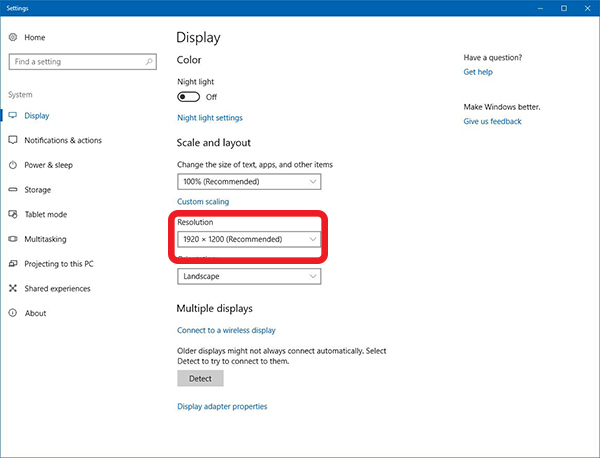
Finally, you can also use an online tool like What Is My Screen Resolution to determine the resolution of your display, though note that any display scaling on your device (a standard on Windows devices, for example) seems to throw off the website, displaying the scaled resolution instead of the proper screen resolution.
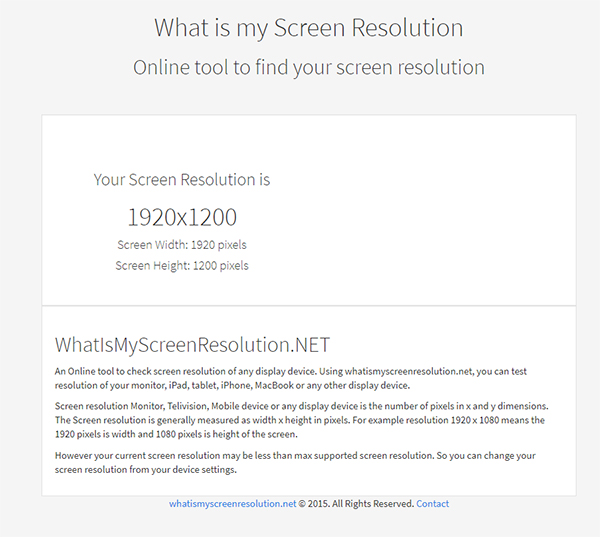
If you use a low-resolution image, or an image that happens to have a lower resolution than your device, you’ll notice a drop in quality in the image once it’s placed on your wallpaper. This might not sound like a big deal, but if you’ve ever seen a picture blown up to 200 or 300 percent of its original size, you know the artifacts and loss in quality created by stretching an image can distort the photo and make your wallpaper seem like a mess. On the other hand, if the resolution is larger than your display, you’ll be fine to use the image without any drop in quality. Effectively, all this means is pay attention to your resolution. If it’s a number smaller than your resolution, skip the wallpaper. If it’s equal or larger, you’re good to go.
Aspect Ratio
Almost as important as your resolution is making sure you’re aware of the aspect ratio of your device. This really goes hand in hand with resolution, and while it’s not as important as the resolution of your display, you’ll want to make sure your aspect ratio is close to correct in order to ensure the photo matches your display.
First, an aspect ratio refers to the width versus the height of a display. Aspect ratios are used to identify everything from the size of the projection area at your local movie theater, to the television sitting in your living room, to the phone in your pocket. Typically, aspect ratio is measured as (width):(height), as the numbers usually refer to monitors and other horizontal displays, like laptops. Most modern displays are presented clost to 16:9, including your TV, your computer monitor, and probably your laptop. There are some exceptions to this rule, however. Some Apple displays, like those you’ll find on the MacBook line, typically measure in at 16:10 instead of 16:9, meaning the display is a little bit taller than what you’ll find on a television. For the most part, however, an aspect ratio of 16:9 is standard for most wallpapers. If you’re confused on whether the wallpaper you’ve selected for your device fits into the aspect ratio of your choice, you can use a ratio calculator, like the one available here. Type the resolution of your monitor on one side, and you’ll see the simplified answer appear in the “Answer” field.

Aspect ratios can get a bit tricky when you’re dealing with smartphones, however. As you probably already know, smartphones use a vertical aspect ratio rather than a horizontal aspect ratio. Most devices, including the iPhone 7 and &+, Google Pixel and Pixel XL, Motorola devices, and older LG and Samsung devices, use a 16:9 aspect ratio just like your television. Despite the fact that your phone is used most often held vertically, phone makers still advertise an aspect ratio in the standard (width):(height) number. Prior to 2017, this wasn’t an important number to recognize. However, LG’s G6 and V30 smartphones now measure in at 18:9 (or 2:1), and Samsung’s Galaxy S8, S8+, and Note8 all measure in at an even taller 18.5:9. As of writing, the bezel-less iPhone hasn’t been announced, but expect the new device to have a similarly-tall aspect ratio.
You’ll want to make sure your aspect ratio generally matches the device you’re using. If you’re on a PC, look for a 16:9 (most laptops) or 16:10 (some monitors for desktops) wallpaper. MacBook users can stick fairly universally with 16:10, though the smallest MacBook Air from a few years ago has an aspect ratio of 16:9. Most smartphones from prior to 2017 use a vertical 16:9 aspect ration (technically 9:16, but these ratios aren’t measured this way in spec sheets). While iOS users will want to make sure their wallpaper fits perfectly with their devices, Android users should keep in mind that wallpapers often move in the background on most phones, requiring more space to the left and right of the wallpaper.
Sources
Finally, one of the most important aspects in choosing a perfect wallpaper is to make sure you’re using a trustworthy source. Low-quality wallpapers are typically found on sites that don’t put an emphasis on the quality of their content, which means you’ll want to steer clear of those sites and focus on the ones that are known to provide excellent content for you to spruce up your devices with. There’s no shortage of wallpaper sites online, but some of them haven’t been updated in well over a decade, leaving users out in the cold when it comes to fresh, high-resolution wallpapers in 2017.
Mobile devices have it off a bit easier, since dozens of applications exist on both iOS and Android that offer wallpapers for your device. Unfortunately, you’re bound to run into a similar problem that we’ve seen on desktop and laptops: many of these wallpapers are for older devices with much lower resolutions. Over the course of five years, smartphone users have gone from using devices where a 720p resolution was considered groundbreaking, to mid-range devices where a 1080p resolution is considered “good enough.” Even apps that promise “HD wallpapers” often contain thousands of low-res wallpapers for your device.
As a general rule, here are some of the best wallpaper sites and apps on the market today. This is by no means a comprehensive list; rather, this represents a solid sampling of what we should expect from our wallpaper offerings.
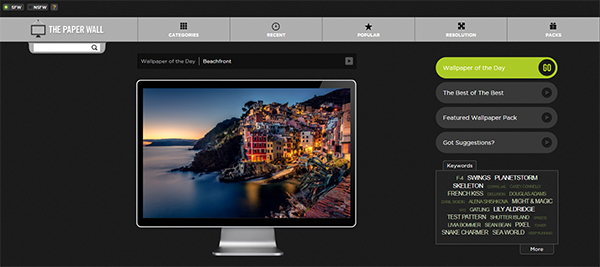
For Desktop:
- The Paper Wall: This one features a clean, minimalist design, with featured wallpaper updated daily and several ways to filter through search results. You can even limit your search to a specific resolution, making it easy to find the perfect wallpaper for your computer. The Paper Wall also has an NSFW filter, making it easy to browse for wallpaper that’s safe for your workplace.
- Wallhaven: This site isn’t quite as detailed as what we’ve seen from The Paper Wall, but it is a solid offering for anyone looking for new wallpapers. There’s a random button that makes it easy to automatically search through random wallpapers, and the search function works well too, though finding the resolution of the image does require clicking through to the selected image.
- Desktoppr: Desktoppr has some incredible wallpapers, mostly due to the curation the Desktoppr team focuses on to ensure they only offer the best of the best. Unlike most sites, Desktoppr requires you to have an account to even browse the site, and you’ll need to use Dropbox to download your wallpapers into your Dropbox account.
- Social Wallpapering: This site’s design is a bit more basic than some users will enjoy, but it’s a solid offering, not just because of its built-in search functionality, but because almost anyone can upload wallpapers to the site, leading to a diverse selection of wallpapers on the platform.
- Desktop Nexus: An older site, but a good one nonetheless. Desktop Nexus has nearly 1.5 million wallpapers on its site, and with an entire video games section, their Minecraft wallpapers are truly out of this world. Definitely check this one out.
For iOS:
- Game Wallpapers: Since we’re primarily looking for Minecraft wallpapers, you’ll want to check out Game Wallpapers for both iPhone and iPad. This app features a clean design that’s easy to browse, and wallpapers from tons of your favorite video games, including some fantastic Minecraft offerings.
- Retina HD Wallpapers: This one’s only for iPhones, but the resolutions are the perfect size for anyone looking to switch up their wallpaper on the regular. With a sharp resolution and a robust category selection, you’re bound to find plenty to love here.
For Android:
- Backdrops: Backdrops has long been our favorite wallpaper app for the platform. It has both featured artists that work exclusively with the developers to create some fantastic art, as well as user uploaded work that can be sorted by category, color, and more. It’s easy to find an incredible piece of artwork for your wallpaper here, and the ability to set your content to both the lock and home screen independently can’t be understated.
- Gaming Wallpapers HD: If you’re looking for an app dedicated to video game-related wallpapers on Android, this is the one to check out. While their collection spans a lot wider than just Minecraft, you’ll have plenty of choice if you ever find yourself in love with a new game.
- Zedge: Everything on Zedge is user-uploaded, which of course means there’s a ton of awesome Minecraft content there. In addition to wallpapers, check out their ringtones and sound effect, where you’re bound to find some awesome Minecraft content to complete the look and feel of your phone!
Some of the Best Wallpapers
We promised to show off some of the best Minecraft wallpapers for desktop and mobile devices, and that’s exactly what we’re going to do. These are all scaled down versions of the original images, both in order to not flood this article with large images and to encourage users to head to the original source of each wallpaper. Each wallpaper has the original source information placed below the image, along with a link to the full resolution image. Simply head over to the source link to download the original file in its full resolution.
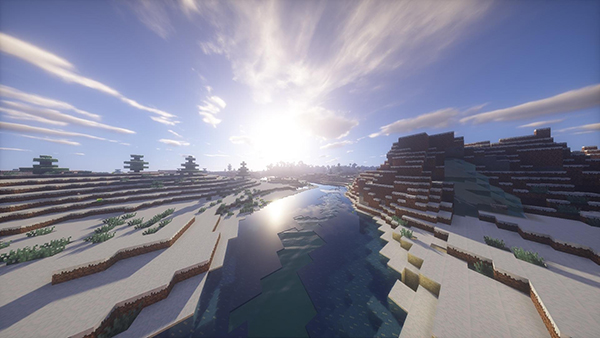
Our first selection is perfect for winter, with a beautiful shot of the Minecraft sun reflecting off the water. This shot is absolutely gorgeous.
1920×1080, The Paper Wall

This one’s a bit minimalist, keeping your wallpaper from looking too flashy while simultaneously adding a bit of Minecraft-mod flare.
2560×1440, The Paper Wall

Who says you can only have one video game as your wallpaper? This combines the joys of Minecraft with the adventures of Link, all while being chased by a group of presumably-upset cuccos.
1920×1080, The Paper Wall

Minecraft’s world can be bright and cheery, but it’s just as likely to be dark and foreboding. If you’re terrified to venture into the forest, this is the wallpaper for you.
3840×2160, The Paper Wall

Like with The Legend of Zelda wallpaper above, this photo sees Minecraft combined with another electronic favorite: French duo Daft Punk. Show off your music flare with this Tron-esque wallpaper.
1920×1200, The Paper Wall

A fan illustration of one of the most terrifying moments in the world of Minecraft: running from a ghast.
1920×1280, The Paper Wall
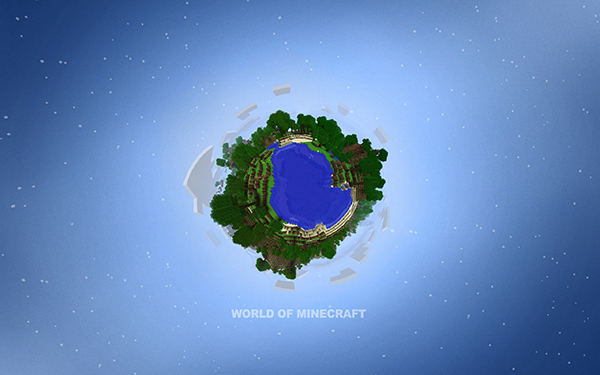
This one’s a bit simplistic, but there’s something magical about its display of a Minecraft globe surrounded by space and stars.
2560×1600, The Paper Wall
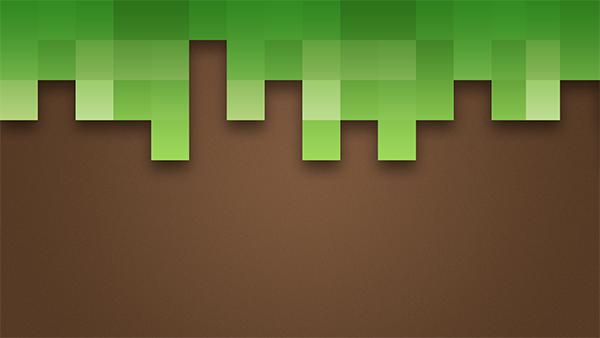
Minecraft is perhaps best recognized by the brown and green bricks that make up the majority of the world, which means there’s no better wallpaper than one that turns your laptop into one of those bricks.
1920×1080, The Paper Wall

Don’t let anyone ever tell you Minecraft doesn’t photograph well. Sometimes shots of the environment can be absolutely beautiful.
1920×1080, The Paper Wall
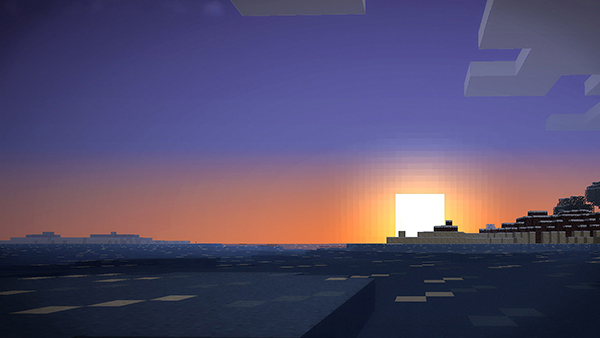
You’ve seen plenty of sunsets in real life, so instead focus on one in the virtual world. We’d be lying if we said there wasn’t something calming about this.
1920×1080, The Paper Wall

This one combines one of the internet’s favorite text image generators and one of the internet’s favorite games to create a trippy combination of real and virtual.
1920×1080, Wallhaven

If you’ve moved to the west coast but miss the snow and trees of the northeast, feel free to replicate that in Minecraft-form with this delightful wallpaper.
1920×1017, Wallhaven

Who needs islands in the sun when you can have islands in the sky?
1920×1080, Wallhaven

We love how this one is shot. It feels dangerous and cinematic, in a way like nothing else on this list. Plus, it’s perfect for Ultrawide monitors.
2560×1080, Wallhaven

Sure, snow, water, and sunsets are relaxing, but what about rivers of lava?
1920×1017, Wallhaven
Android Icon Packs
If you’re an Android user, we’ve got good news for you: Android makes it easy to switch out icon packs to replace your standard humdrum iconography with designs by users around the world. These icon packs typically require a new launcher from the Play Store, though some default launchers may have the ability built in. If you’re up to the task of switching out your launcher and replacing your icons with a new icon pack from Google Play, here are some of our top Minecraft icon packs on Android.
- 8-BIT Icon Theme: These might not directly represent some of the icons from Minecraft, but instead, they display an 8-bit version of the same icons you’re used to on Android. If you’re rocking a Minecraft wallpaper on your device, this is the perfect icon pack to complete the look of your phone, making it look exactly how you’d expect a smartphone inside the world of Minecraft to look. This one’s an older icon pack, but it still sees regular updates. The base app is free, but to unlock all 2,000 icons, you’ll have to pay .99 cents for the full package.
- PixBit Icon Pack: A similar idea to the 8-BIT listing above, PixBit is a fully paid app, but at $1.49, it’s still cheaper than the coffee you drank this morning. The pack isn’t as expansive as 8-BIT, with about 1200 icons included in the pack, but you’ll also gain access to several pixel-themed widgets, wallpapers, and more. The icons we’ve previewed in this pack look excellent, and will absolutely match the look of your device.
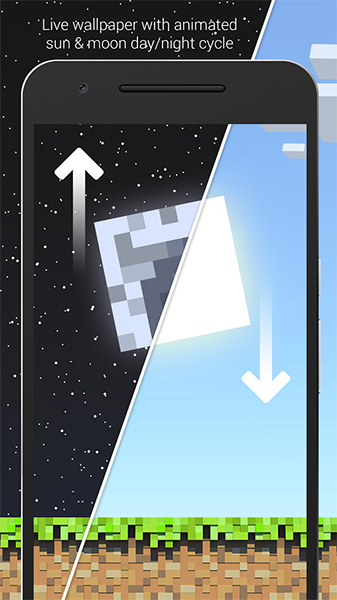
- Themecraft: The closest you’ll get to an official version of Minecraft icon packs, Themecraft goes a long way in decorating your device with Minecraft-like items. With a dock that appears like your in-game item list, battery widgets that display your battery as Minecraft-like hearts, and even a matching live wallpaper that goes along with the time of day, this is by far the best way to get the look of Minecraft on your device.
***
Making your tech products feel customized, whether they be a desktop, laptop, tablet, or smartphone, is a must-do in today’s modern world. Expressing yourself with the design of your phone or computer is as important as choosing how you dress or act, even if you’re really the only one who will ever see your phone. Overall, with how much time we spend on our phones and laptops these days, it’s important to make it feel like something we choose to use, rather than something that we’re forced to use. So, if you’re a massive fan of Minecraft, why not devote yourself to the game? Throw some new icons on your Android phone, change your wallpaper to a Minecraft landscape, change your contact image to a photo of Steve. Make your tech feel like your own, and have fun while you’re doing it.
















