How to Mirror Android Phone to Laptop

One of the obvious difficulties of using your phone to show others your files is its small size. Being able to project your phone to your laptop gives you the ability to see your android device on a larger screen. And here we’ll show you several ways on how to mirror your android phone to a laptop.
Connecting to a Laptop with Windows 10
If you have a Windows 10 laptop, chances are you already have the tools necessary to mirror your phone to your laptop’s screen. The Anniversary Upgrade for Windows 10 included an app that lets you cast your phone through a wireless connection to your laptop.
- Open the Connect App for Windows 10. You can do this by either scrolling through the installed apps on the Windows Start Menu, or by typing Connect on the Taskbar Search Window.

- On your Android device, open the Settings menu.
- Look for Connected Devices then open it. If your device does not have a Connected Devices menu, then search for an option that displays connections such as Casting or Bluetooth.
- Choose the Cast menu and find your laptop’s name, then tap on it. If you can’t find your laptop’s name, then you may have to Pair both devices so they can connect. This is done through your Android’s Bluetooth menu.
- If casting was successful, your laptop will give a warning that your android device is attempting to project. Click Ok to mirror your device’s screen to your laptop.
- When projecting using the Connect app, using the trackpad or a connected mouse will not reflect on the laptop but your mobile instead.
- You can exit from the Connect app by turning off casting on your android device.
- Alternatively, if both your laptop and mobile are already paired, you can swipe down on your android and choose the Cast option if its set on the menu.
If your devices are paired but you can’t seem to mirror your screen, check if your Windows 10 settings allow you to project to your laptop. To do this, follow these steps:
- On your laptop, click on the Windows button on the lower left corner of your screen.
- Choose Settings.
- On the menus, choose System.
- Scroll down and click on Project to this PC.
- Make sure that the option that’s labeled Some Windows and Android devices can project to this PC when you say it’s OK is not set to Always Off.
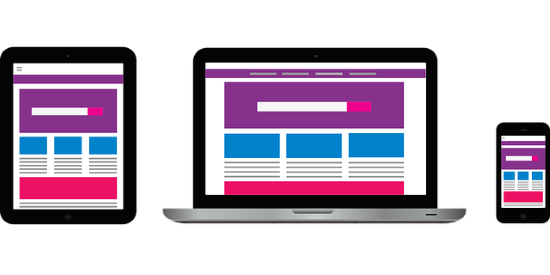
Do note though that your laptop must be able to connect to other devices through Miracast for the app to work. There are several ways to check if your laptop supports Miracast, to do so:
- Press the Windows key + P. There should be an option to Connect to a wireless display. Click on this and it should try to detect wireless monitors in the vicinity. If this option is unavailable, your laptop may be either incompatible or has its Miracast disabled.
- To see if your Miracast is disabled, run the Direct X diagnostic tool by typing DxDiag on the windows search bar, then clicking on run.

- Once the tool has finished its diagnostics, click on Save All Information. Save the resulting text file to the desktop so it’s easily accessible.
- Open the file and look for Miracast. It should be at the upper portion of the file. If it says Unavailable then your laptop doesn’t support it.
Using Other Apps
If Windows Connect isn’t available on your version of Windows 10, or if you’re using an older version of the OS, then you may need to use a third-party app. There are several types of apps that you should pay attention to.
Wired Apps like Vysor will require that you connect your devices with a USB cable. This means you’ll have to enable USB debugging on your phone for any wired app to work. USB debugging is available by enabling it on the Developer options menu.
If you haven’t unlocked your Developers menu, you can do it by opening your phone’s Settings, scrolling down to your phone’s System Menu, and looking for the About Phone entry. Tapping on this about seven or so times will enable developer options. Your phone will warn you if you’re about to enable the setting.
Wireless Apps like Apowermirror connects your devices through your Wi-Fi network. Once both your phone and PC have installed these apps, all you need to do is ensure that the two devices are under the same network.
A Useful Feature
Mirroring allows you to use your laptop to display your phone’s screen to others. Your laptop in turn can be connected to projection devices to further increase the display. This useful feature certainly makes it easier to show multiple people files that wouldn’t have been inconvenient when using a smaller screen.
Do you know of other ways to mirror an Android phone to your laptop? Share your thoughts in the comment section below.




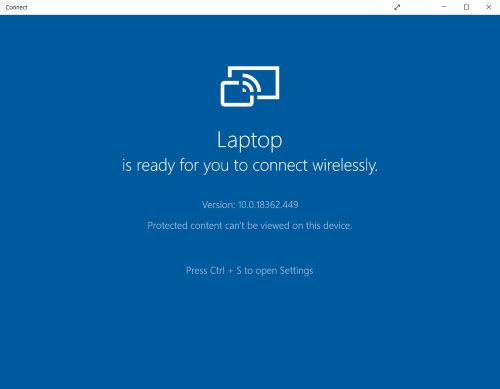
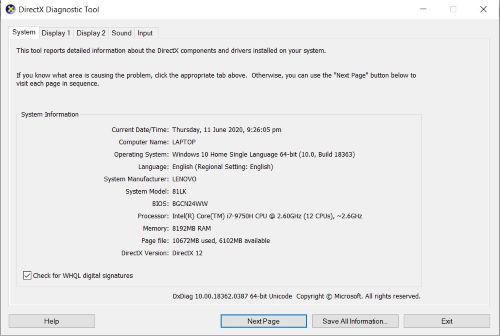

















One thought on “How to Mirror Android Phone to Laptop”