How To Mirror the iPhone to a Smart TV

If you would like to mirror your iPhone to your TV, you have two options. Use AirPlay with your Apple TV or use a Lightning Digital AV Adapter. Both methods are refreshingly simple and will have you showing your iPhone display, movie, slideshow or whatever on your big screen within a minute or two.
To make either of these work, you will obviously need an iPhone and a TV but also an Apple TV or Lightning Digital AV Adapter. The adapter isn’t cheap at $49 and hasn’t been well reviewed either, but it is the only option I know of that will make this work with decent speed. If you go the adapter route, you will also need an HDMI cable to connect the adapter to your TV.
AirPlay is Apple’s proprietary wireless technology that allows two Apple devices to communicate and share media. Apple TV, Mac, iPhone and iPads can all utilize AirPlay, which makes sharing and screen mirroring simple. The downside for mirroring onto a TV is that you need Apple TV to do it.
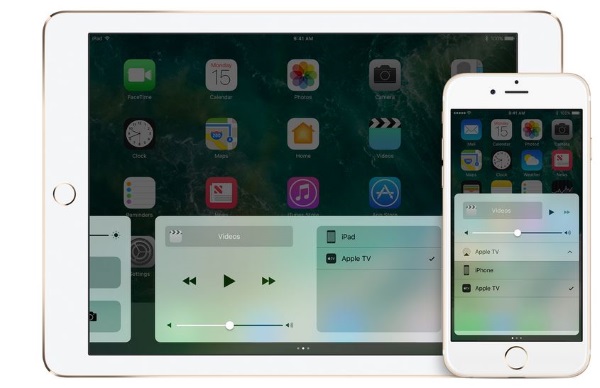
Mirror your iPhone with Apple TV
Apple TV hasn’t been quite the hit the Cupertino giant would have hoped but it still sits in many a den or living room. It is currently having a few issues with tvOS 10.2 and AirPlay but we expect that to be fixed soon. If you own an Apple TV, you can use AirPlay to mirror your iPhone or iPad onto the big screen.
While Apple screens are awesome, they are small and if you want to share your media, mirroring it is the way to go. Here’s how to set it up.
- Join your iPhone to the same Wi-Fi network as your Apple TV.
- Open Control Center on your iPhone.
- Swipe across the screen to access the Now Playing app.
- Tap the little broadcast icon to access AirPlay.
- Select your Apple TV from the available AirPlay devices detected by your iPhone.
- Go back to Control Center and select the AirPlay Mirroring icon.
- Enter the passcode if prompted.
- Play your media or open your app.
The process should in theory be seamless. As long as both iPhone and Apple TV are on the same wireless network and can connect to each other, iOS and tvOS should take care of the rest. Just be aware that if you’re using tvOS 10.2 you may have issues connecting or using apps such as Airfoil.

Mirror your iPhone with the Lightning Digital AV Adapter
The Lightning Digital AV Adapter is expensive there is no denying that, but is also essential if you want to mirror your iPhone to a TV and don’t have Apple TV. The adapter connects to your iPhone Lightning port and converts video to HDMI format which the TV can play. You will need an HDMI cable to connect it to the TV though as Apple didn’t think to include it in the package.
The downside of this setup is that the Lightning port isn’t optimized for video and it shows. The processing is actually done by the adapter itself which has an ARM chip and 256MB of RAM on board to do the work. Maximum resolution is around 900p, which is short of full HD and way short of what the iPhone screen is capable of.
The upside of using the Lightning Digital AV Adapter is that it is about as simple as it gets.
- Connect the Lightning end to the Lightning port on your iPhone.
- Connect the HDMI end to an HDMI cable and that into your TV.
- Connect the charger cable to the charger port on the adapter.
- Tune your TV to the HDMI port and you should see the iPhone home screen.
- Play your media from your iPhone and it will appear on your TV.
Scaling and quality should be taken care of automatically and there should be no further configuration necessary. While the adapter falls short in many areas, it is very straightforward to use.
If you use an older iPhone, there is an composite cable that you can use to connect it to the TV. It is a similar price to the Lightning Digital AV Adapter and available from the Apple Store.
Those are the two ways I know of to mirror your iPhone to your TV. Both work well if you have the hardware and offer a decent big screen viewing experience. Know of any other ways to mirror an iPhone? Tell us about it below if you do!

















One thought on “How To Mirror the iPhone to a Smart TV”