How to Mirror Video in VLC Media Player
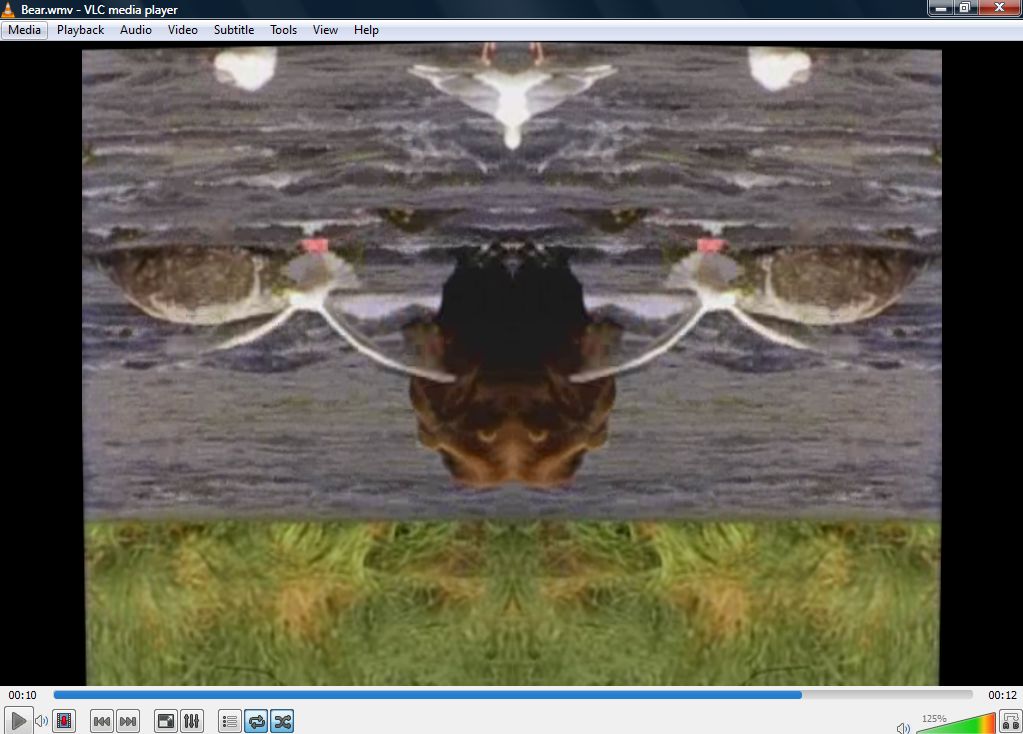
VLC is a freeware media player stacked with options. Consequently, you can add a variety of effects to your video playback with VLC settings. This is how you can mirror flip videos and add a mirror reflection effect to playback in VLC.
Flipping and Rotating the Video
First, open VLC and click Media > Open File. Then choose a video to play in VLC. Click Tools > Effects and Filters and Video Effects to open the window shown below. It can look a little intimidating on a first glance, but if you focus on one category at a time it will all make sense.
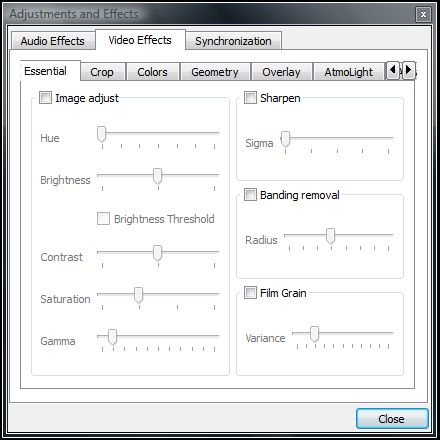
There you can select the Geometry tab, where you can open the video rotation options shown in the snapshot below. This tab includes a variety of settings that you can flip and rotate videos with, though for the moment you’ll only need one side of the window.
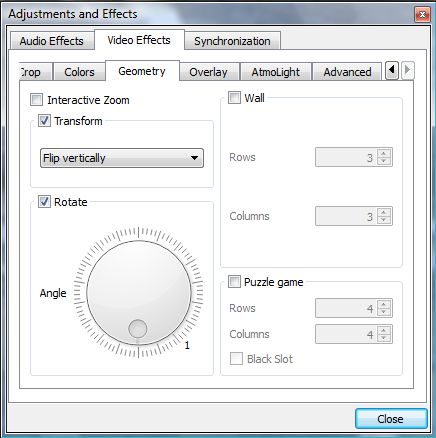
To add a mirror flip effect to playback, click Transform. Then click the drop-down menu and select Flip vertically from there. That will then flip the video as if it’s reflected in a mirror, as shown below. So if the subject of the video is facing your right, it will still be facing your right once you flip it, it will just be upside down.
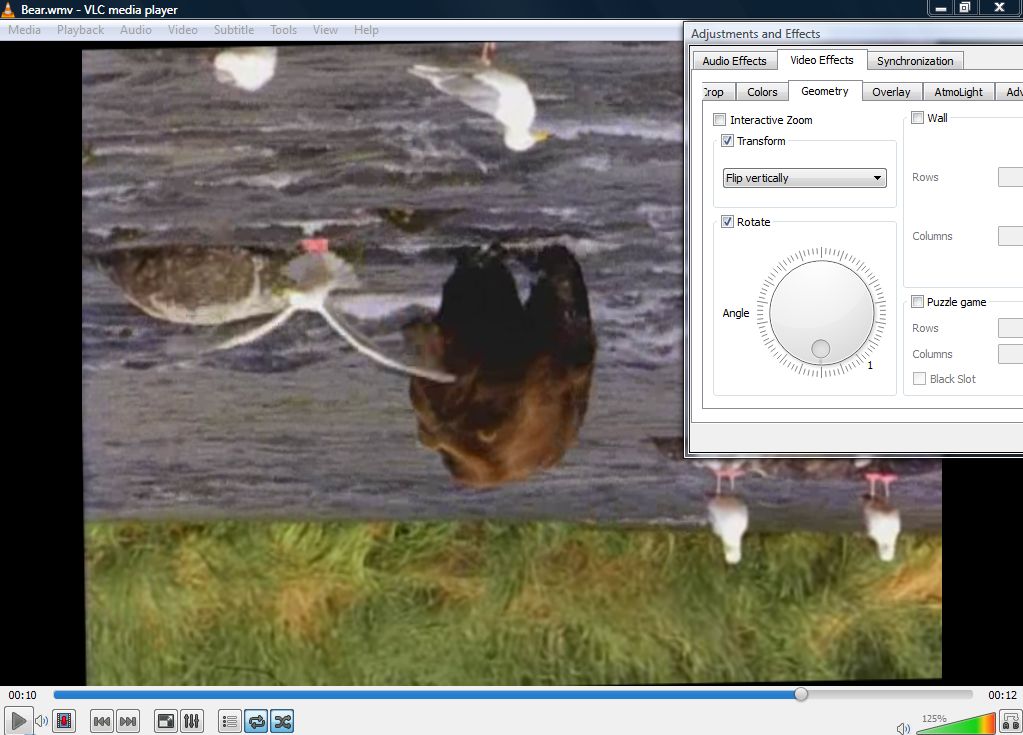
Alternatively, select the Rotate check box on the Geometry tab to flip the video manually. After that, drag the small circle on the compass to about the 180 degree mark. This is more flexible, as it enables you to configure the angle of the playback a little more.
Adding a Mirror Reflection Effect
Next, you can also add a mirror reflection effect within the video, so one side of the video is reflected on the other side. Click Tools > Effects and Filters and Video Effects. Then click the Advanced tab to open the options below.
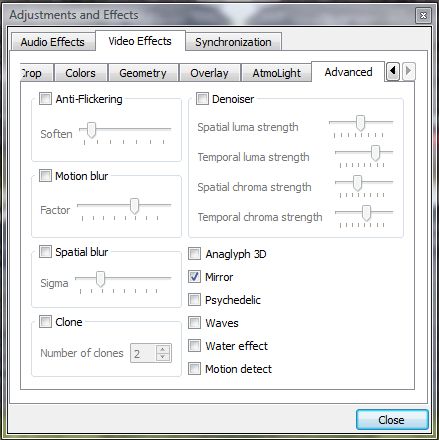
In this case, the various sliders can be ignored. The tab includes a Mirror check box. So select that option to add a mirror effect within the video as in the snapshot below. Then click the Close button to exit the window and apply the ‘Mirror’ setting to the video.
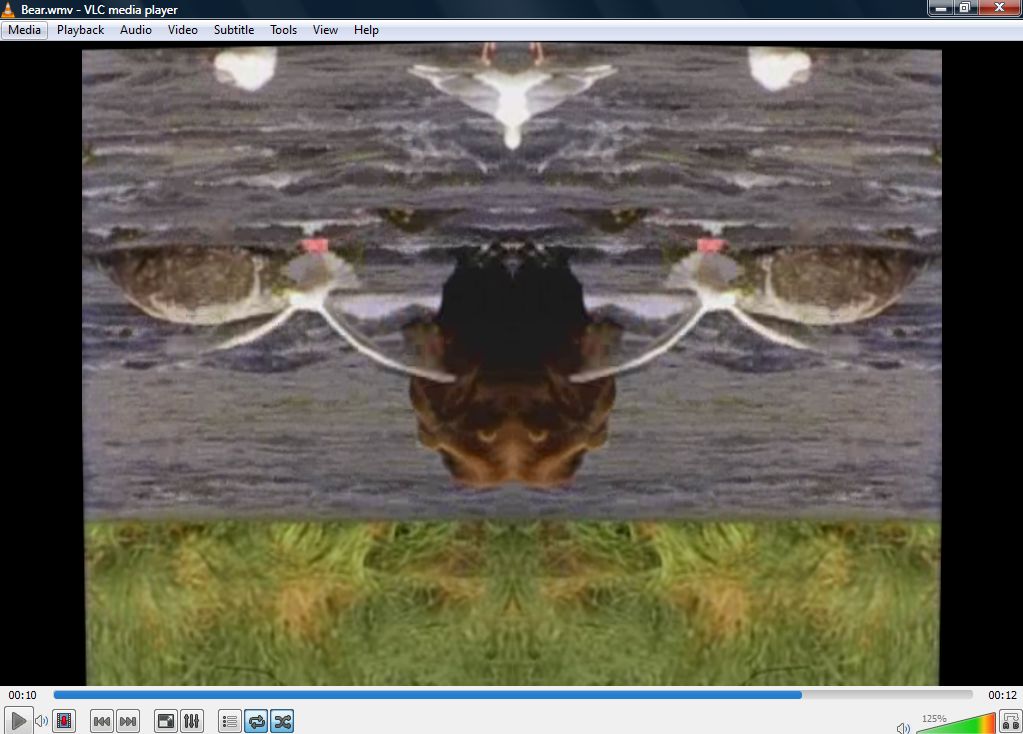
And there you have it; that’s how you can mirror video playback in VLC. The flip and rotate options can come in handy if your recorded video output isn’t orientated correctly. The Mirror option is also a groovy effect to add to videos if you have some sort of creative vision in mind.







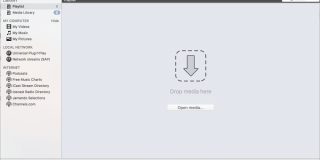








4 thoughts on “How to Mirror Video in VLC Media Player”
Thank you so much!
Thank jou very much in advance
Greetings from Holland, Jan
Thank jou very much in advance
Greetings from Holland, Jan