How to Use Mobile Bookmarks
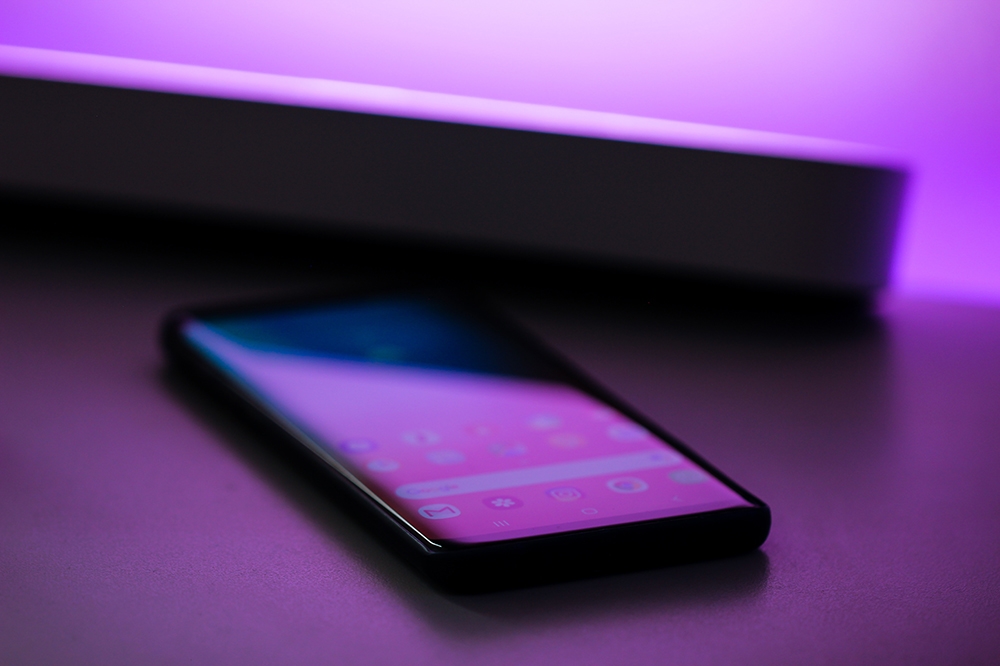
Bookmarks are a convenient way to keep track of frequently visited websites. A bookmark is simply a type of shortcut to allow quick access to a URL. They have been incorporated into browsers for almost as long as browsers have been around. First appearing in Mosaic, the browser credited with mainstreaming the web, bookmarks are a staple of most users’ experience.
It’s no surprise then that bookmarks have been adopted by mobile browsers as well. Any browser available on mobile devices will have a function to save bookmarks, including, of course, Google Chrome. Chrome’s sync feature is particularly noteworthy because it allows users to sync bookmarks from mobile to desktop and vice-versa. In this article, we’ll look at how to use traditional bookmarks on your mobile device and what other options exist for bookmarking sites.
How Do Mobile Bookmarks Work?
Creating and using bookmarks on your desktop is a good way to streamline your work process when you need to step away from the computer. The bookmarks you create on both the mobile and desktop versions of Google Chrome can sync up on all devices where you are signed in. This makes Chrome the best and easiest way to sync up your desktop and mobile experience.
To bookmark a page on either version of the browser, it’s enough to click the star icon which appears in the URL search bar on desktop versions and in the Chrome menu on mobile devices. To access the menu, you can click on the three vertical dots in the top-right corner.
In the menu, you will find the bookmark manager, which can also be accessed by pressing the Ctrl, Shift, and O keys in unison. In the bookmark manager, you can edit, organize, or delete your bookmarks. Your mobile bookmarks will be saved in a separate folder called Mobile Bookmarks, but all types of bookmarks are accessible across all devices.
The Mobile Bookmarks folder needs to exist for the bookmarks to sync properly. Normally, when creating a bookmark on your desktop, it will appear in Chrome’s taskbar under the URL. To access mobile bookmarks, however, you will need to find them in the Mobile Bookmarks folder.

Mobile Bookmark Managers
Another option to keep track of frequently visited websites is to use an app to manage your bookmarks. Some apps are dedicated to bookmark and file management and have a variety of features that simplify the process. However, bookmark management is more commonly integrated into broader productivity apps as a separate function. Two of the best options for this are Pocket and Evernote.
This is a premium application developed by Mozilla, of Firefox fame, originally designed to help organize reading lists of articles on the internet. Pocket is available on all the big mobile platforms and integrates seamlessly with your browser. You can use Pocket to organize websites, images, or individual articles with an easy-to-use interface that gives you quick access to content. There is also an ad-supported version with fewer features.
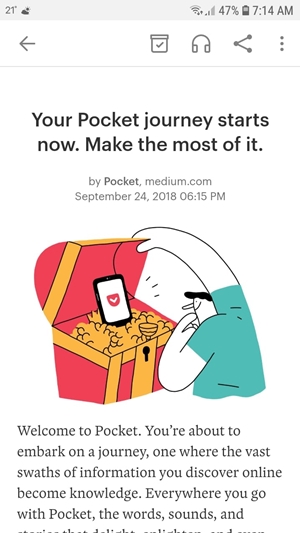
Evernote
Evernote is something more along the lines of a productivity suite, allowing you to save to-do lists as well as manage your notes and projects. One of the features that it offers is called Web Clipper. This saves entire web sites, PDFs, or articles directly to their service. Because it’s not technically bookmarked, but saved, you can keep the content as you found it and don’t have to worry about availability or edits.
For particularly demanding users who need access to a lot of information, it may be necessary to use one of these apps. So, if you’re in the market for a little more functionality, try one of these options. They’re not technically bookmarks, but they serve the same purpose.
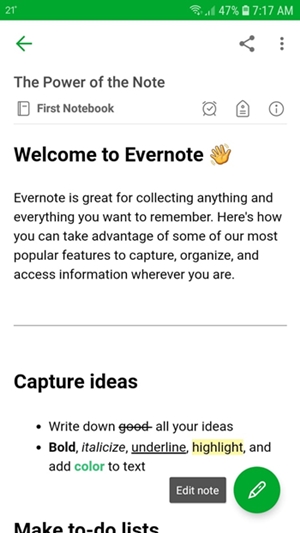
Are Mobile Bookmarks Still Relevant?
The use of bookmarks as such has been on a decline for a while and some younger users don’t even know the option exists. Web traffic is increasingly taking place on mobile devices and, for mobile users, there just seem to be better options.
Most high profile websites these days have a mobile app for ease of access. Downloading a free app takes about as much time as creating a bookmark, so this removes a lot of the convenience of bookmarking in browsers. Native apps will even have some options that aren’t available on the site. While a percentage of users find it excessive to use an app just to access their news sources, they remain a minority.
Another issue is the design leaps that have taken place in modern browsers. The home page of old has been replaced with a convenient window showing commonly visited sites. This and other features, such as autocomplete, are making the bookmark obsolete in the eyes of many.
If there’s a site that doesn’t have an app but is still used regularly, mobile devices allow for the creation of shortcuts on the home screen which function much the same way as an app does. This all isn’t to say that bookmarks are completely useless, and in fact, traditionalists still prefer them to many of these options, but their usage is waning.
Bookmark This Page
For some users, the bookmark has been replaced with what is fundamentally a more functional bookmark in the form of apps. But while bookmarks have been experiencing a bit of a downturn, they’re still alive and kicking. Some use cases definitely remain, such as bookmarking a search query to have the most relevant results at a moment’s notice or saving items you’re considering for purchase. Whatever the use may be, bookmarks will stick around for a while.
Do you still use bookmarks or have you switched to an app? We’d love to hear about how you keep track of your browsing history. Tell us all about it in the comments below.
















