Motorola Moto Z And Moto Z Force Texting Issues (Solution)
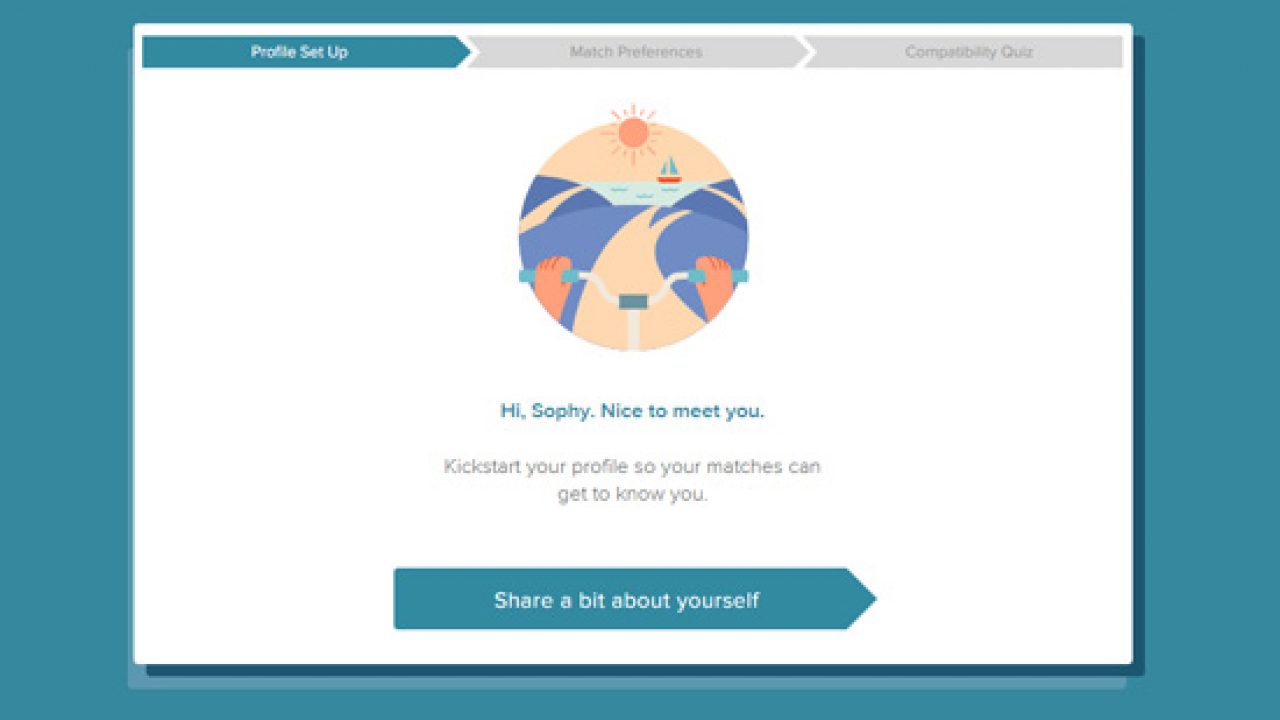
If you’ve bought a Motorola Moto Z and Moto Z Force, you may want to know how to fix the Moto Z and Moto Z Force texting issues. These Moto Z and Moto Z Force texting problems includes the Moto Z and Moto Z Force texts messages not sending to other smartphone. There is two different issues that are part of the problem when your Moto Z and Moto Z Force is not getting text messages.
The first is when the Motorola Moto Z and Moto Z Force can’t receive texts or SMS on your Moto Z and Moto Z Force from someone that sends a text from an iPhone. Another problem is that the Moto Z and Moto Z Force text messages not sending or SMS to someone who uses a non-Apple phone such as Windows, Android, Blackberry as the messages are sent as iMessage.
These two Moto Z and Moto Z Force texting issues may be happening if you’ve used iMessage on your iPhone and then you have transferred your sim card to a Moto Z and Moto Z Force. For those that forgot to deactivate iMessage before using the sim card on Moto Z and Moto Z Force, other iOS device users will still try to use iMessage in order to text you. The good news is that we’ll explain below how to fix the Motorola Moto Z and Moto Z Force not getting texts.
How To Fix Motorola Moto Z and Moto Z Force Not Receiving Text Messages:
- Put the sim card back into your iPhone that you had transferred in your Moto Z and Moto Z Force.
- Make sure that the phone is connected to a data network such as LTE or 3G.
- Navigate to Settings > Message and then turn off iMessage.
- This show fix not getting text messages on the Moto Z and Moto Z Force.
If you don’t have the original iPhone with you or cannot turn off the iMeassge. The next best option would be to go to Deregister iMessage page and turn off iMessage. Once you get to the deregister iMessage page, go to the bottom of the page and select the option “no longer have your iPhone?”. Below this option, there is a field to enter your phone number, select your region and type phone number. Then click on Send code. Write the code in the field “enter confirmation code” and then click on submit.
Now you should be able to receive test messages on your Motorola Moto Z and Moto Z Force from iPhone users.
















