How To Fix ‘msvcr120.dll is missing’ Errors in Windows
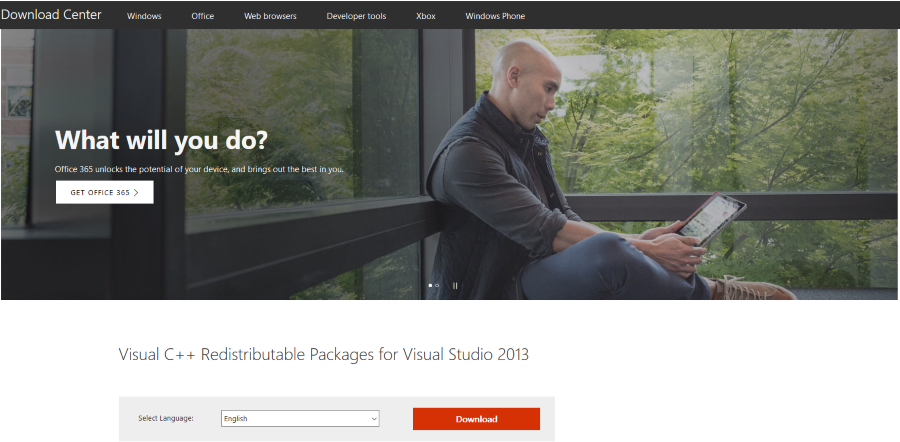
Missing files are a common occurrence in Windows. Even if they were there previously, they can be lost, corrupted or overwritten. While Windows can find and fix many missing files itself, it cannot seem to manage them all. One common issue is the ‘msvcr120.dll is missing’ error in Windows. Here’s how to fix it.
The msvcr120.dll file forms part of the Visual C++ Redistributable Packages for Visual Studio 2013. This is commonly used in graphics intensive programs such as image editors, video editors and games. I would say the most common occurrence of this error is with games but I have seen plenty of Adobe users and graphic designers have this issue too.
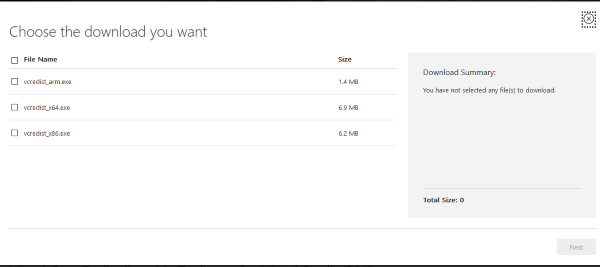
What’s in a DLL file?
First, what is a .dll file and what does it do? A .dll file is a Dynamic Link Library file. The idea behind it is to provide a library of commonly used files within Windows that any program can access. Rather than installing an instance of a file for every program that might needs it, Windows installs a copy in a central repository that any program can call on if it needs it.
This saves disk space, memory and system resources as these are shared files. A program doesn’t have to install an extra series of files and only a single instance of a file ever needs to be updated when code improves or the old file is superseded by a newer version. It is one of the more successful Windows functions and one that works very well.
Microsoft has a useful explainer for DLL files here.
How to fix msvcr120.dll is missing errors
For once, the error syntax actually tells you what is wrong. The file, msvcr120.dll is missing, corrupted or cannot be used for some reason. It may have been accidentally deleted by a user or program, become overwritten or corrupted. All we need to do is reinstall the file for the error to go away.
As msvcr120.dll forms part of the Visual C++ Redistributable Packages for Visual Studio 2013, we need to install the whole thing. Fortunately, Microsoft keeps them online.
- Visit the Microsoft Download Center page for Visual C++ Redistributable Packages for Visual Studio 2013.
- Select your language and hit Download.
- Select both x86 and x64 versions of the file.
- Once downloaded, install the package. It may install without issue or you may be given the option to Repair or Overwrite. Select Repair if you see this option.
- Retest the program that flagged up the original msvcr120.dll error.
The one thing the error syntax doesn’t tell us is whether the missing file is in the 32-bit part of the 64-bit part. Even if you use a 64-bit computer, Windows will still utilize 32-bit files. Visual Studio uses both files types so to fully fix this issue we need to replace files across 64 and 32-bit. That’s why you select both options in the download window above.
Once you have installed both, your system should now work as it should.
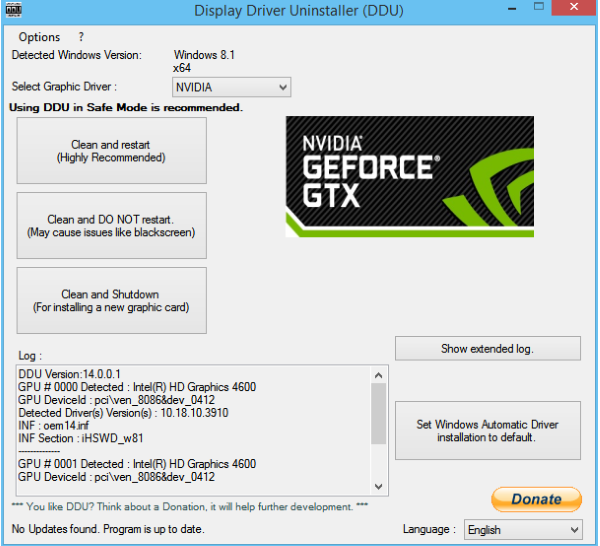
Graphics driver refresh to fix msvcr120.dll is missing errors
I have seen instances when replacing msvcr120.dll doesn’t fix the issue. This is rare but does happen. This is usually an issue with the graphics driver and can be addressed with a driver refresh. As always, I advocate a specific process when refreshing your graphics driver. It avoids many common issues with driver updates.
- Download and install Download Display Driver Uninstaller DDU.
- Download the latest graphics drivers for your card.
- Run Download Display Driver Uninstaller DDU and select Clean and restart.
Your computer will restart in Safe Mode and the DDU program will uninstall your graphics driver. You can either remain in Safe Mode and install the new driver or reboot your computer into normal mode to install the new driver. Either way, the old files will have been removed ready for the new ones. Just like a freshly installed card.
Graphics driver packages do come with the ability to overwrite files when updating. However, if the file structure changes, some files become obsolete or you have customized Windows to any degree, these packages don’t always work. Removing the previous driver cleanly before installing a brand new driver avoids the vast majority of graphics driver issues you are ever likely to come across.
If you need to fix msvcr120.dll is missing errors in Windows and replacing the Visual C++ Redistributable Packages for Visual Studio 2013 doesn’t work, updating the graphics driver usually does the trick.
Do you know of any other ways to fix msvcr120.dll is missing errors? Tell us about them below if you do!
















