How to set up Multi-Room Music on your Amazon Echo

Multiroom audio is now possible with the Amazon Echo. A feature update late in 2017 added the ability to stream your music from multiple Echo speakers within your home. Called Multi-Room Music, the feature seems to have gone down very well indeed in those households with more than one Echo device. This tutorial will show you how to set up Multi-Room Music on your Amazon Echo.
The Echo series of devices don’t have the best speakers in the world but as part of a smart device with so much more going on, that is forgivable. If you frequently play music and move around your home, Multi-Room Music might be the feature you’re looking for.
You will need Amazon Prime or Music Unlimited to make this work properly. Multi-Room Audio will stream from Amazon Music, Prime Music, Spotify, Pandora, Sirius XM, TuneIn and iHeartRadio for now with more likely to be included as time goes on. You will also obviously need multiple Echo devices. The Sonos, even though it plays nicely with Alexa is not yet compatible with Multi-Room Music. I have no idea why…
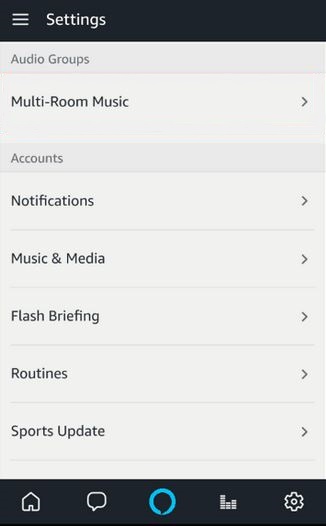
Setting up Multi-Room Music on the Echo
Initially, Multi-Room Music was only compatible with newer Echo devices. Recent updates have included the entire range of Echo, Echo Dot, Echo Show, Echo Plus and Echo Spot devices.
Here’s how to set everything up.
- Open the Alexa app on your smartphone.
- Select Smart Home and then Groups.
- Select Create Groups and Multi-Room Music Group.
- Name your group. There are preset names or you can add your own.
- Select the Echo devices you want to include in the group and select Create Group.
- Allow Alexa time to complete configuration.
It takes a few minutes for the configuration to complete and propagate to the different Echo devices. It took around five minutes for me when doing it in the office. Once done, you should see a confirmation that the group was saved in the Alexa app.
How you set up Multi-Room Music is entirely up to you but logical groupings make life much easier. For example, having a group for upstairs and another for downstairs or garage or workshop give a lot of control over how you can experience your music. The finer you tune your groups, the better your experience.

Playing Multi-Room Music on the Echo
Playing Multi-Room Music on the Echo is exactly the same as playing on a single device but with a couple of extra options. You can say ‘Alexa, play Lady GaGa upstairs’ if you have an upstairs group configured or simply ‘Alexa, play music upstairs’.
Other options will include ‘Alexa, stop playing music upstairs’, ‘Alexa, play playlist workout upstairs’, you get the idea. If you’re not using Amazon or Prime Music, you may have to add the source to your command as well as the group. For example, you may need to specify ‘Alexa, play heavy rock music from Amazon Music upstairs’. A little experimentation may be in order to get it working how you like.
Removing an Echo from Multi-Room Music
If you want to remove a device from Multi-Room Music, you can with the Alexa app. You will need to retain a minimum of two Echo devices for Multi-Room Music to work but otherwise you can add or remove as you like.
- Navigate to Settings and Audio Groups within Alexa.
- Select Multi-Room Music and the name of the group the Echo is connected to.
- Uncheck the box next to the Echo you want to remove.
- Select Save Changes.
Limitations of Multi-Room Music
Currently, only Amazon branded Echo devices are compatible with Multi-Room Music. Bluetooth speakers, Sonos or other third party speakers won’t yet work. I’m sure that will change in time but for now, it’s Echo only.
Echo devices can only be in one group. You cannot create multiple groups that include the same devices. Not yet anyway.
Music sources are limited at the moment to Amazon Music, Prime Music, Spotify, Pandora, Sirius XM, TuneIn and iHeartRadio. While limited may be a relative term, no other music sources are currently supported. Like these other limitations, that may change with future updates.
The other minor limitation with Multi-Room Music is that you cannot pair two Echos to achieve stereo output. At the moment, you cannot divide music to left and right channels in order to achieve stereo. That may change but there is currently no setting to go stereo.
Finally, as the name suggests, Multi-Room Music is for music only. You cannot play podcasts or audio books as yet. Again, that may change as features are expanded.
















