My Experience With Acer eRecovery Management
I made the the plunge and upgraded my laptop’s 500GB HDD to a 256GB SSD. In particular, this one. And of course the price dropped 25 dollars the week after I bought it. Hate it when that happens. And yes, I’ll be writing about my experience with using SSD soon.
On a laptop you typically can’t run multiple internal hard drives. Not in the traditional sense, anyway. Some upper-end models are designed on the inside to run SSD+HDD at the same time, but chances are yours is just a single HDD. What this means is that when you swap out a drive for another HDD or SSD, the OS must be reinstalled.
My laptop like so many others out there did not come with any OS recovery discs to speak of. However, being it’s an Acer system, it does come bundled with the Acer eRecovery Management application that will make the discs for you. Yes, discs, as in plural. Several of them. And this write-up is my experience with that.
The two Big Questions most of you out there would have up front:
1. Did it work?
2. Were there any problems?
Answer 1 is yes, answer 2 is no. Everything worked, which honestly surprised me.
Even if you don’t have an Acer laptop, chances are no matter what OEM made yours, you have some app the laptop came bundled with that allows you to make discs. With the Acer app it’s definitely better than most I’ve seen.
My distrust for OS recovery programs, and the surprise that everything worked this time around
I’ve always been the type that wants the real physical disc(s) in my possession provided by the OEM directly. Why? Because past experience has taught me that recovery apps that make discs are always missing something. Sure, the OS will install and everything will go according to plan, but a whole bunch of drivers are missing. The requires you to go to support.[insert-OEM-here].com, look up your model, download stupid drivers, blah blah blah you know the drill. And it’s almost always the case where you have go to a separate computer just to get the drivers because the networking is completely non-functional until you get said drivers installed.
Although I’ll get to this in a moment, the way Acer did their recovery discs covers everything, and that was the surprising part. When the whole thing was done, it was done. Every single thing that the laptop came out of the box with originally was there – even the stock wallpaper. Amazing attention to detail was put into this by Acer and gives me a new respect for the brand. Dell never had anything this good for disc recovery creation (or HP for that matter).
Making the discs
The total number of DVDs the app made was four. Three were for OS and driver install, and a fourth for extra drivers (which I found out I didn’t need later).
The disc writing process was painfully slow because for each disc made the app not only writes but also verifies each disc, which is basically the equivalent of waiting for a full DVD-5 disc’s worth of data to be written twice. I understand that the verify-after-write is a necessary evil to make sure the disc was written correctly, but yeah, lots of waiting.
The app also makes it very clear to you that you must have your power cord plugged in while the app is writing discs.
Running the discs
Now it was “fun time” to see if this whole shtick would actually work.
I boot from the external DVD burner I have, the first disc boots like it’s supposed to, and I’m offered some choices.
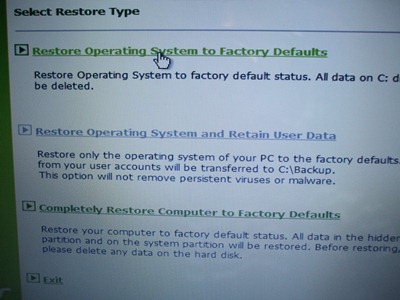
Of the three choices you’re given, I sincerely appreciate the fact that every one of them is well-explained. My option was to go with the first choice because the drive was brand new with nothing on it, so there wasn’t anywhere for the app to retrieve previous user data from.
For whichever choice you go with, again it’s explained to you in plain English what’s going to happen.
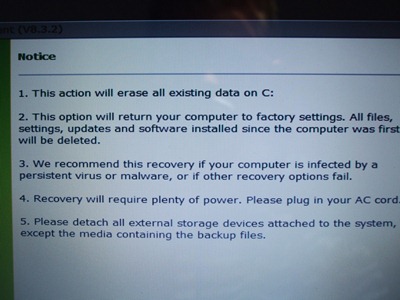
A nice touch here is point 5, because if external storage is connected, that can screw up the install.
(Finally) getting to the desktop
The OS installation of Windows 7 Home Premium 64-bit was really quick. Probably less than 30 minutes (I should have timed it but didn’t think of it). What took a really, really long time however was the auto-install of all the drivers afterward.
I was staring at this screen for a long time.
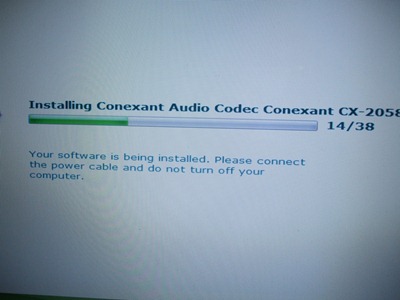
The power cable was connected, by the way. The Acer app keeps telling you over and over again to keep that darned power cord plugged in or your laptop will explode into a fiery ball that will be visible from space.
Things I didn’t have to do
After everything was installed, I didn’t have to download a single driver; a very pleasant surprise. Here I was sitting there totally ready to rage a little on the inside because the installer forgot to install something, but that didn’t happen. Everything was there.
I didn’t have to activate Windows again. I thought for sure I’d have to activate Windows 7 again either by online means or a phone call to Microsoft, but I didn’t have to do either. The OS installed with no activation/WGA notices whatsoever. Very cool.
I didn’t have to “fix” anything. It’s typical that on Windows OS reinstalls from scratch there is something “not right” that you have to fix. Maybe it’s a wonky touchpad setting, or the screen is WAY too bright on first boot or something like that. None of that happened with the Acer.
The only thing I did have to do was uninstall the crap software (“Trial Edition” of Microsoft Office 2010, a few games and junk like that) that came bundled with the unit originally, but that’s par for the course with any new laptop you buy these days.
End result: It worked so well I’m surprised nothing broke or was broken when it was all finished
I’ve installed Windows so many times on so many PCs and laptops that at this point I never expect anything to go right. I believe this is the absolute first time everything installed 100% OK. I’m still in shock about it even as I write this.
Chalk one up to Acer here. Their eRecovery Management app is top drawer, and it works exactly like it’s supposed to.
















