How to Change Serving Size in MyFitnessPal

Fitness apps can help a lot when you’re struggling to achieve your health goals. One such app is MyFitnessPal. With its extensive database of millions of food items from all over the world, it allows you to keep track of your food intake precisely.
Since each food item listed in MyFitnessPal has a serving size attached to it, you’re able to add the exact amount of food you’ve just consumed. This way, the app will let you know how you’re standing against your daily goals – are you still under or you went over the daily limit.
And if you want to add a serving size that’s not currently available for that food item, MyFitnessPal allows you to do that as well.
Changing the Serving Sizes
Each time a food item is created in the app, the corresponding serving sizes are attached to it as well. MyFitnessPal staff can do it, or the users themselves can assign new serving sizes to new food items. When the app’s team enters a new one, it usually contains various serving sizes displayed in a couple of measuring units. When users create a food entry, it usually has one or two serving sizes, depending on their consumption.
Because of this, when adding a food item to your meal, sometimes it might not contain the exact serving size you just ate. That’s why it’s essential to be able to adjust the serving sizes to fit your diet.

Adjust It Manually
The easiest way to do so is to use the pre-existing food item and multiply your servings. If the serving unit is one, and you ate two of those, increase the number to two. If you ate less than one whole unit, then you can use fractions to adjust the serving size. For example, if you ate half of a banana, add 0.5 banana servings. If you drank three-quarters of your favorite milkshake, then enter 0.75 servings to adjust it.
You might eat a particular food item often. In that case, you’ll need to adjust the serving size each time. To speed up the process, you can consider saving the modified item as a new meal. This way, you’ll be able to add exactly the amount you ate with a single click or tap.
Use Other Food Items
If the food item you want to use has serving units you don’t prefer, you won’t be able to change this for that exact item. For example, you want to use ounces instead of grams. In that case, it’s best to search for that same food again and choose the entry with servings in the units you prefer.
MyFitnessPal also lets you create new food items. You can use this feature to create serving sizes that perfectly fit your consumption. If you don’t know how to do this, you can read about it in the next section.
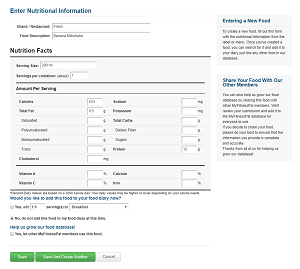
Creating a New Food Item
Adding a new item to your food database is simple. Before you proceed, though, you’ll have to know its nutritional values. This way, MyFitnessPal will be able to measure your daily intake accurately.
- Open your MyFitnessPal app.
- Choose “Food” from the main menu.
- Go to “My Foods.”
- Click the “Create Food” button.
- The next screen lets you enter the brand and food description. If the food is of an unknown brand or you’re making it yourself, you can add “Generic” or “Fresh” to the brand field. Confirm your entry by clicking the “Continue” button.
- If the app already has similar entries in the database, it will offer you to choose one. Assuming this is an entirely new food item, click “Nope, This Is Not A Duplicate” to continue.
- The next screen allows you to define the serving sizes, as well as to enter nutritional information for your food.
- Once you enter all of the details, either click “Save” or “Save And Create Another.”
An important thing to note here is the option “Yes, let other MyFitnessPal members use this food.” If you check this box, your entry will become part of the app’s food database. That way, you’ll be able to help others precisely track what and how much they eat. If you choose this option, you won’t be able to remove this food item from your database, since other people might’ve started using it.
A Perfect Fit
Allowing you to change serving sizes for the food you eat, MyFitnessPal lets you precisely track all your food consumption. In turn, this directly helps with your efforts to lose, gain, or maintain your weight, while making sure your diet remains diverse and healthy.
Do you create your food items in MyFitnessPal? Do you have any other advice on how to adjust the servings? Please share your thoughts in the comments section below.
















