How To Enable Netflix Casting from Google Home
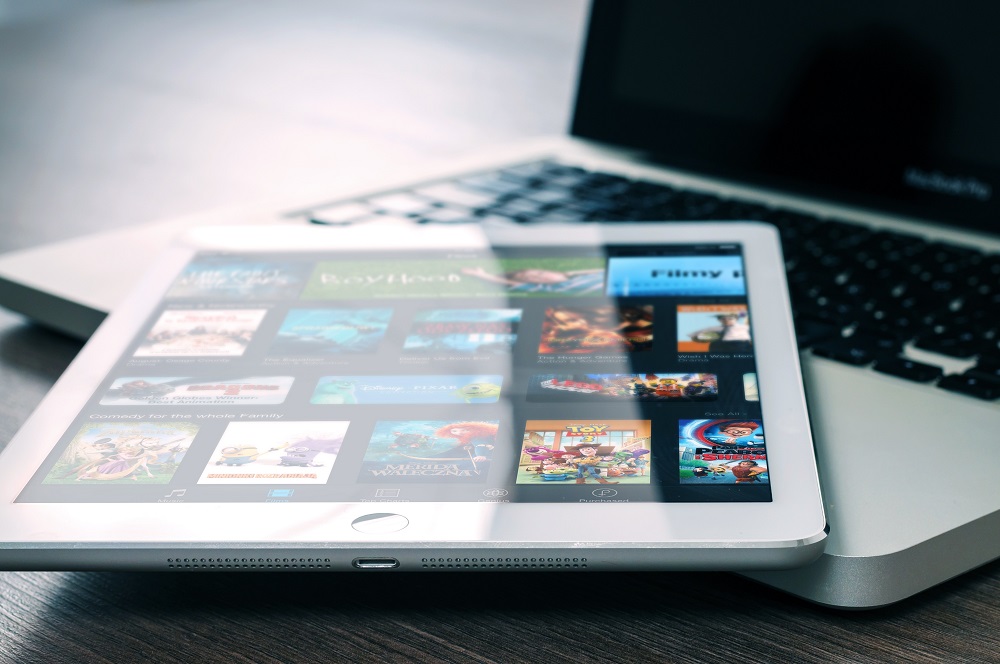
It goes without saying that Google Home makes our lives a lot easier. It allows you to connect it to many apps and home appliances, so you can control many things with just your voice. When it was first released, the easiest way to stream media was by using YouTube.
You can play YouTube on any Chromecast device you have on your TV. By simply asking Google Home to play YouTube, you have all kinds of videos available to you. The issue is, YouTube doesn’t let you watch your favorite movies and TV shows.
That’s where Netflix comes into play. At first, you weren’t able to cast Netflix from Google Home. Thankfully, that’s not the case anymore. By following a few simple steps, you can connect Netflix to your Google Home and stream your favorite content.
What You’ll Need
The first thing you need is for your Google Home and Chromecast to be connected to the same network. This is usually set up by default in most homes, but if that’s not the case with yours, you need to do this before you start connecting Netflix to Google Home.
Another thing that you’ll need is the newest version of the Google app, as well as the Home app. This is because not all software versions support this feature, so make sure to update these apps from the Play Store.
If you don’t know how to do this, here’s the simplest way:
- Open Play Store
- Go to ‘My apps’
- You’ll see the Google app and the Home app, so select ‘Update’ for both of them
Connecting Netflix to Google Home
This is a fairly simple process that won’t take up much of your time, and virtually anyone can do it easily. Here are the steps you need to follow:
- Open the Google Home app
- Go to Devices > Home > Settings > More Settings > Videos and Photos
- From the menu, select Netflix and it will link to your account
Connecting Netflix to Google Home
There is also a faster way to do this. You can simply ask Google Home to stream Netflix, and it will tell you that you need to connect it to your account. When you do this, just open the Google Home app and it will immediately show you this option.
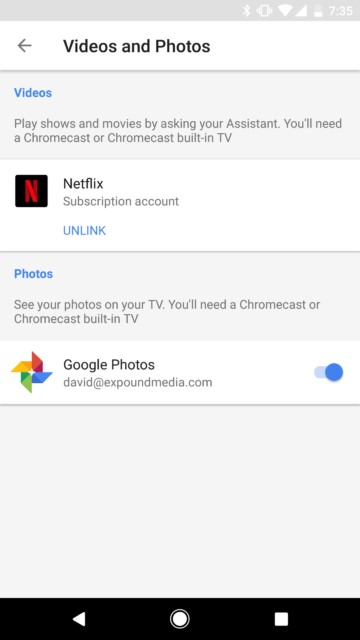
Streaming Netflix Using Google Chrome
Once you’ve connected Netflix to Google Home, there’s a very convenient way to stream your movies and TV shows. In most cases, all you need to do is call up a show of your choice in the same way as watching YouTube videos on your TV.
So the only thing you need to do is say something like, “OK Google, play ‘Game of Thrones’ on TV (or any other Chromecast device.” Google Assistant is generally very good at understanding what you say, so you’ll get your show on Netflix immediately.
However, there are situations when you can confuse it. If the title of a movie/TV show you want to play is the same as that of a YouTube video, you’ll sometimes get that video instead of the Netflix show. If this happens, the only thing you need to do is specify that you want to watch something on Netflix. So if we use the last example, you would say “OK Google, play ‘Game of Thrones’ on Netflix on TV.”
The same goes for all the Chromecast devices you have. If you have more of them in your house, just say which one you want to use. Specify that you want to watch a movie on a TV in your bedroom or living room, so that Google Assistant can recognize your demand immediately.
Controlling Netflix Using Google Home
One of the best things about casting Netflix using Google Home is that it makes watching your favorite content real easy. Once you connect Netflix to Google Home, you can control it with just your voice. You can control pretty much everything just by saying what you need. For example, you can say:
- ‘Play/Pause’
- ‘Next episode’
- ‘Rewind five minutes’
- ‘Volume up/down’
This is one of the main reason why people decide to connect Netflix to Google Home in the first place. It’s very convenient and makes the experience much more enjoyable.

Unlinking Netflix from Google Home
If for any reason you need to unlink Netflix from your account, it’s pretty easy to do so. For example, you might need to switch to a new Google account and you want to connect your devices to the new account. If this happens, take the following steps:
- Open Google Home
- Go to Devices > Home > Settings > More Settings > Videos and Photos
- Under Netflix, select ‘Unlink’
When you do this, you can simply connect Netflix to another account by following the steps that we’ve shown you.
The Final Word
So as you can see, connecting Netflix to Google Home is very simple. In a matter of minutes, you can have your entertainment system set up without hassle.
Streaming your favorite content is also very easy and convenient. Once you have all this setup, your voice can replace a remote. This is the reason why many Netflix users are grateful for this feature. If you’re among them, this write-up should have you covered, or at least we hope so.
















