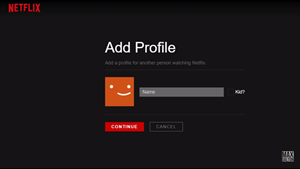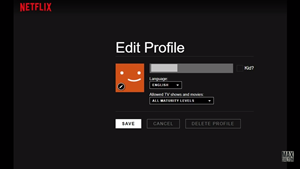How to Delete a Profile on Netflix

It’s now possible to share your Netflix account with family members without losing your settings.
By creating a separate profile, each individual can personalize different aspects of Netflix. You can set your own language, personalized suggestions, My List, Recently Watched list (unless it’s a Kid’s profile), etc.
One account supports up to five different profiles. But what do you do, if, for example, your sister moves out and no longer needs her profile on your Netflix account? Here’s how to delete it.
Deleting Your Netflix Profile
If you’re certain that you don’t need a Netflix profile anymore, you can easily delete it. Before you hit the delete button, however, make sure that this is what you really want to do, because the viewing history will be gone along with the profile and you won’t be able to recover it.
If the device you stream Netflix from was produced before 2013, you may not be able to create or delete profiles. Also, note that you can’t delete the main profile on the account, but only modify it and change settings.
To delete a profile on Netflix, do the following:
- Log into your account using a browser. You can do it from your smartphone or a computer.
- Go to My Profile.
- Choose Manage Profiles.
- Go to the profile you’d like to delete and choose the edit icon.
- Select Delete profile and repeat to confirm your choice.
This applies to deleting a profile from a web browser, but you can just as easily delete a profile from your iPhone or Android app.

If you’re an iPhone user, follow these steps:
- Launch the Netflix app.
- Choose the More option, in the bottom right corner of your home screen.
- Select Manage Profiles.
- Choose the profile you want to delete.
- Tap on Delete.
If you have an Android, do this:
- Open Netflix on your phone.
- Open the menu by tapping on the hamburger icon in the top left corner of your home screen.
- Tap on the first profile listed in this menu.
- You are now on the Who’s Watching page. Tap on the Edit button.
- Choose the profile you wish to remove.
- Tap Delete.
How to Create a New Profile
If you change your mind about having a separate profile on Netflix, you can create a new one by following these steps:
- Sign up to your Netflix account.
- Go to the Manage Profiles section.
- Instead of choosing a profile, select the Add Profile option.
- Type in your profile’s name in the corresponding field. Check the Kid? box if you’re creating the profile for a child. Choose Continue.

- On the Edit Profile page, select the desired language and the appropriate maturity level.

- Select Save to finish creating the profile.
Hiding Your Viewing History
If you can find another solution, deleting your profile altogether might not be necessary. Maybe hiding your viewing history will do just fine. This is how to hide the titles you’ve watched. Note that you can’t do this on Kid’s profiles.
- Log into your account and choose the profile you want to hide the history for.
- Select Account.
- You’ll see the My Profile section – choose Viewing activity.
- A new page will open so click on the circle icon next to the title you want to hide.
- If you want to hide the whole TV show, you don’t need to hide each episode manually – just choose the option to hide the whole TV show at once.
- If you want to hide the entire list of activity, scroll to the bottom of the page and choose Hide all. Confirm to finish the process. It may not be done immediately, but it should be hidden within the next 24 hours.
Saying Goodbye to Netflix
Deleting your Netflix profile is one thing, but deleting your account means you’re cancelling the subscription.
If your membership is cancelled for more than 10 months, the Netflix team will automatically delete your account. You can send a request for your account to be deleted earlier, if need be. If you’ve subscribed to Netflix via iTunes or Google Play, you need to contact their customer support in order to cancel your Netflix subscription.
How many profiles are there on your Netflix account? Tell us in the comments section below!