How to Fix Error Code NW-2-5 on Netflix

You just got cozy, and your snacks are ready; it’s time to fire up Netflix and enjoy yourself. You hit Play, and after a few minutes, the screen shows NW-2-5 Error Code. Typically, this error occurs when your device is having connection issues.
This article will show you how to troubleshoot and fix this error with the most commonly used devices.
Smart TV
Typically, you’ll see this error on your smart TV is because the network you’re using doesn’t support streaming. Or it has limited bandwidth capabilities. But if you’re at home and using your wireless network, you can try restarting your home Wi-Fi.
Here is how you do it:
- Turn off your TV.
- Now unplug your router or your modem for approximately 30 seconds.
- Plug the router or modem back in and wait for the Wi-Fi signal to appear.
- Turn on your TV again and try connecting to Netflix.
If you’re still having problems connecting to Netflix via your smart TV, check the status of your wireless network with another device.

Try reaching Netflix via laptop or desktop computer. If that’s working fine, that means you’ve successfully restarted your Wi-Fi network. The next step is to restart your smart TV. Follow these steps to do that:
- Unplug your TV from the wall for about 60 seconds.
- Reconnect the TV. Press the Power button and hold it for about five seconds. In case there is no power button on the TV, leave the TV unplugged at least five minutes.
- Try connecting to Netflix again.
If the problem persists, you can contact Netflix directly by calling them or through the live chat feature on their website.

Xbox One
Another popular way to watch Netflix is trough the Xbox One device. If you see the dreaded error code on the screen, your first move should again be to check your home network and test the quality of your internet connection.
If you can’t connect to Netflix after that, you should confirm your Xbox DNS settings. If you’re not sure how to do that, follow these steps:
- Select “Menu” on the controller and then click “Settings.”
- Now click on “All Settings.” If you don’t see that option, move on to the following step.
- Click on “Network” and then “Network Settings.”
- Click on “Advanced Settings,” followed by “DNS Settings.”
- Click “Automatic” and then select the B button to confirm settings.
You should now be able to connect to Netflix and finally watch your favorite show. If this fails, you can always try connecting your Xbox to the modem instead of using the router.
Roku
If you’re attempting to catch up on all the latest shows via Roku, and that frustrating error code keeps popping up, don’t despair. After you make sure that the device is connected to the internet, and that the network you’re using allows streaming, it’s time to restart your Roku.
- Unplug the Roku player or Roku Stick from power for about ten seconds.
- Now plug back it back in and turn it on.
- Try starting the Netflix app.
If none of these steps works, you might want to contact your internet service provider.
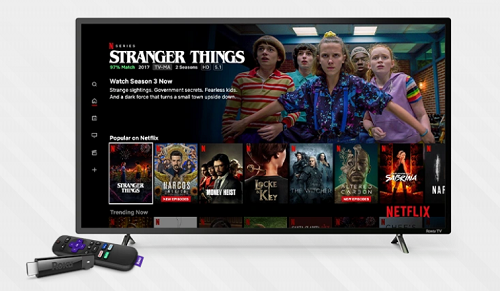
Improving Your Wi-Fi Signal
Sometimes your home wireless network isn’t working because there are obstructions to the Wi-Fi signal. To make sure your Wi-Fi signal is top-notch, try some of these solutions.
Make sure that the router has the optimal location. That means keeping it at the center and making sure that there are no interferences from the microwave, thick walls, and metal objects.
Also, if your router is on the floor, put it on a shelf or something similar. Routers might not be particularly decorative, but tucking them away will only ruin your streaming experience.

It’s All About Quality Connection
When you see the error code NW-2-5, keep in mind that it’s most likely because of the internet connection. The internet can be slow, unreliable, and the signal can drop at any time.
Also, routers and modems need occasional restarts, like most devices. So, check your home network, make sure your router is in the right place, and restart your device. Other than that, you can contact Netflix or your ISP.
Have you ever seen this error code on your screen? How did you solve the problem? Let us know in the comments section below.

















One thought on “How to Fix Error Code NW-2-5 on Netflix”