Office 365 Tip: How to Download the Office Offline Installer
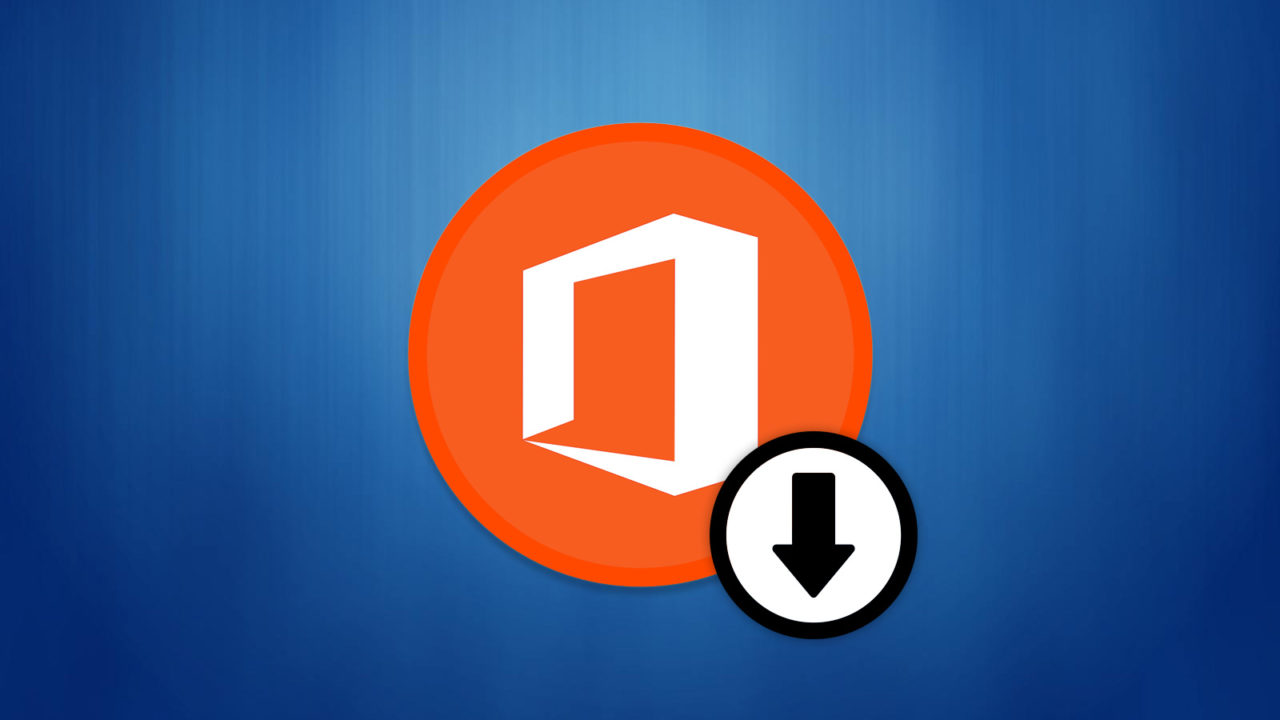
When you install Office 2016 as part of your Office 365 subscription, you’ll first download a small installer application. This installer detects your system configuration and then downloads the correct Office installer files from Microsoft’s servers, ensuring that you always have the most up-to-date version of the productivity suite from the get-go.
But at nearly 3GB, the Office 2016 installation files are relatively large. This is fine if you’re just installing Office once on your primary PC, but it can pose an issue in terms of both bandwidth and time if you need to install Office on multiple PCs. Thankfully, you can avoid the need to repeatedly download multiple gigabytes of Office installation files by grabbing the Office Offline Installer, a single file that contains everything you need to install Office 2016 on a compatible PC. Here’s how to download and use the Office 2016 Offline Installer.
Related: How to Download the Google Chrome Offline Installer
Step 1: Log Into Your Office 365 Account Page
First, you’ll need to log into your Office 365 My Account page, which contains your subscription account information and is the place you normally go to download the standard online Office installer.
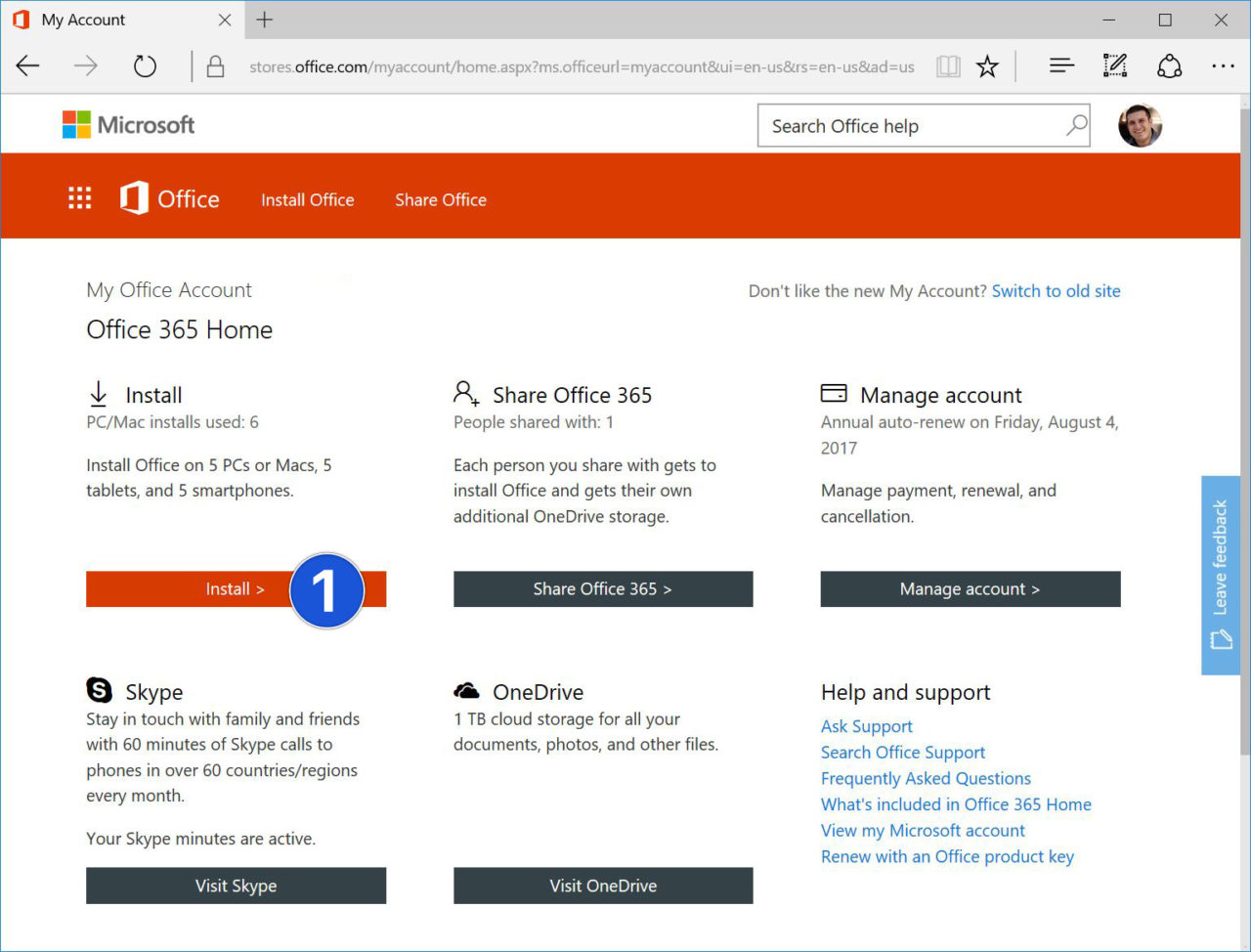
Once you’re logged in and looking at the My Office Account Home page, click the Install button.
Step 2: Select the Office Offline Installer
From the Install page, click “Language, 32/64-bit, and other install options.”
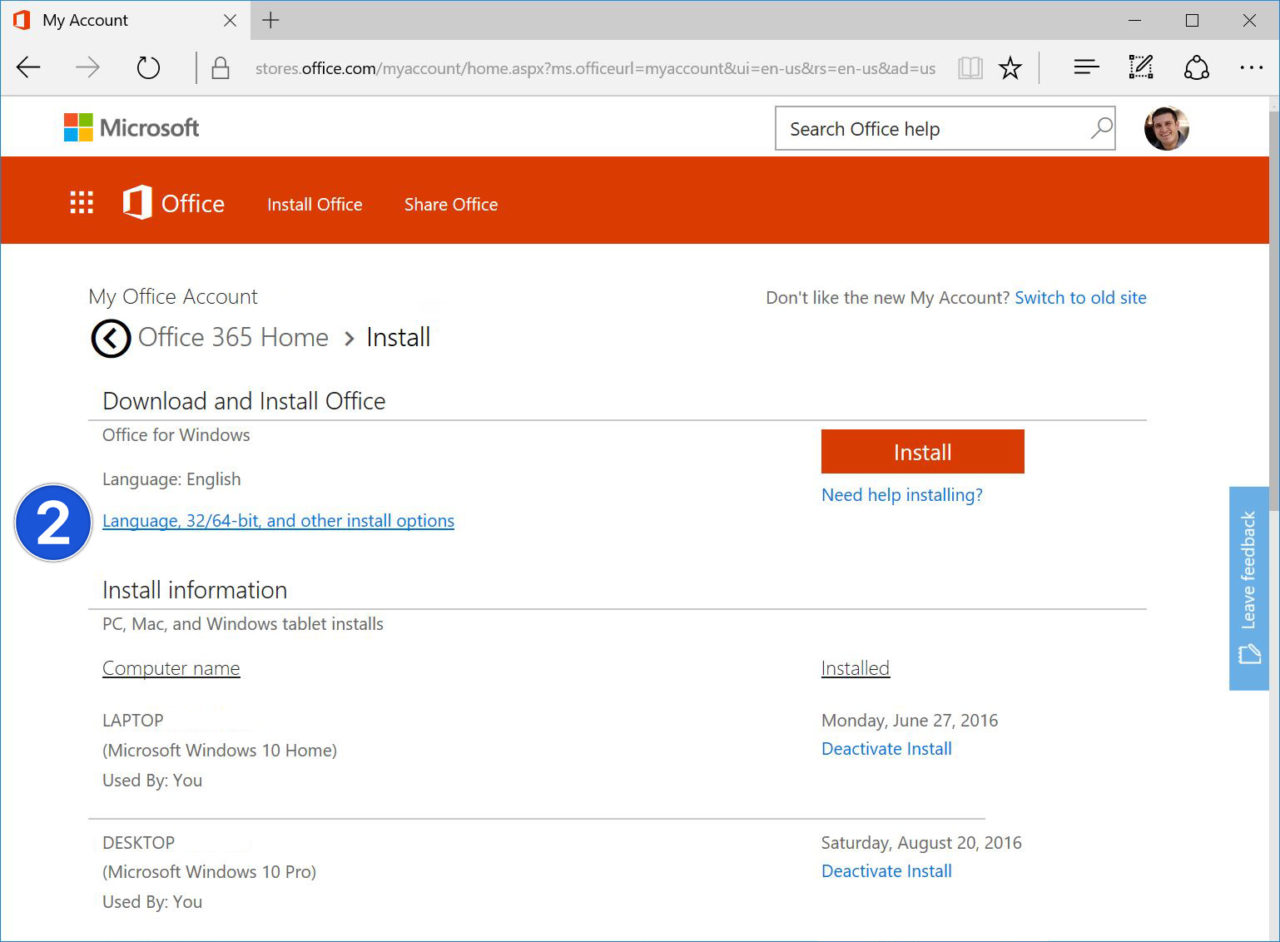
This is the page where you can manually choose to download Office in a language other than your operating system’s configured language, or where you can opt for the 64-bit version of Office instead of the normal 32-bit version. At the bottom of this page, however, is a section labeled Offline Installer.
From the Offline Installer section, select your desired language and then click Download Offline Installer.
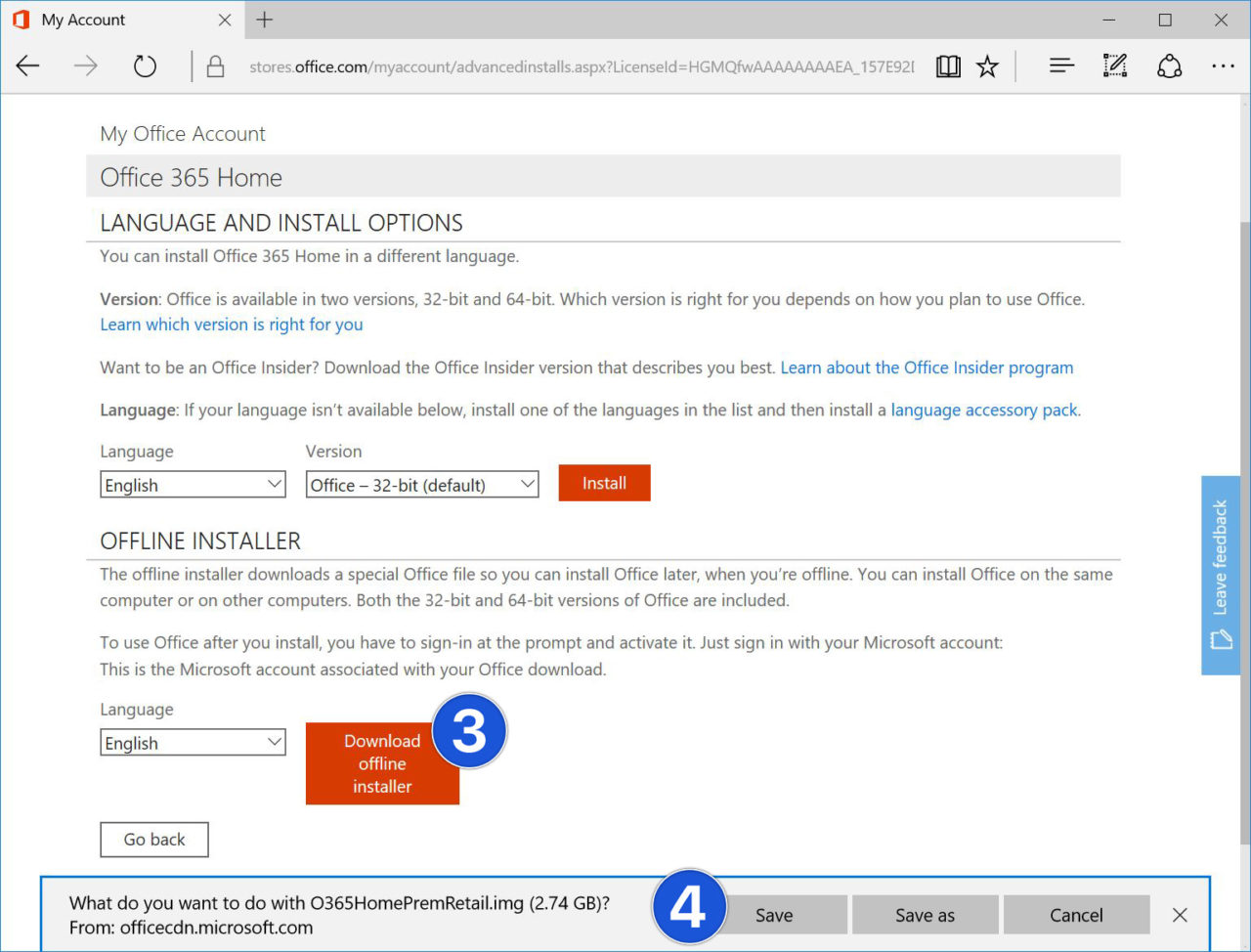
The full Office Offline Installer file will now begin to download. Although it weighs in at a hefty 2.7GB, you can copy this file to a USB drive or shared network and use it to install Office 2016 as many times as you’d like without needing to re-download the files each time.
Caveats & Considerations
There are a few things to note when using the Office Offline Installer. First, while you can indeed use the offline installer file to install an unlimited number of copies of Office 2016, you’ll still need to activate each one the first time you run one of the included applications, either by logging into your Office 365 or by entering a valid product key. In other words, downloading the Office Offline Installer only saves you time and bandwidth; it doesn’t magically let you run Office on more PCs than you’re licensed for.
Another issue is keeping up to date. When you use the standard online Office installer, you’re usually getting the latest version of Office each time you install it. When using the offline installer, of course, your initial installation will only be as current as the time when you first downloaded it, which could be weeks, months, or even years ago. Therefore, make sure to check for updates immediately after installing Office to ensure that you have the latest features and, more importantly, that you’re protected from any potential security vulnerabilities.
















