OnePlus 5 Screen Won’t Turn On: How To Fix The Problem
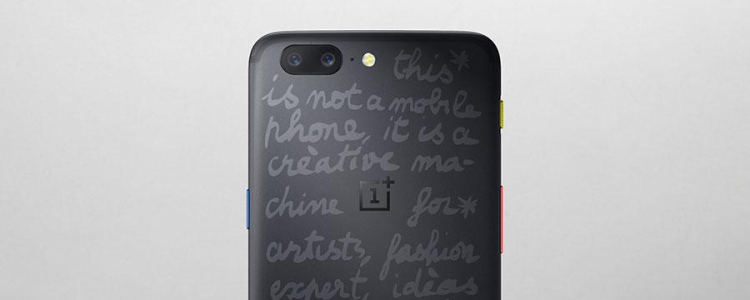
Some users of the new OnePlus 5 have complained of experiencing issues with their device’s screen not turning on. Although the keys light up as they should, the screen does not turn on. For some users, this seems to happen at completely random times on their OnePlus 5, even if the device had been working just fine before. Not the most convenient thing, when you need the screen to do virtually anything.
The first thing I will suggest is that you should connect your OnePlus 5 to a power outlet to be certain the issue is not because of a dead battery. It’s not that we don’t trust you, it’s just that when your device tells you how much battery life is left, it’s more of a rough estimate. It can drop from 30 % to dead in a heartbeat. If you are sure the battery is not the issue, then you can continue with this article to understand how you can solve this issue on your OnePlus 5.
Press the Power key
You should try hitting the Power button for awhile so as to be certain that the issue is not with the powering of your OnePlus 5. If there is a problem with the Power button, your device screen won’t come up. If the issue continues after you’ve checked the Power button and it’s working well, then you should continue to read this guide for further ways to fix this issue.
Boot to Safe Mode
There is a process called the Safe Mode. When you boot your OnePlus 5 into Safe Mode, only the software necessary to running the OS will be loaded. This will help you to know if the issue is being caused by a defective third party app. You can put your phone in safe mode by following the steps below.
- Press the Power and Volume Down key together
- As soon as the OnePlus 5 screen show up, release your finger from the Power key while still holding on to the Volume Down key.
- Your OnePlus 5 will restart and the Safe Mode text will be seen at the bottom left corner of the screen.
If nothing happens, then you know there’s still something wrong. If the device boots into Safe Mode as expected, then it means it’s an app, and you can use Safe Mode to uninstall apps that might be causing the problem. If the issue is recent, then you can likely narrow down the list of suspects based on what updated most recently.
Wipe Cache Partition
The following tips will help you to get the OnePlus 5 into Recovery Mode, so you can wipe the system cache:
- Touch and hold these keys at the same time: Volume Up, Home, and Power.
- As soon as the OnePlus 5 vibrates, release the Power button but still hold down the other two keys until you see the System Recovery screen.
- Make use of the Volume Down button to scroll to the wipe cache partition option. Use the Power key to select it.
- Reboot your device.
- You can make use of this detailed guide for more explanation on how to clear cache on the OnePlus 5.
Get Technical Support
If the issue continues after trying all the above methods, I will suggest that you take your OnePlus 5 to a shop where a technician will be able to check it for you. If found faulty, they can replace or repair it for you. But most of the time, when his issue happens on a OnePlus 5, it’s usually the power button that is faulty.















