
Home PC Windows Windows 10 The 10 Best Torrent Clients For Windows 10 [September 2020]
TechJunkie Expert Recommendations
![The 10 Best Torrent Clients For Windows 10 [September 2020]](https://www.techjunkie.com/wp-content/uploads/2017/07/torrentclientbanner-1280x720.jpg)
Torrents and peer-to-peer sharing have a bit of a bad rep on the internet among general consumers and media makers. Sure, torrent sites and P2P file transfers are no doubt used for piracy, malicious intents, and plenty of other harmful and unsafe technologies, but that doesn’t mean that it can’t be used for good. There are several legal uses for torrents and torrent clients that make use of of the speed and efficiency that torrenting can offer a Windows user, all without the legal tightropes people are forced to walk to avoid retribution by copyright holders and legal groups.
Of course, we know that some users are going to be putting torrent clients to work downloading illegal or copyrighted content as well, but that doesn’t mean we shouldn’t cover some of the best the service has to offer. BitTorrent clients are a dime a dozen, especially on Windows 10, where the software has existed for years. And though a new platform seems to pop up every year or two, our recommendations typically stay the same two or three clients, with some alternate choices depending on your needs or wants. When you’re looking for a torrent client, you want to find something simple and easy-to-use, totally free of ads or unwanted malware, and as small a footprint on your PC as possible.
With these restrictions and ideas in mind, let’s take a look at some of the best in torrent clients on the market for Windows 10 today.
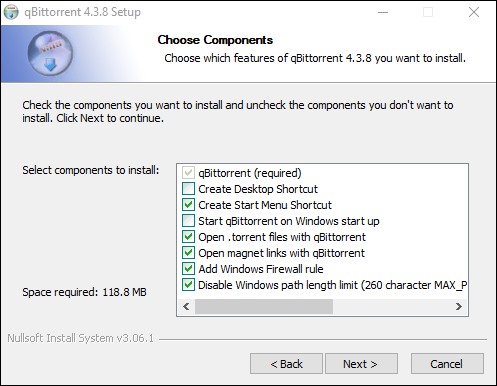
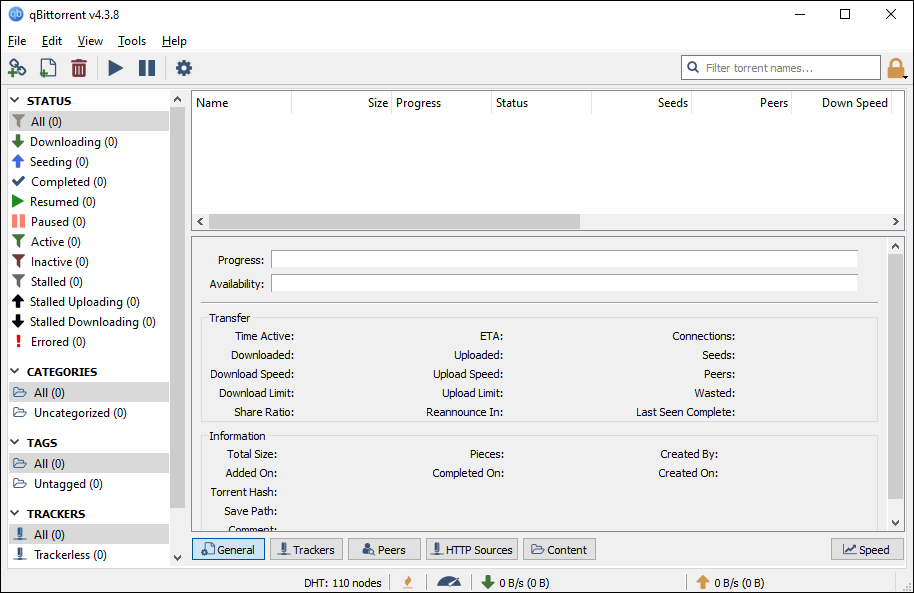
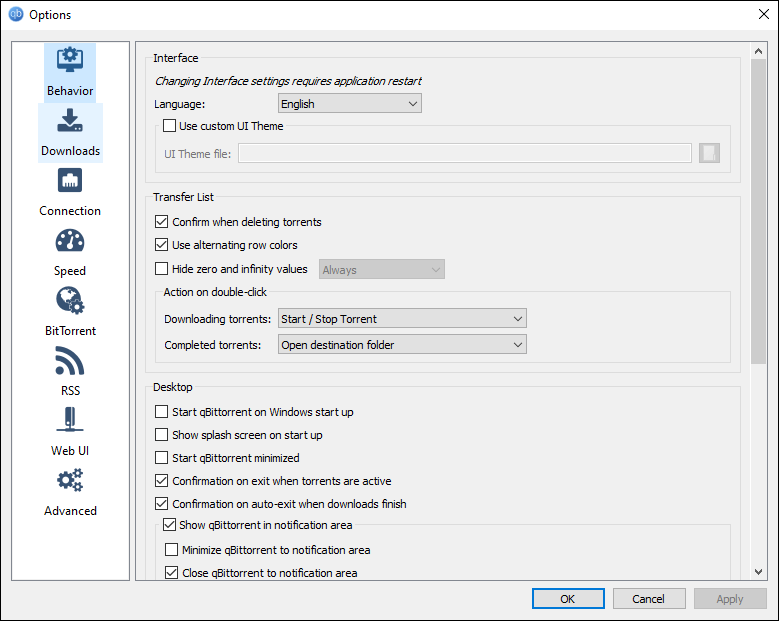
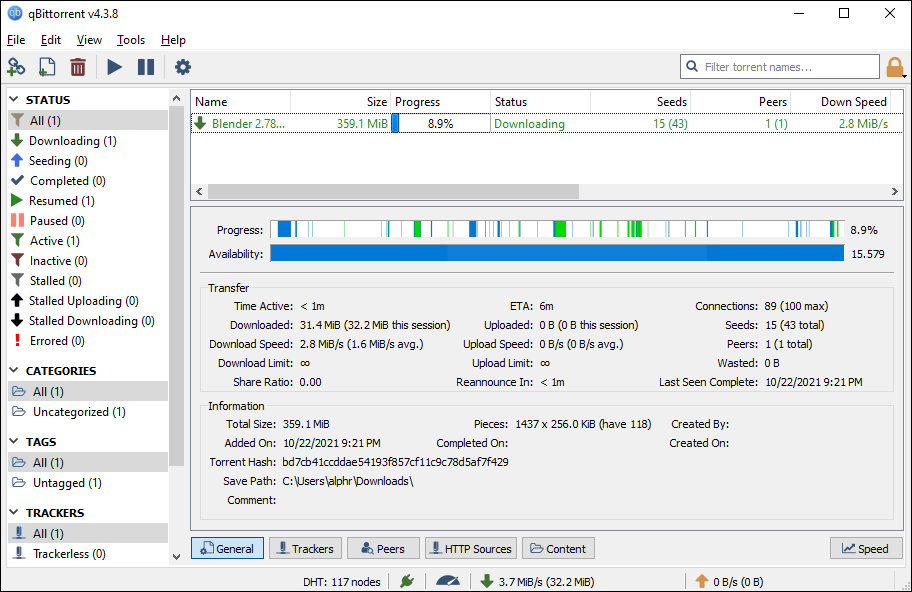
Without a doubt, qBittorrent is our favorite torrent client on Windows 10. As a free and open-source client, we’ve found it to be reliable, fast, and complete without any sort of advertisements, malware, or any other unwanted software included during installation. The app is still regularly updated more than a decade after its initial launch, and with recent updates, the visual design of the software has been updated to look cleaner than ever before. Let’s take a look at what makes this one of our favorite torrent clients for Windows 10.
The installation of qBittorrent is fast and easy, without the addition of any supplementary apps, plugins, or anything else that could be considered user hostile. During installation, you have the opportunity to determine whether or not you want qBittorrent to automatically institute a Windows Firewall rule. Because torrenting applications have long been known to present firewall problems within Windows and MacOS, we greatly appreciate the added convenience, saving users time and patience during installation.
The program is relatively small, not taking more than a few seconds of your time to install on your computer, and once complete, qBittorrent opens automatically on your machine. We found the app to use minimal resources while running in the background of our test machine.
The main display of qBittorrent is, unsurprisingly, fairly basic in scope and design, but that doesn’t mean it isn’t feature packed. Along the right side of the display, you’ll find your status bar, which displays categories for downloading, seeding, completed, resumed, paused, active, and inactive torrents. This bar also displays errors when torrenting, including those that have stopped downloading due to problems on the torrent’s end, or on the end of your network (like if you’ve been disconnected from a network suddenly).
The status bar is also used to divide your torrents into specific categories, though you’ll have to make those categories yourself—qBittorrent only includes “All” and “Uncategorized.” Finally, at the bottom of this bar, you can view your trackers for each torrent, including those without trackers, as well as any errored-out or warning torrents.
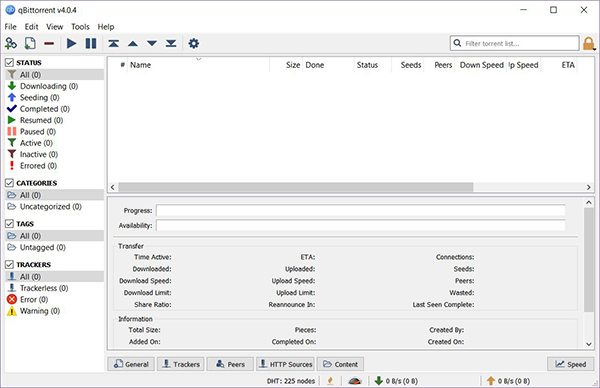
Along the top of the display are your basic torrent tools. You can add URLs manually from the app, and open torrenting files from your download folders. The red line icon can be used to delete torrents, though the delete button on your keyboard can be used for the same thing. The pause and play icons can be used to stop or start torrents as needed without deleting the torrent completely, and the settings icon at the end of the panel can be used to access your settings—more on those in a bit. qBittorrent includes a search bar that lets you cycle through your list of torrents, and you can use the lock icon to lock your UI with a password you put in manually.
The bottom of the display features your general speed, download and upload information, as well as a quick toggle to switch between unlimited bandwidth and limited bandwidth for your torrent speeds (in order to stop the app from eating up your entire bandwidth speeds and slowing down other activities on the network).
Finally, the main display in the center will show you your active and inactive torrents in the top display, while the bottom display shows more detail for each selected torrent download.
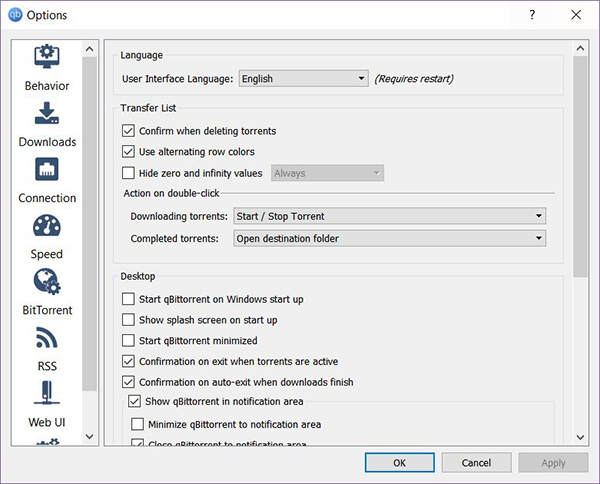
Settings-wise, there’s plenty to like here. Though these are mostly standard features included, we’re still happy to see them included. Let’s quickly break down the important features of each tab:
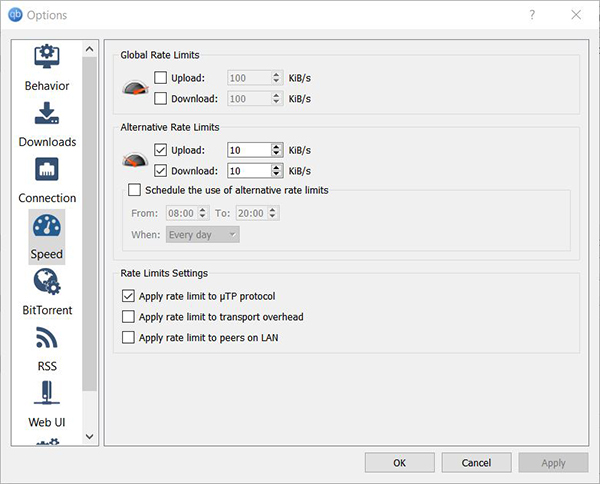
Unsurprisingly, QBittorrent is one of the most stable torrent clients we found when it came to downloading content. As long as our clients weren’t set to alternative rate limits, downloads were fast to process and finish on our side, with download speeds reaching several megabytes per second quickly (essentially as fast as our connection could handle). Obviously, the speed of each download will depend on the health of your torrent and the number of seeders, but rest assured things were positive with qBittorrent in our download.
If you decide to stop seeding or downloading a torrent, the application gives you an option to delete the content off your hard drive, a great setting that makes it easy to choose whether or not to keep your platform going. And you can upload the download directly from within the app by right-clicking directly on a torrent within the application.
In conclusion, we think qBittorrent is the best application for most users. It’s a solid, dependable choice, without any malware or unwanted software included with a sharper, newly upgraded interface that makes it easy to download and save content quickly using the application. We’re big fans of qBittorrent, and before anything else on this list, we’d recommend checking out qBittorrent first. The settings, the speed, and the ease of setup make it the app to beat on Windows 10.
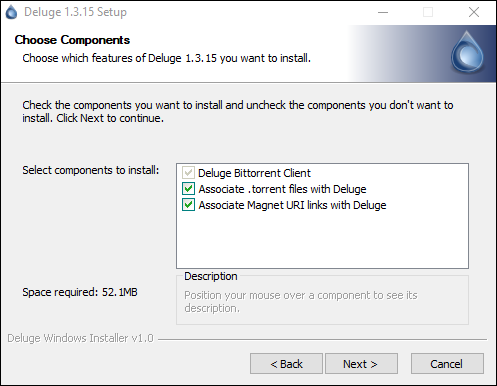
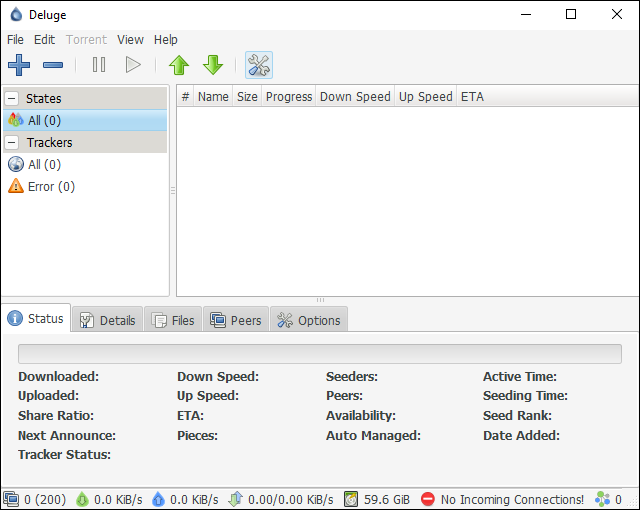
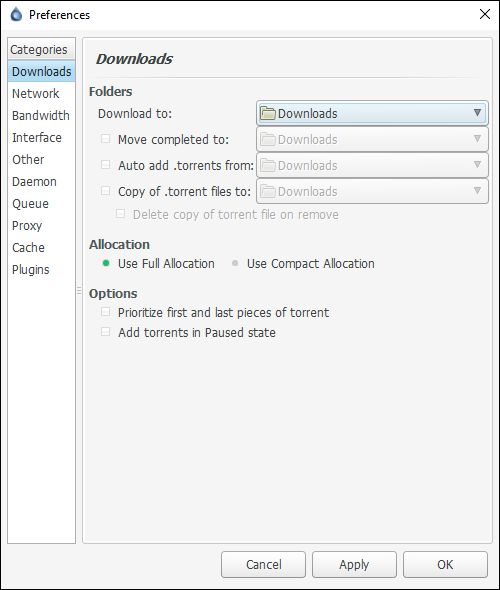
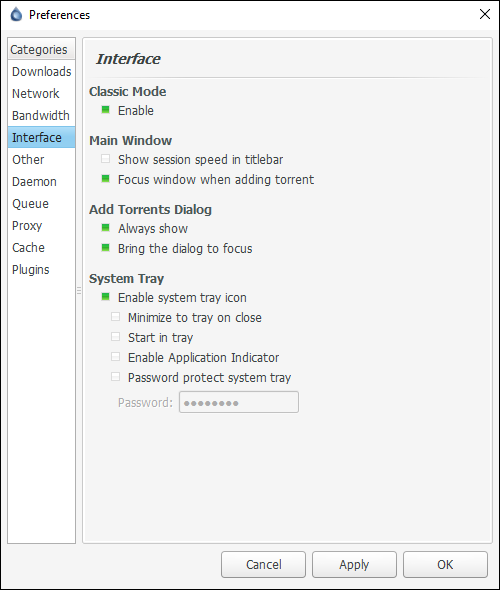
Deluge is another fantastic choice for those looking for one of the best torrenting programs for Windows 10. Like qBittorrent, it’s one of the oldest torrent client on Windows, dating back to its original release in September 2006. Though Deluge might not offer much else above what we’ve seen offered by something like qBittorrent, that doesn’t mean it should be ignored or passed over entirely. On the contrary, we’ve found Deluge to be an excellent alternative for anyone looking for a lightweight, easy-to-use open source torrent client, and Deluge comes with its own fair share of features and design choices. Let’s take a look at what makes this excellent app the runner-up in this list of our favorite torrenting programs for Windows 10.
The installation process for Deluge is about as simple as they come, with a super quick and easy process for installing the application. Like qBittorrent, Deluge doesn’t try to install any specific software or content outside the app itself—you won’t find any unwanted malware, toolbars, or browser links in the setup process. One of our favorite aspects of Deluge is its small install size. qBittorrent measures in at a relatively small 15 megabytes, but Deluge’s application weighs a paltry 34 kilobytes, an incredible accomplishment on behalf of the team behind the torrent client. Installation is completed within a few seconds, and the app is ready to go following this—no restarts required.
One thing we will note: unlike qBittorrent, you’ll have to manually allow Windows Firewall to access your information once you launch Deluge for the first time. It’s unfortunate, but the installation doesn’t have a selection to add its app to the bypass list. Still, a few clicks will allow your instance of Deluge to access beyond your firewall. Just take note of the process upon first launch.
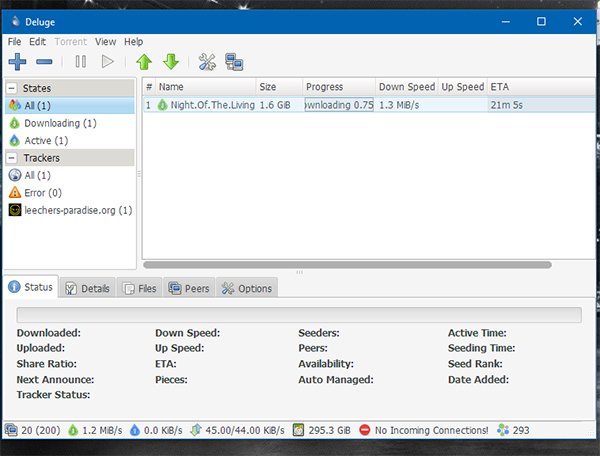
The first thing you’ll notice is the similarities between this app and what we’ve seen from the likes of qBittorrent. The apps look remarkably similar in design, with similar icons and layouts, though Deluge has a much smaller footprint in design than what we’ve seen previously with qBittorrent. Along the side of the app is the “States” categories, with drop-down menus for your torrents, as well as trackers and failed torrents.
This is a far simpler method than the expansive menu system we saw on our top pick, and while we prefer the original list from qBittorrent, we also can see the value in having a far simpler layout, as we can see in Deluge. The top of the app has similar icons and layouts for icons, including adding and deleting torrents, pause and resuming torrents, changing the queue order of torrents up and down depending on where in the list you want the torrent to appear, and a settings menu icon—again, more on that in a moment.
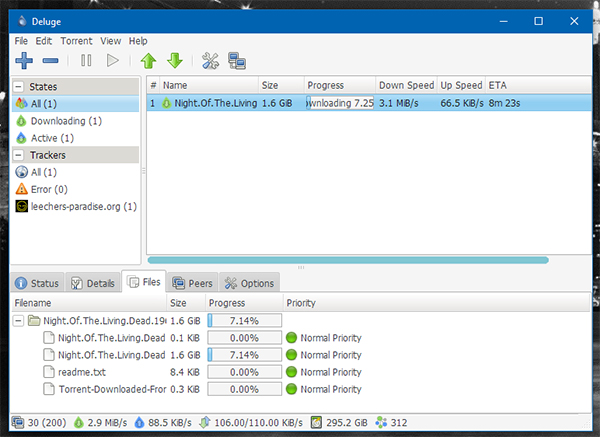
The bottom of this app has a huge amount of information. Each tab has speed and status information for each downloading torrent, depending on which you’ve selected. Here, you’ll find information like upload and download speeds, the amount of information that has been exchanged between files and peers, tracker statuses, active and seeding time, and the date you added each individual torrent. The details tab has more info, like the number of files, the total size of each torrent, and the file and folder name. The files tab allows you to pick and choose which files and folders from each torrent are actually downloaded onto your computer, while the peers tab displays where your peer connections throughout the app.
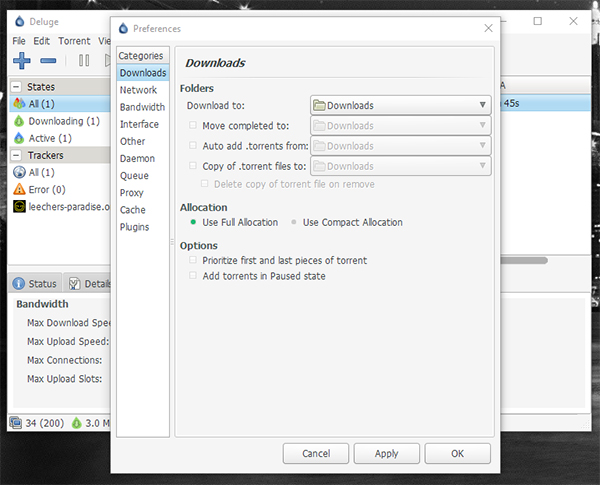
Diving into settings, you’re likely to find Deluge has a ton of repeat settings and preferences from qBittorrent. Seeing as they’re both fully featured torrent clients, it makes sense for each to have some similar, if not identical traits to each other. Here’s what you can expect to find in Deluge’s preferences:
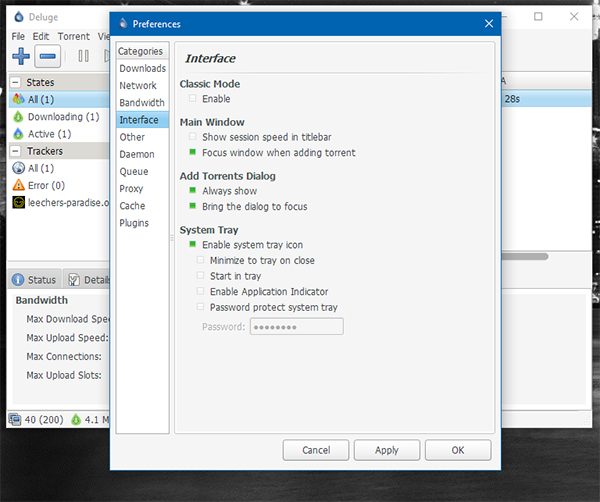
Just like with qBittorrent, download and upload speeds were solid. The small size of Deluge makes it a must for anyone conscious of the size limitations on their machine, and the stability and reliability of the application can be understated—this is a fantastic client for anyone looking to download torrents with the speed and safety of any of the “big players.” As with qBittorrent, deciding to stop seeding or downloading a torrent, you’ll receive you an option to delete the content off your hard drive, a great setting that we’re happy to see here too.
2020 Update: If you haven’t heard, Deluge started shipping 2.0 of their torrent app late last year, but to date, the app isn’t available on Windows 10 in any official stance. While it does provide many of the features we’ve asked for, getting it installed on your device requires you to use an unofficial installer found in the Deluge forums here. If you want to install this manually, it’s totally possible and we won’t stop you, but for most people, sticking with the older version of Deluge is probably for the best.
So should you use Deluge over qBittorrent? In all honesty, both platforms are great choices no matter what you’re looking for in a client, but the choice really comes down to two factors. Does the size of an application matter to you? If it does, you should choose Deluge every time—it’s the smaller app and it works better on space-sensitive computers. If you don’t have a space problem, you can pick whichever app seems to call out to you. Both Deluge and qBittorrent are excellent, free, open-source choices that won’t include spyware or malware within their releases. You can’t go wrong either way.
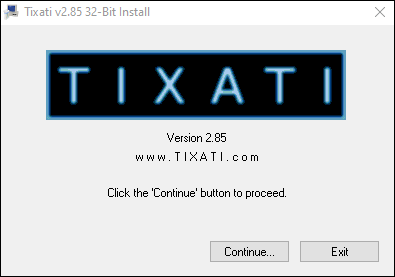
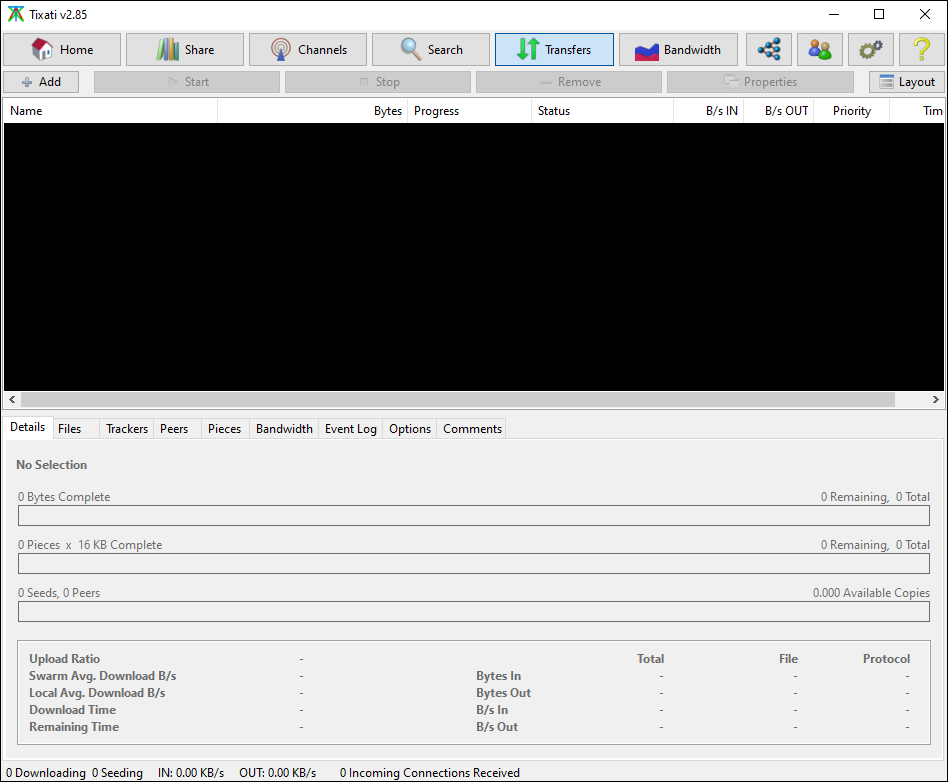
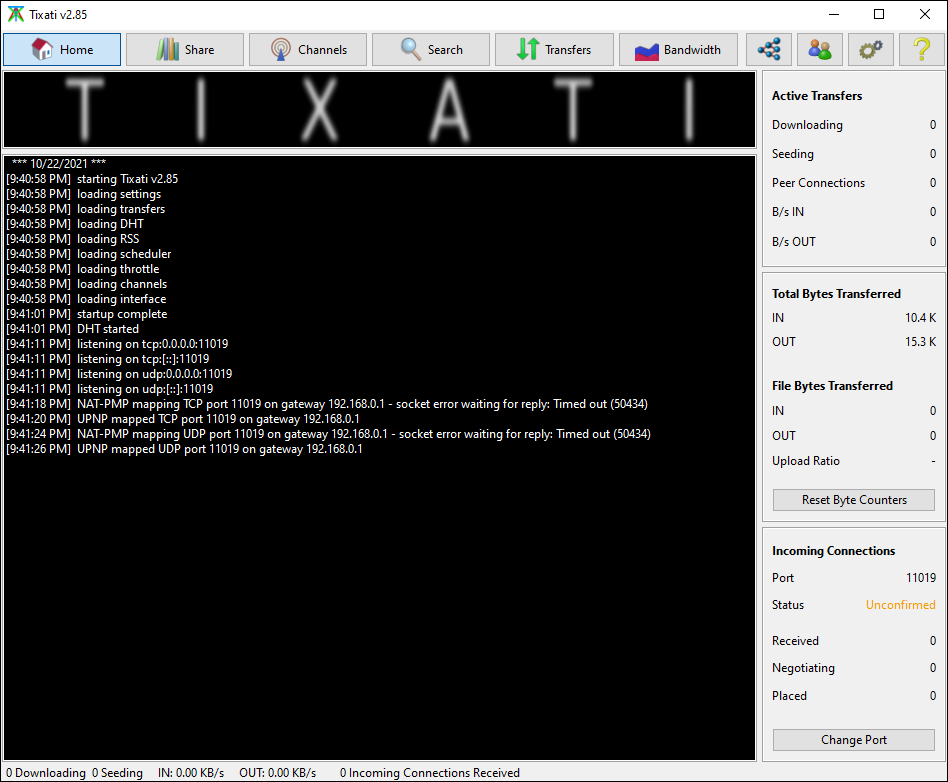
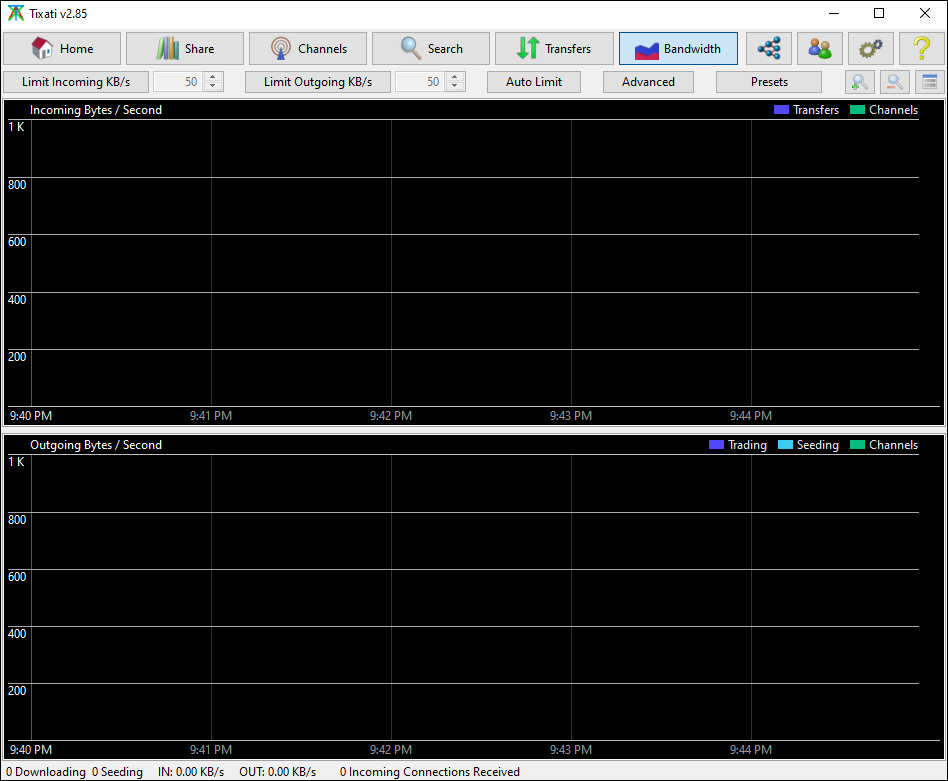
Tixati is another cross-platform BitTorrent client that promises to be light on your system resources, with standalone and portable versions available for your USB drives if needed. The program is the project of Kevin Hearn, originally published in 2009. Since then, the program’s been updated a number of times, with features and system functions that we haven’t quite seen in other platforms. Design-wise, we’d be lying if we said Tixati looked good. The design of the app is rather ugly even by the low standards set by torrent clients, a category of application not exactly known for winning any beauty contests.
Still, the app is programmed to be lightweight in both size and resources, and it more than accomplishes that, being one of the most efficient apps we tested on this list. Tixati also includes a few other features, including a chat room option complete with private encrypted messaging, an interesting idea for a torrent platform. These channels can be used to share lists of magnet or URL links, along with streaming audio and video media. Finally, despite being a proprietary platform, Tixati promises no spyware or adware in their programs, making it one of the most trusted commercial products on the market. If you’re looking for the slimmest application you can find—especially one that supports multiple platforms—this is the client for you.
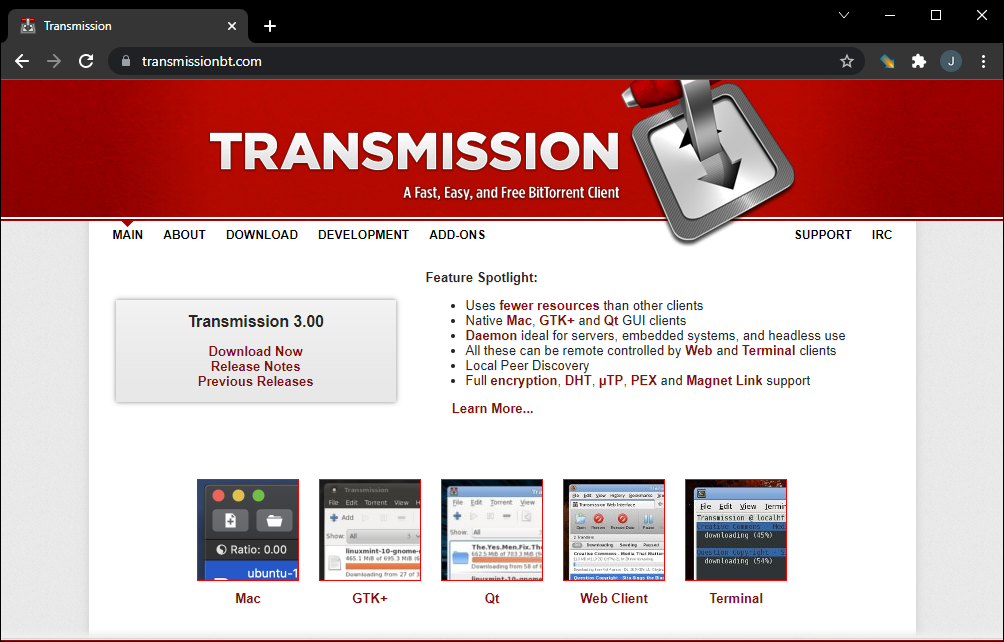
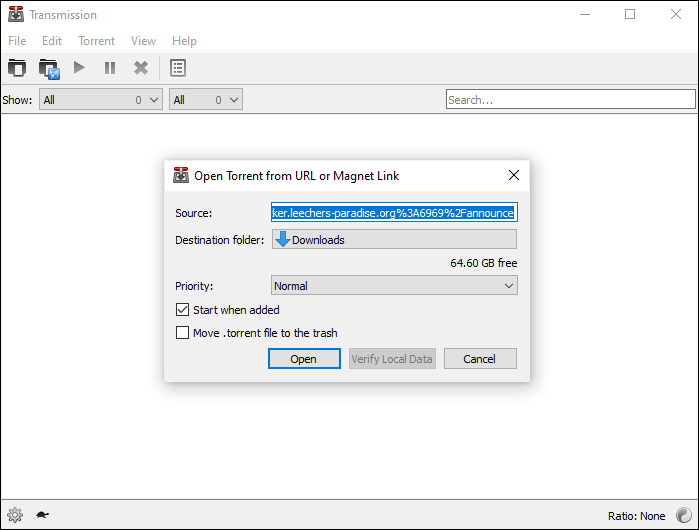
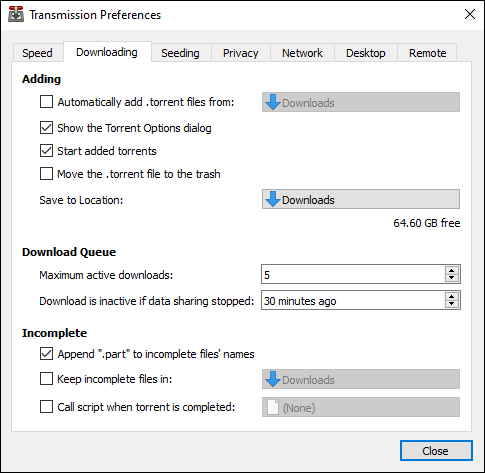
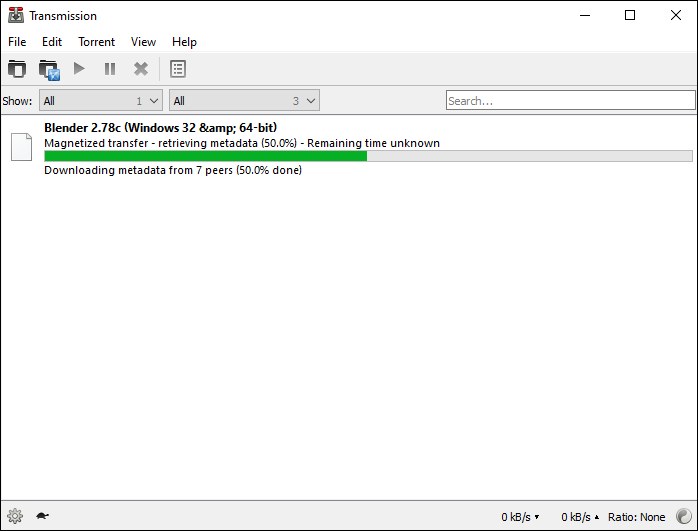
Transmission has long been one of our favorite Mac and Linux torrent clients, with a lightweight and simple interface and footprint. It’s sister-product, Transmission QT, has been developed for Windows for sometime, and while it’s not quite as fully-featured as what we’ve seen on Mac and Linux products, Transmission is a good torrent client that’s worth looking into. It was one of the first clients to add broad support for magnet URIs, as well as support for file creation compatible with both Vuze and uTorrent, two major players in the torrent client game. The app focuses on using as few resources as it can, and keeping things as simple and straightforward as possible.
Unfortunately, there’s a couple of reasons we can’t give Transmission our full recommendation. First, the QT platform just isn’t as advances as applications like qBittorrent; in general, we like the functionality and features of apps like that and Deluge more. Second, in 2016, MacOS-versions of Transmission were infected with a ransomware application that encrypted and held user files ransom, only unlocking if about $400 were transferred to the attacker’s account. Though this isn’t Transmission’s fault, we still have a difficult time giving this app our full recommendation following the attacks on their website and .DMG server.
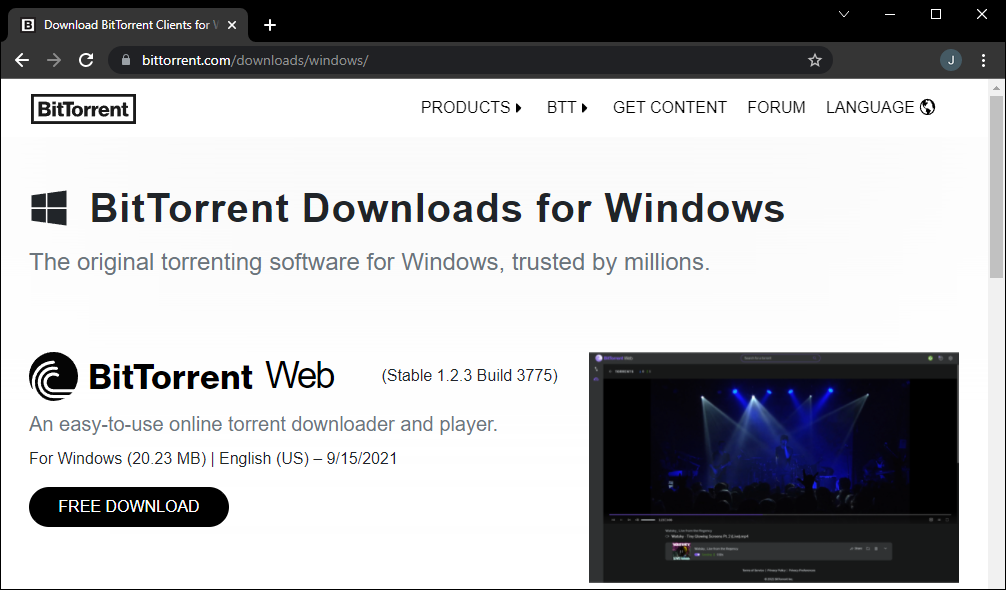
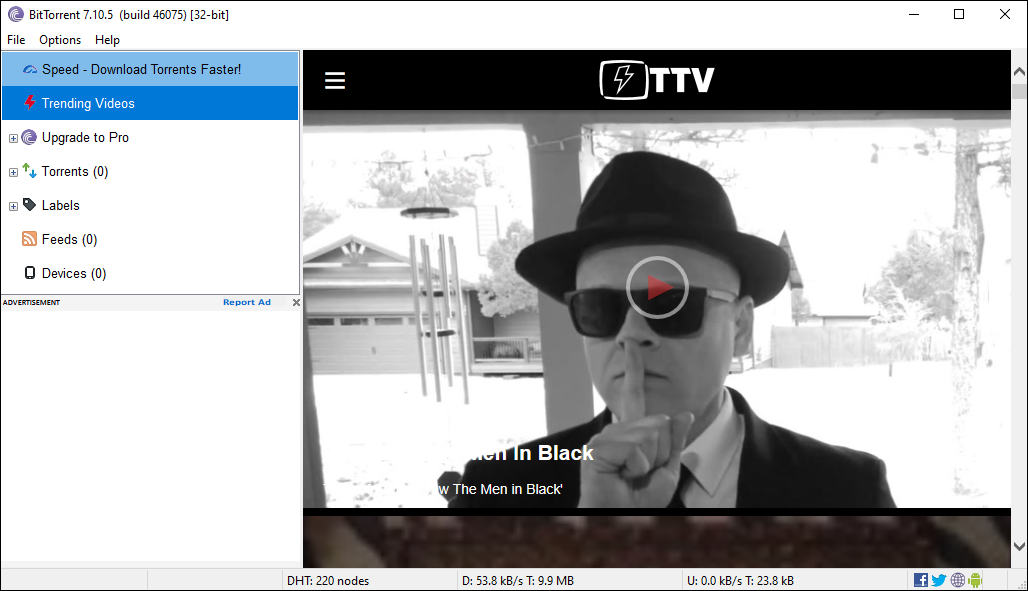
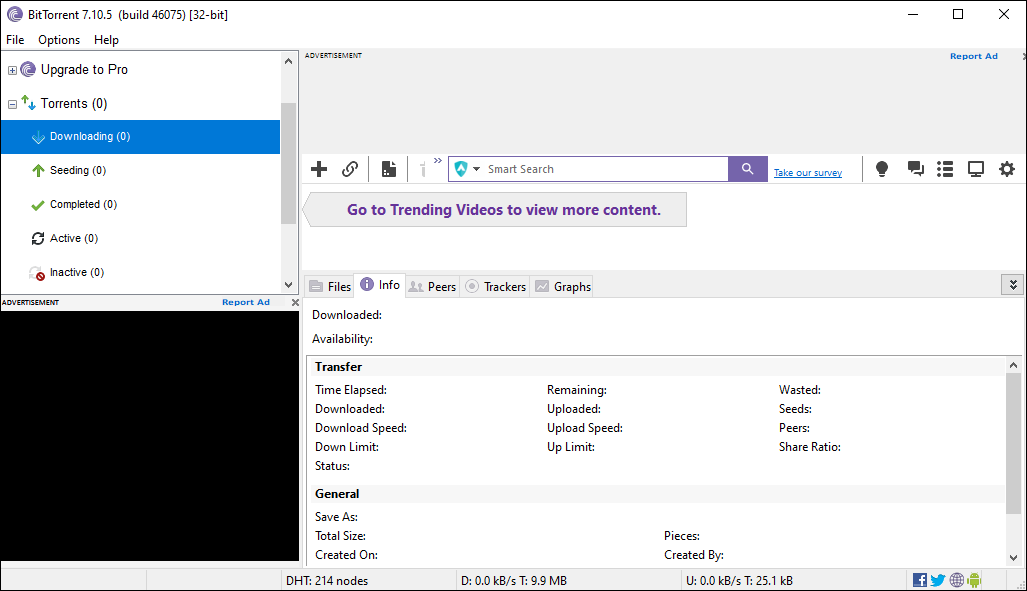
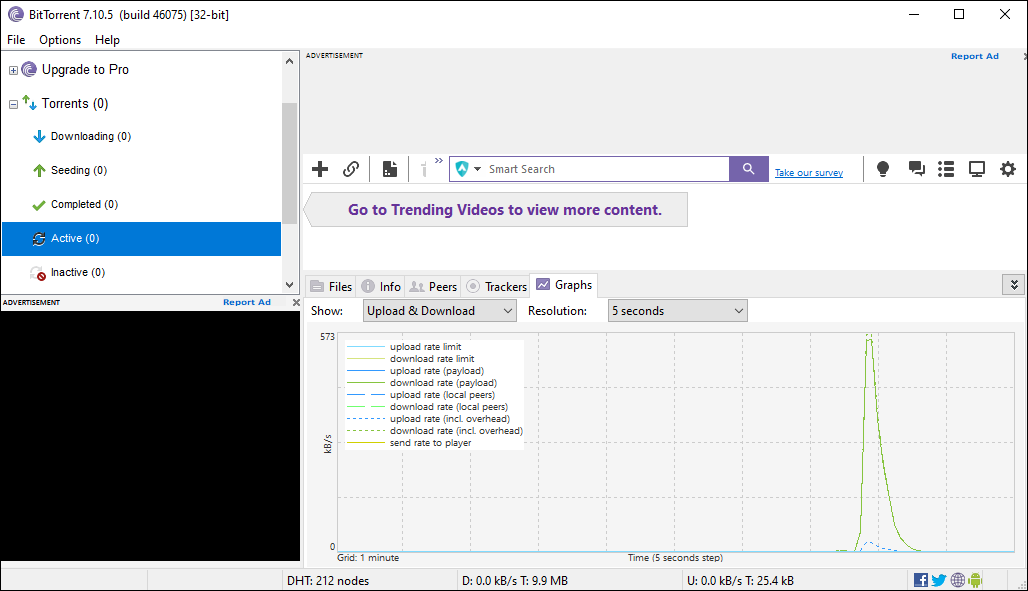
BitTorrent is the original torrent client, originally developed to support uploading and download files using the BitTorrent protocol, still used today by most torrent sites. First released over fifteen years ago in 2001, BitTorrent as a client has someone of a hazy history. Though originally considered one of the better torrent clients you could download for Windows for many years, eventually, with the release of version 6.0, the client effectively became a reskinned version of uTorrent, another highly popular and commercial torrent client on the market. As such, BitTorrent is no longer considered open-source, and there are some payment options here for users to select from.
The free BitTorrent client includes normal download speeds with auto bandwidth management and included ads; an ad-free subscription costs $4.95 a year and removes ads from the app. For $19.99, you receive BitTorrent Pro, a premium version that nets you “protection from viruses and malware,” a customer support line, the ability to stream torrents instantly, and the ability to convert downloads to different file formats. While these are interesting ideas, they can also be done with other apps for free, without the cost of a $19.99 per year membership fee. Outside of these features, BitTorrent is a pretty standard torrent application. It has a solid design and a great color palette, but it just isn’t worth paying for—or putting up with ads, for that matter.
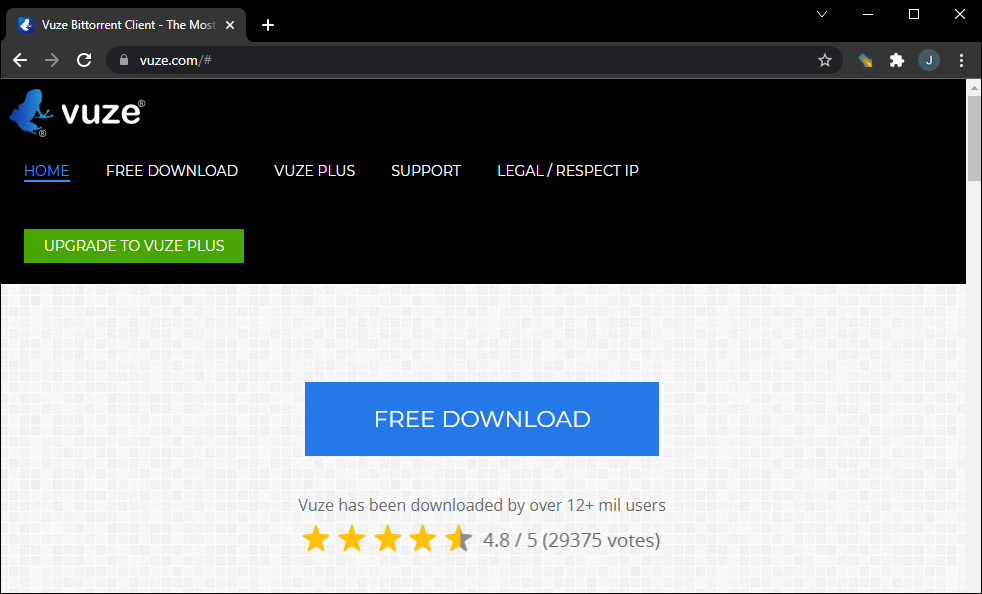
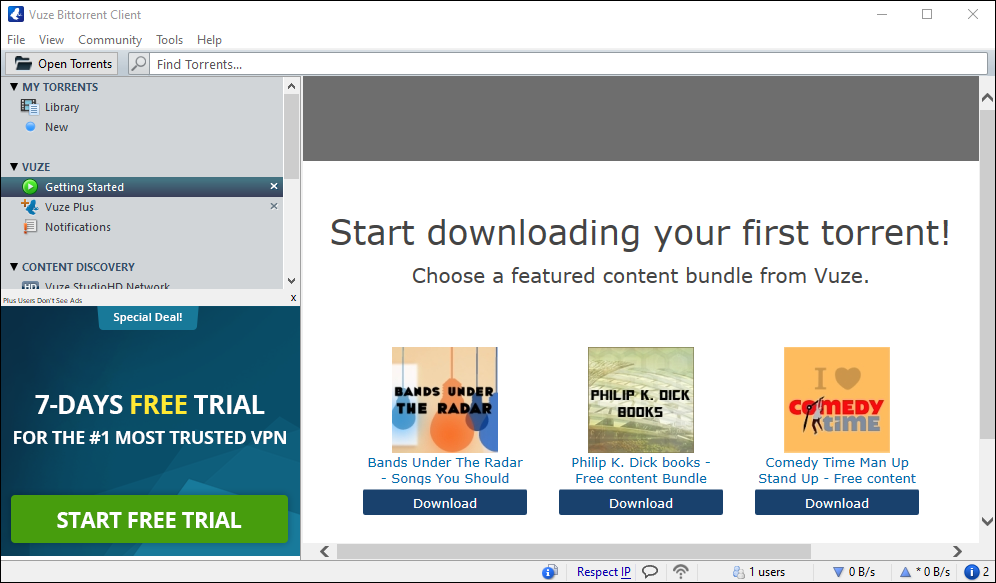
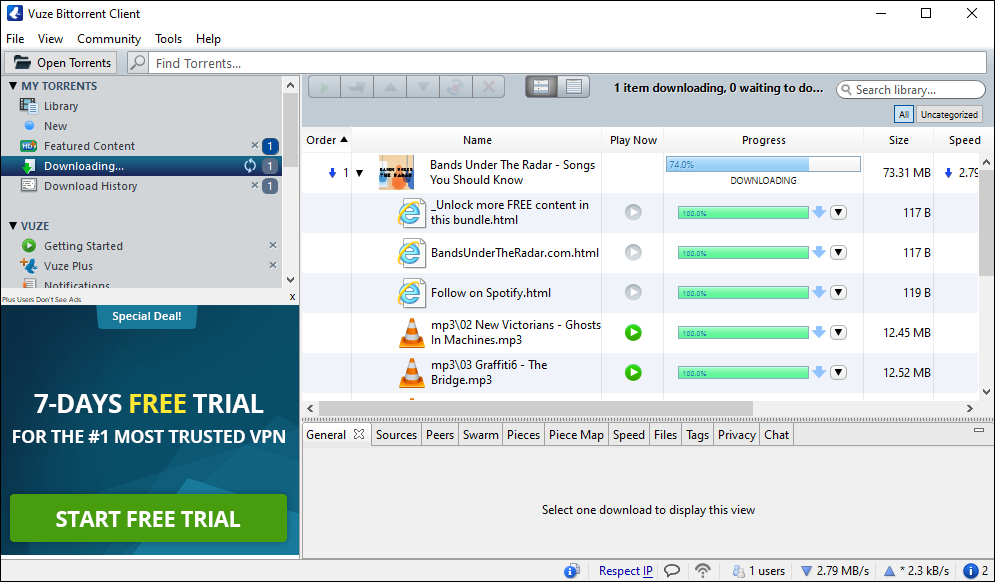
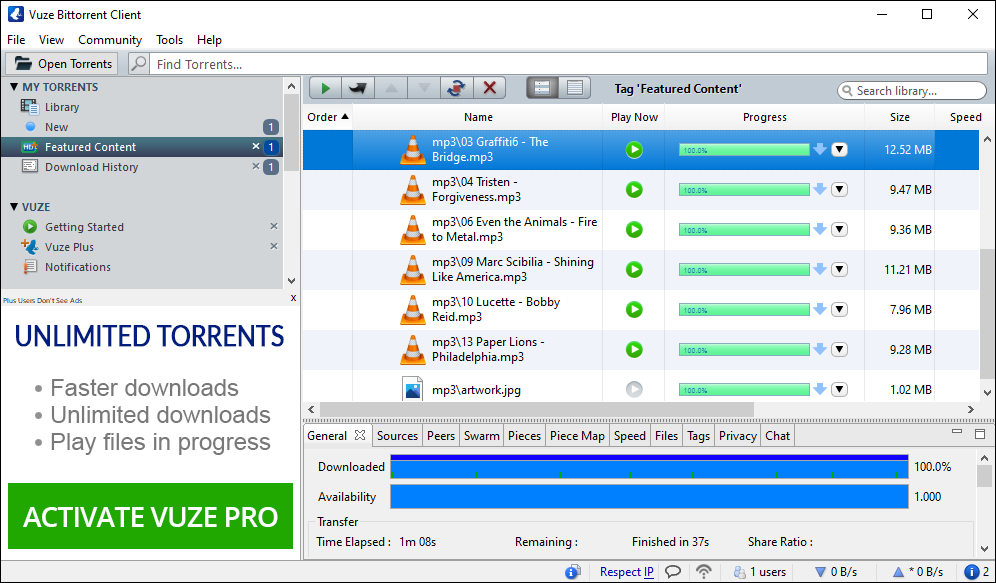
Vuze began life as a torrenting client called Azureus, and while the platform allowed users to download data, files, and other content linked to the torrent files we’ve come to know today, Vuze originally also allowed users to view and share content in both DVD and HD quality, presented through channels containing files like TV shows, movies, games, and other assorted media. In 2006, the program was rebranded by Vuze, designed to be seen as a social client rather than a torrenting client. Like BitTorrent or uTorrent, Vuze has both free and premium tiers, called Vuze+, available for $29.90 upfront or $9.90 per year.
While the free version allows for access to torrent bundles, media playback, magnet link support, remote control through Vuze’s mobile app, and access to a plugin library for customization, it’s the premium version that removes ads, allows you to stream media during a download, includes a built-in antivirus protection, and more. Vuze is considered to be adware due to its inclusion of a Vuze-branded toolbar, so while the software might have a long history of torrent support for years, we do suggest steering clear of Vuze and going for an ad-free experience, like the ones provided by qBittorrent and Deluge.
And hey, if you were a fan of Vuze for years before ads were added, you should know a bunch of ex-Vuze developers have split off into their own app, BiglyBT. No ads, no third-party software, but all the features Vuze had from the start. The app is updated regularly too, so you won’t lose out on an active application by switching.
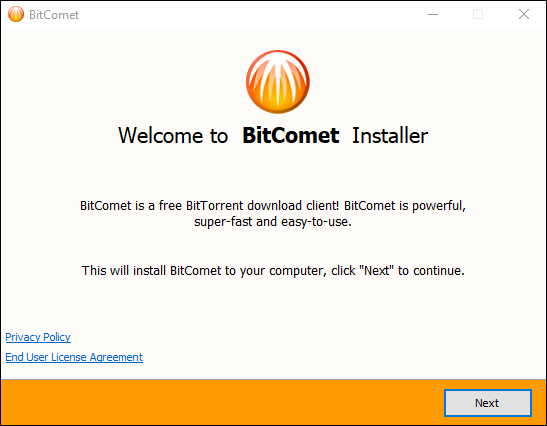
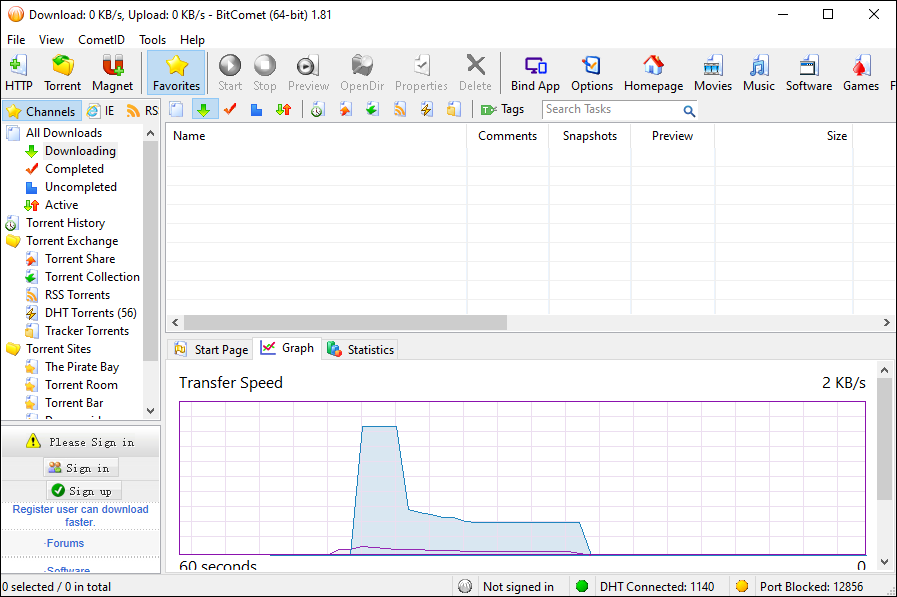
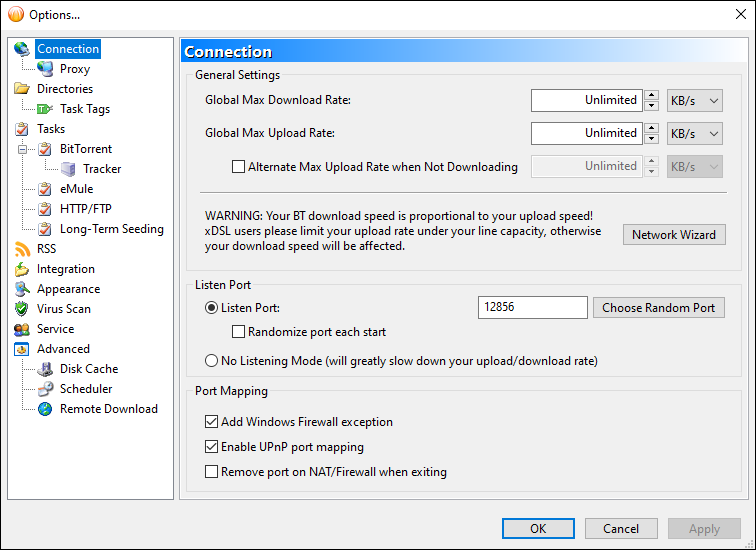
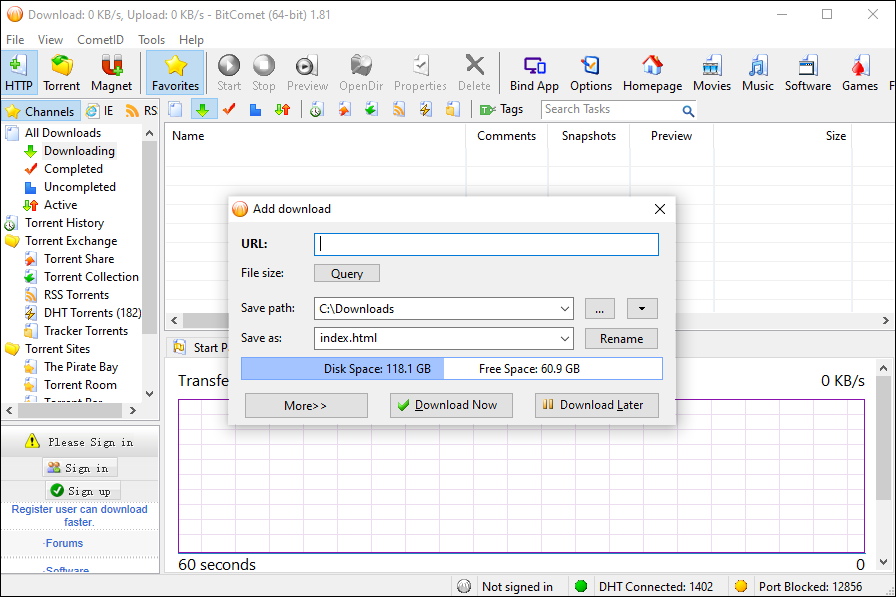
BitComet is another classic application dating back to the early oughts, and not without its fair share of controversies and criticisms as well. The app isn’t the prettiest or slimmest torrent client available on the market today, but it is a step up from some of the other apps on our list. The app has a few features other platforms don’t offer, including the option to download the first and last portions of each media file so you can preview the contents before finishing download. There’s an embedded Internet Explorer window on Windows platforms that allows you to search for torrents right within the app itself, though in the era of magnet URLs, this isn’t quite as useful a feature as it was six or seven years ago.
A built-in video player also allows you to view Flash video files. There have been some controversies over BitComet as a platform, including some legal issues with host site FileHippo last decade, though overall, BitComet is a dependable service that, despite a busy interface, is great for downloading content quickly through your torrent and magnet URLs.
Compatible With
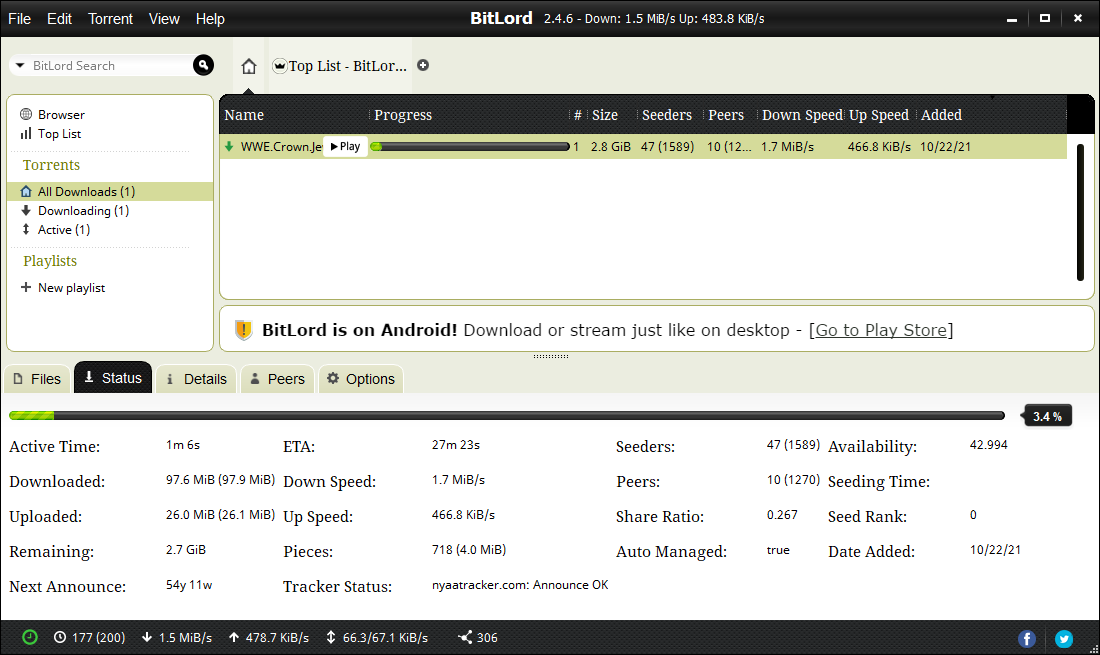
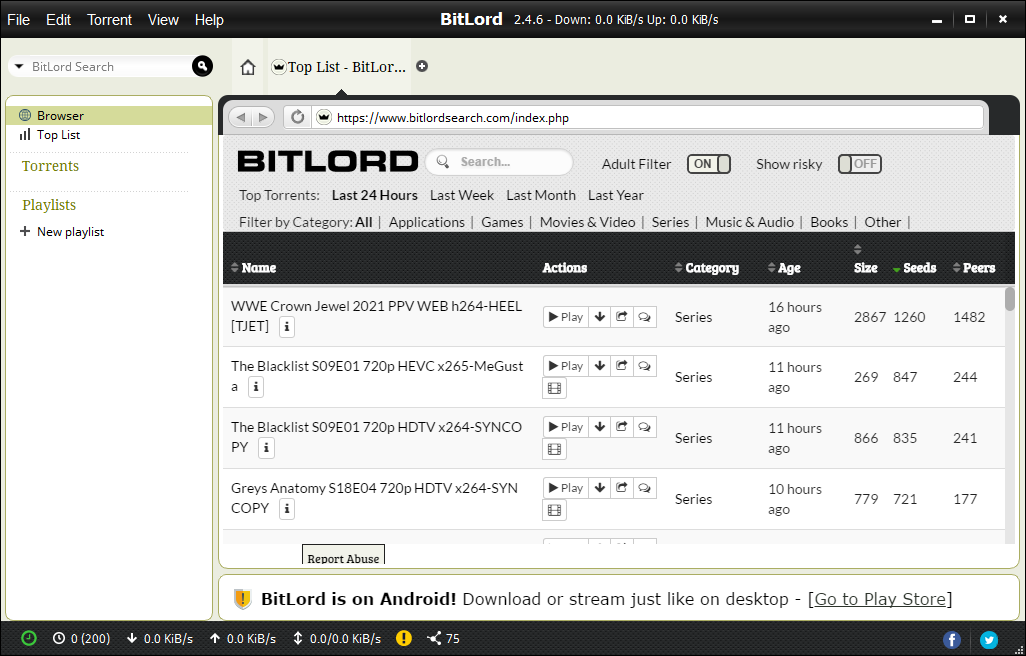
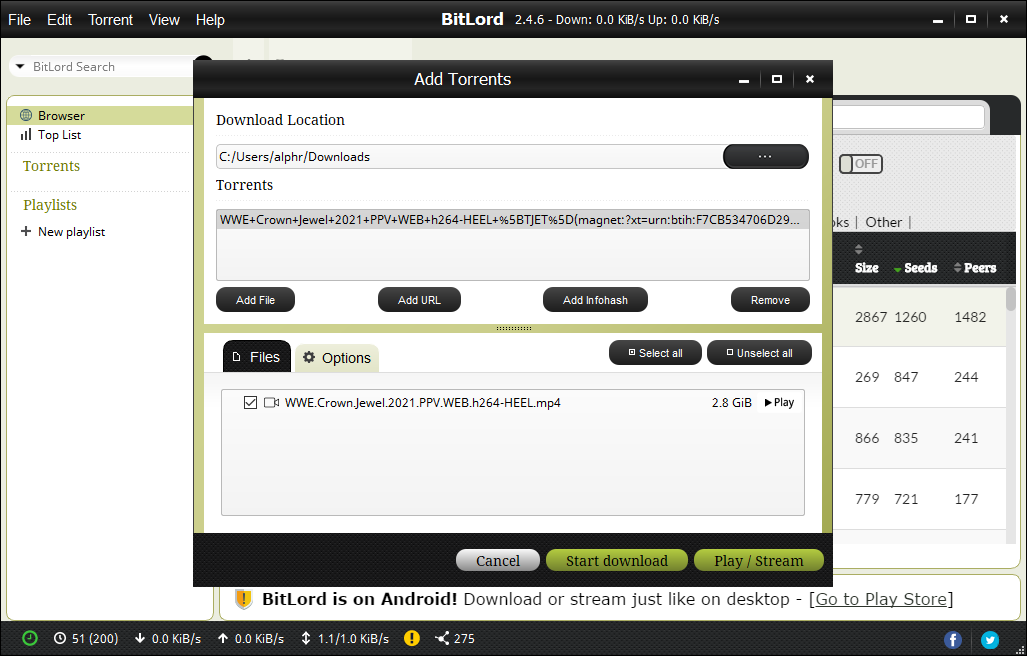
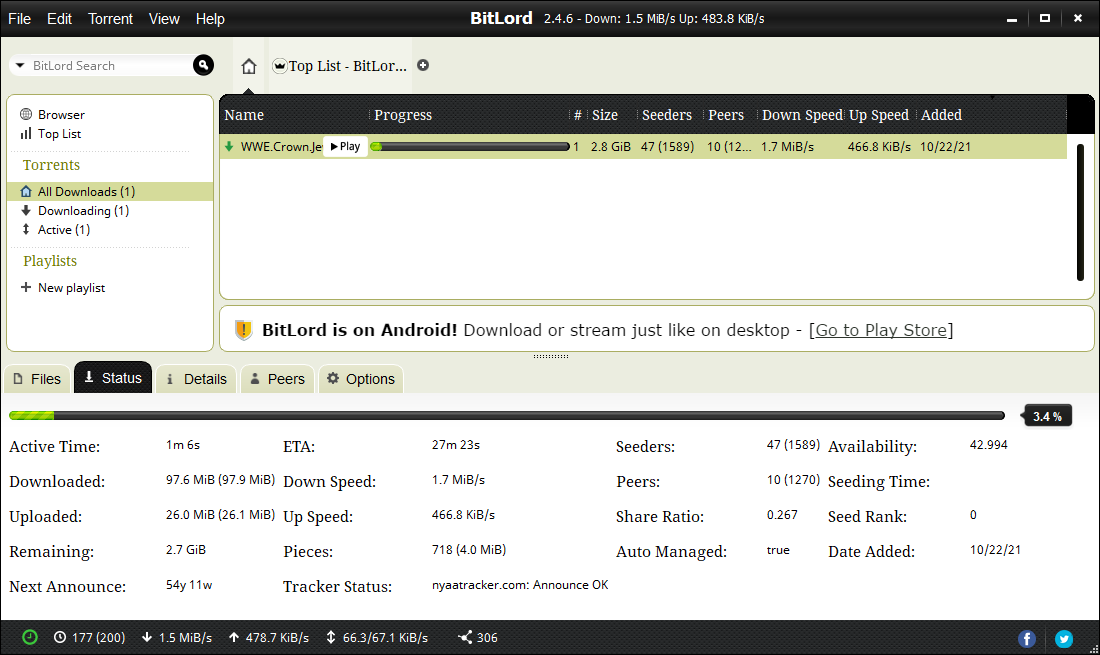
BitLord represents another ad-supported, proprietary torrent client that is available for both Windows and MacOS platforms. Originally released in 2003, BitLord spawned from the aforementioned BitComet, and includes a number of features we haven’t seen in other platforms, including an embedded VLC player for watching videos within the app, subtitle support using an API from opensubtitles.org, and a built-in torrent search engine, along with some added abilities like a comment system for reading and writing comments on various torrents you’re downloading at any moment and a torrent RSS reader that allows you to follow some of your favorite sites. Perhaps the coolest feature included here: the ability to use Airplay to watch torrents on your Apple TV while downloading content straight from a source.
Unfortunately, it’s closed-source status and the inclusion of ads make it a difficult proposition to download over apps like qBittorrent or Deluge, which offer fewer features but in an open-source state and without any advertisements included. Still, we’re fans of BitLord, an application that seems to be intent on adding cool features that we don’t see in many other apps. If you’re looking for something a little different in your torrent client, check this one out.
Compatible With
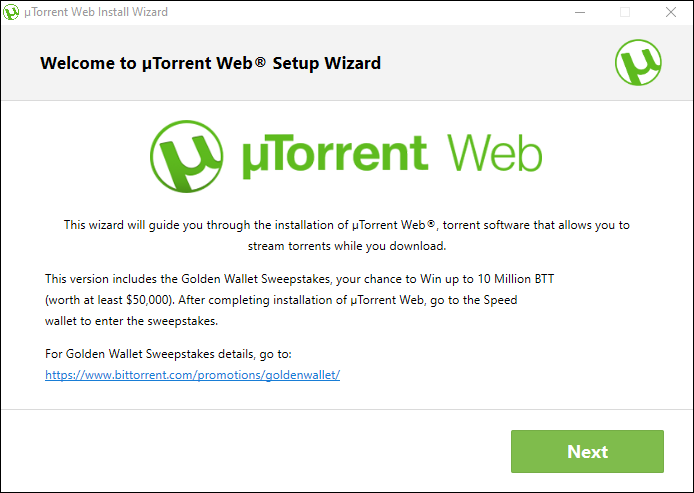
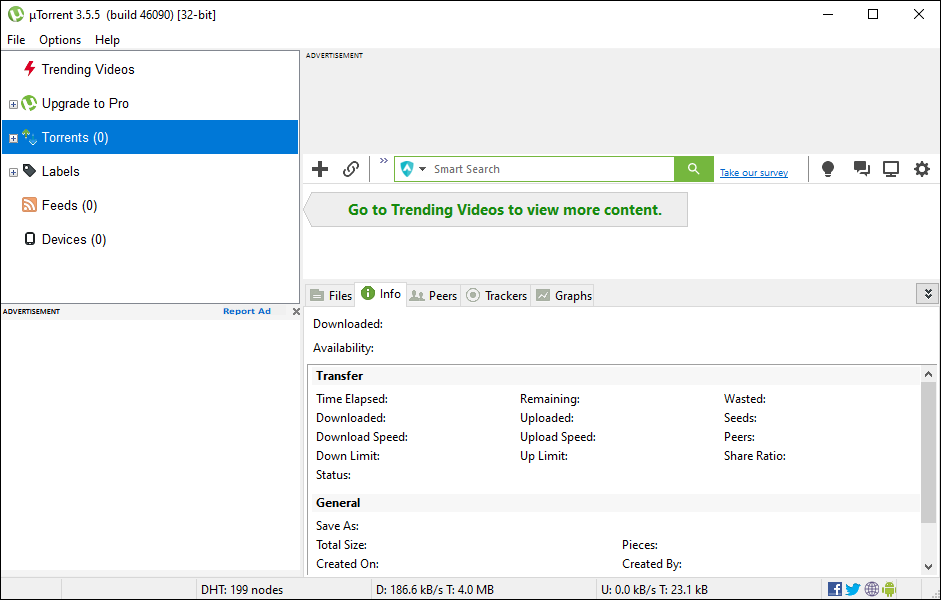
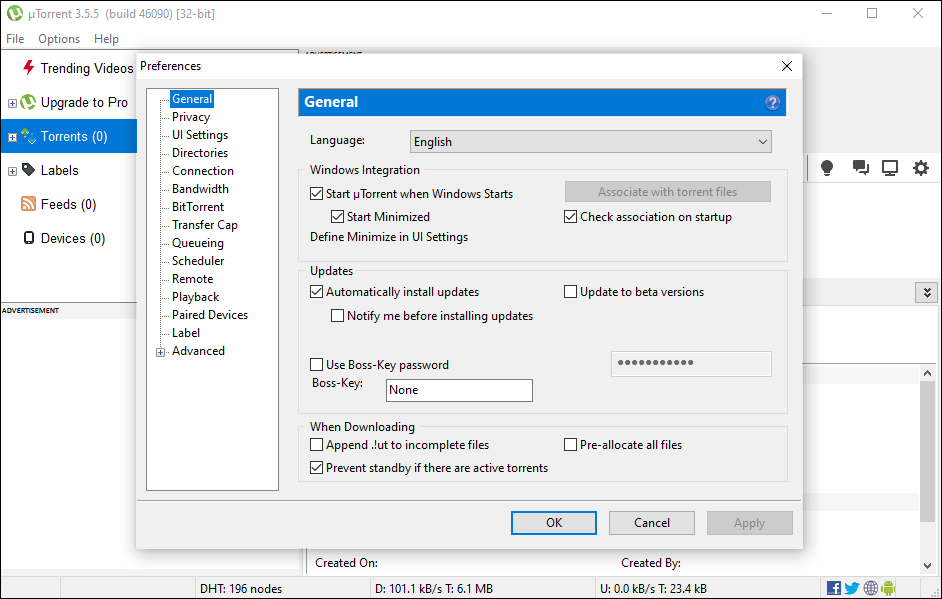
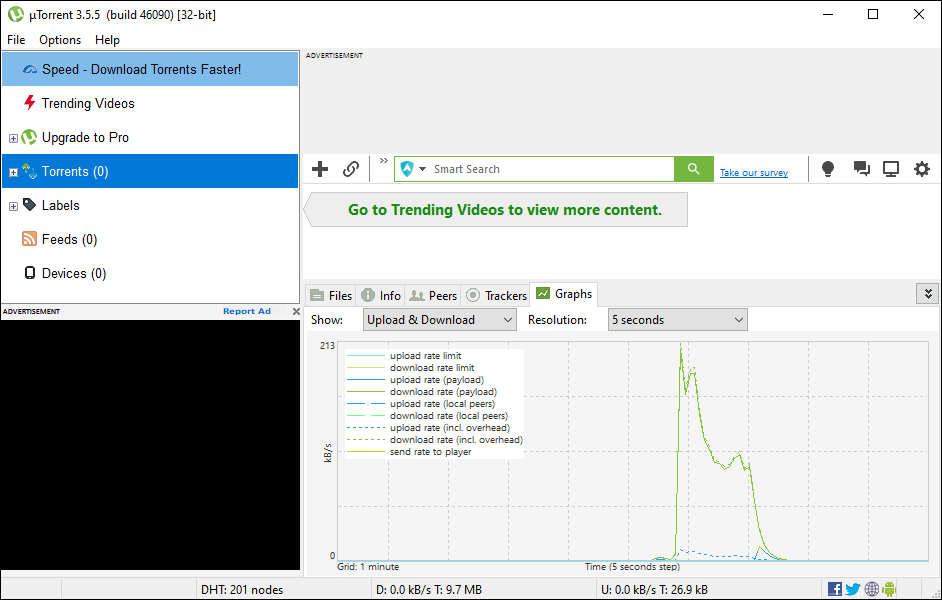
Though uTorrent was once at the top of our—and many others’—lists, it’s become a harder program to recommend over time due to its now-overabundance of advertisements. The program was originally developed to be a lightweight and easy-to-use torrent client, with its tagline reading “a (very) tiny BitTorrent client.” While the client is certainly still lightweight, other open-source applications like Deluge have, over the years, eroded at uTorrent’s mindshare of the market. In 2010, uTorrent began including a Conduit Engine toolbar within its download utility, along with making the homepage and default search engine Conduit without consent. In 2011, uTorrent began including the Bing toolbar instead, before announcing a paid version of the application titled uTorrent Plus. Even worse, in 2012 (starting with uTorrent version 3.2.2), users began to see advertisements, along with “featured torrents” within the app, and while these could be disabled, for some users, this was the final straw.
For many others, uTorrent became unusable in March of 2015 when the program began bundling another application titled “Epic Scale,” which mines cryptocurrencies called “Litecoin” in the background of your computer and gives that money to BitTorrent. Though this program has since been discontinued from being bundled with the software, uTorrent still represents a difficult recommendation in the face of qBittorrent, Deluge, and even other paid apps like BitTorrent or Vuze.
If you don’t see an app that should be here, let us know what it is