Two Quick Ways to Show OS X Dock Apps in Finder

The Dock is a major component of Apple’s OS X operating system that make it easy for users to launch and manage their favorite apps. Some apps, like Safari or Mail, are already in the Dock when you buy a new Mac or upgrade to a new version of OS X. Others, like Microsoft Office, automatically place themselves in the Dock when installed. Still others must be manually dragged to the Dock or added by the user, but once an app is on the Dock, it’s location on your Mac’s drive is no longer important.
Sometimes, however, you need to locate a Dock app, either for troubleshooting or to uninstall it. Instead of manually launching Finder and searching through the Applications folder, here are two easy methods to quickly locate an app in the OS X Dock.
‘Show in Finder’ Dock Menu
For our example, we’re going to use the Plex Chrome App, which isn’t located in the default Applications folder. Keep in mind, however, that these steps work for any Dock app, regardless of location.
Locate your desired app on your OS X Dock, then right-click (or Control-click) on the app in the Dock and select Options > Show in Finder.
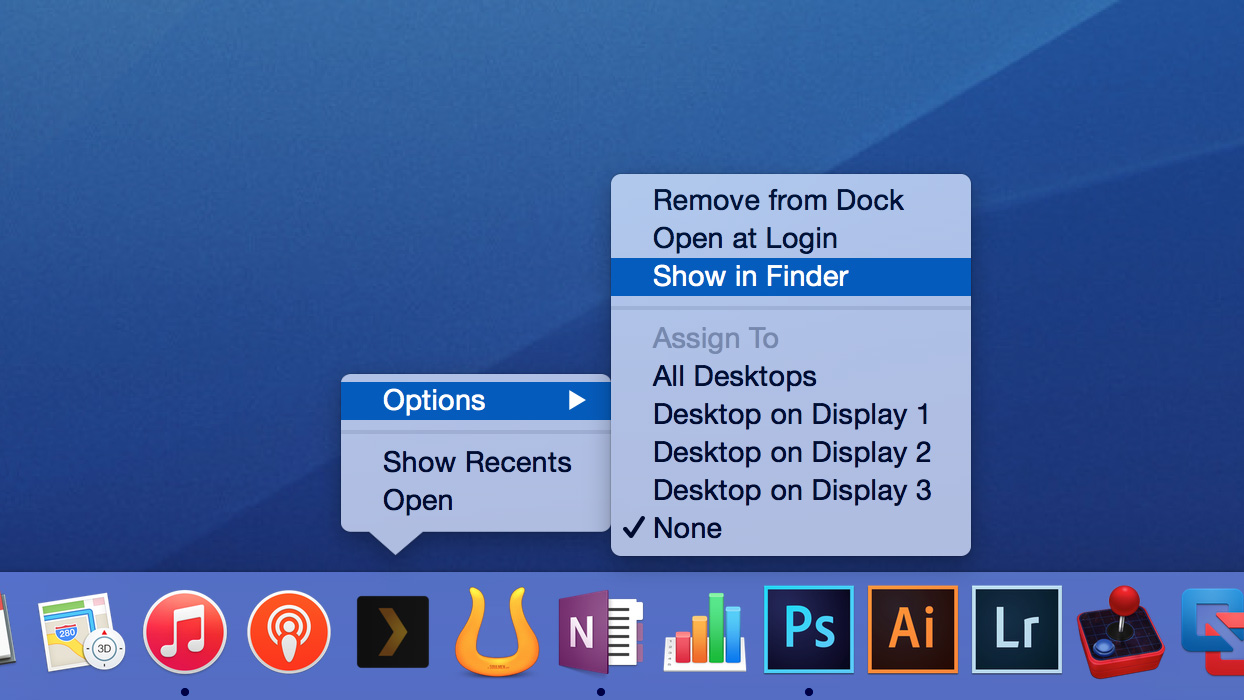
A new Finder window will appear showing the app’s location on your Mac’s drive. To get a better picture of its location, go to View > Show Path Bar in the OS X Finder menu bar. This will display a bar at the bottom of the Finder window with the exact path of your current folder. In our example, the Plex Chrome App is located in the Chrome Apps subfolder of the user Applications folder, although most apps will be located directly in the Applications folder itself.
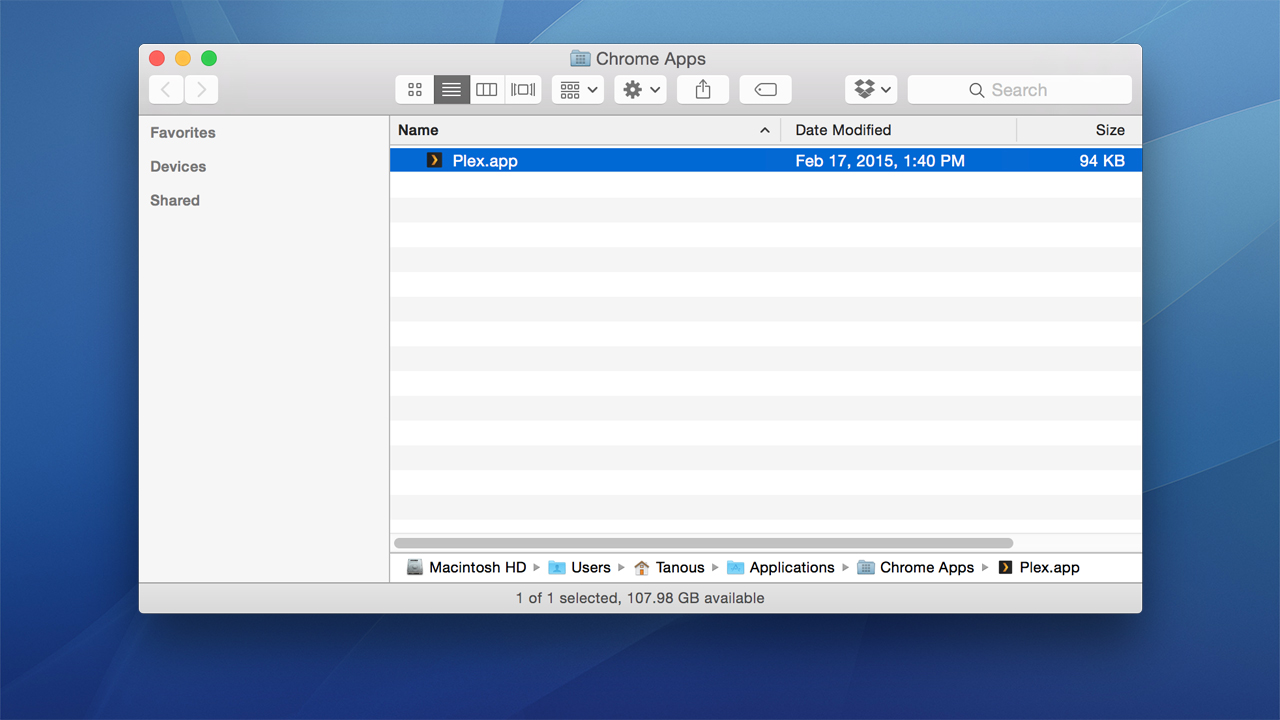
‘Show in Finder’ Keyboard Shortcut
For those who prefer keyboard shortcuts to mouse-based menus, an even faster method of displaying a Dock app’s location is with the always useful Command key modifier. Simply hold down on the Command key and click once on an app’s icon in the Dock. A new Finder window will appear showing the app’s location on your Mac, just the same as if you used the Dock menu discussed above.
Also as above, you can enable the Finder path bar (Option-Command-P) to keep track of the current folder’s exact location on your Mac’s storage.
















