How to Stop the OS X Help Window from Staying on Top
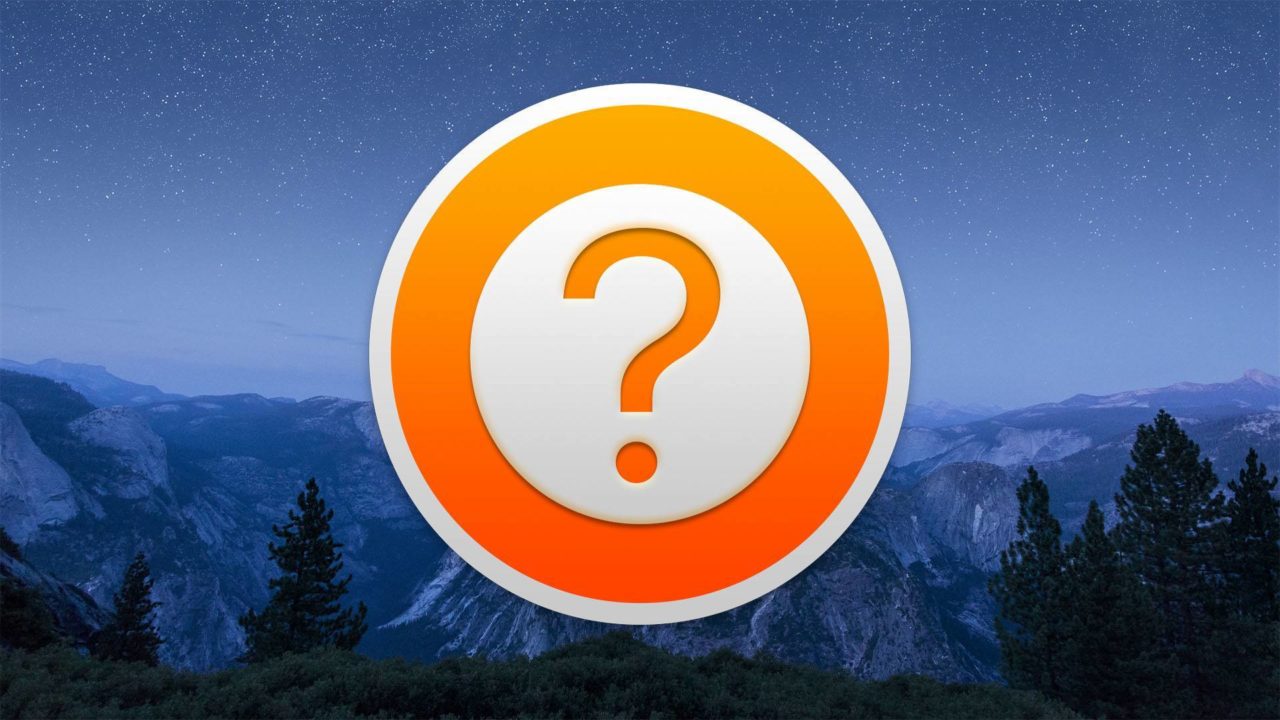
Many OS X apps have built-in manuals and troubleshooting guides via the OS X Help Viewer (typically found by clicking Help > [Application Name] Help in the app’s menu bar). By default, the OS X Help window will always stay on top of all other windows even when it is not active, which is a departure from how almost all other OS X apps behave.
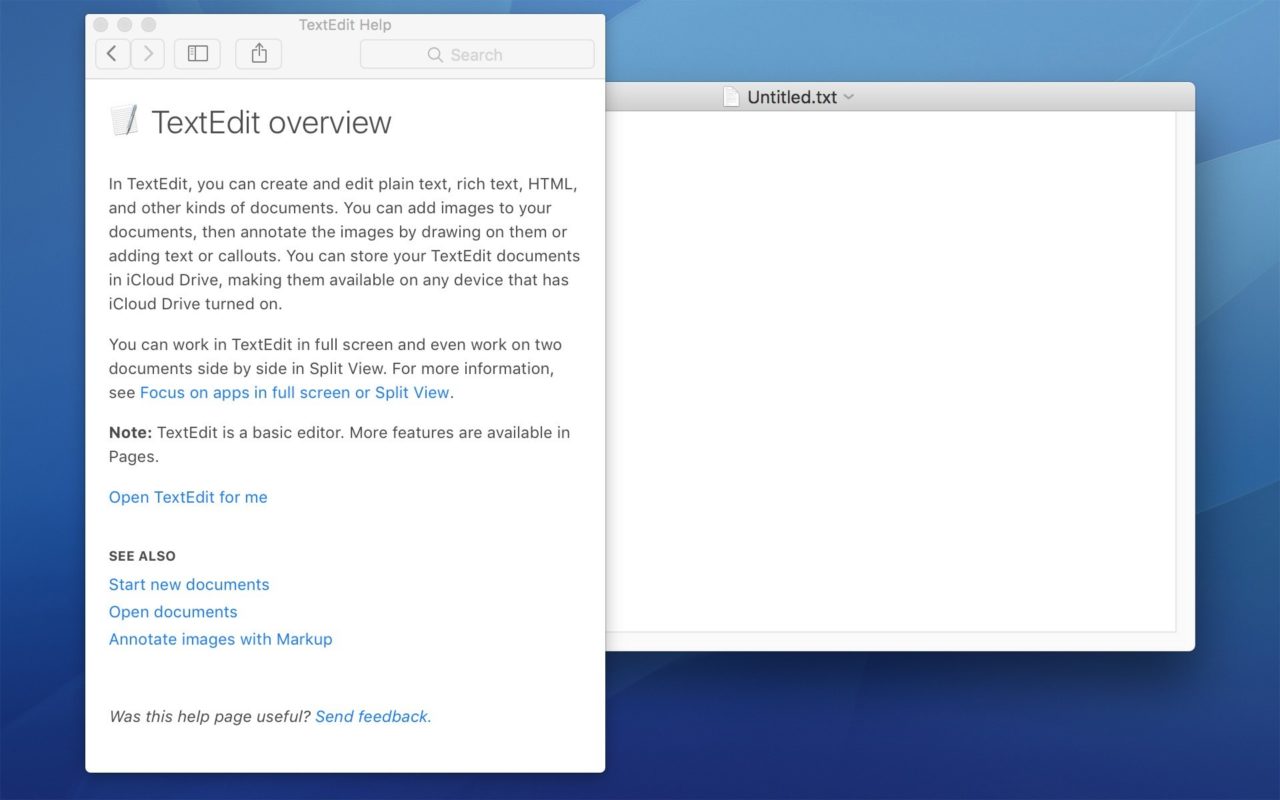
The OS X Help Viewer window will always stay on top of all other windows, even when it is not active.
This behavior makes sense in many cases, as the user would likely want to reference the instructions in the Help Viewer while working in the related application, but it’s not always ideal, especially for owners of Macs with smaller screens where the OS X Help window may block important UI elements in the app itself. Thankfully, you can use a Terminal command to change the behavior of the Help Viewer so that it no longer stays on top of other application windows when it is not active, effectively making the Help Viewer window behave like any other standard OS X application. Here’s how to do it.
First, close any currently open Help windows, as the changes we’re about to make won’t take effect in any open instances of the app. Next, launch Terminal, found in the Applications > Utilities folder, enter the following command and press Return on your keyboard to execute it:
defaults write com.apple.helpviewer DevMode -bool TRUE
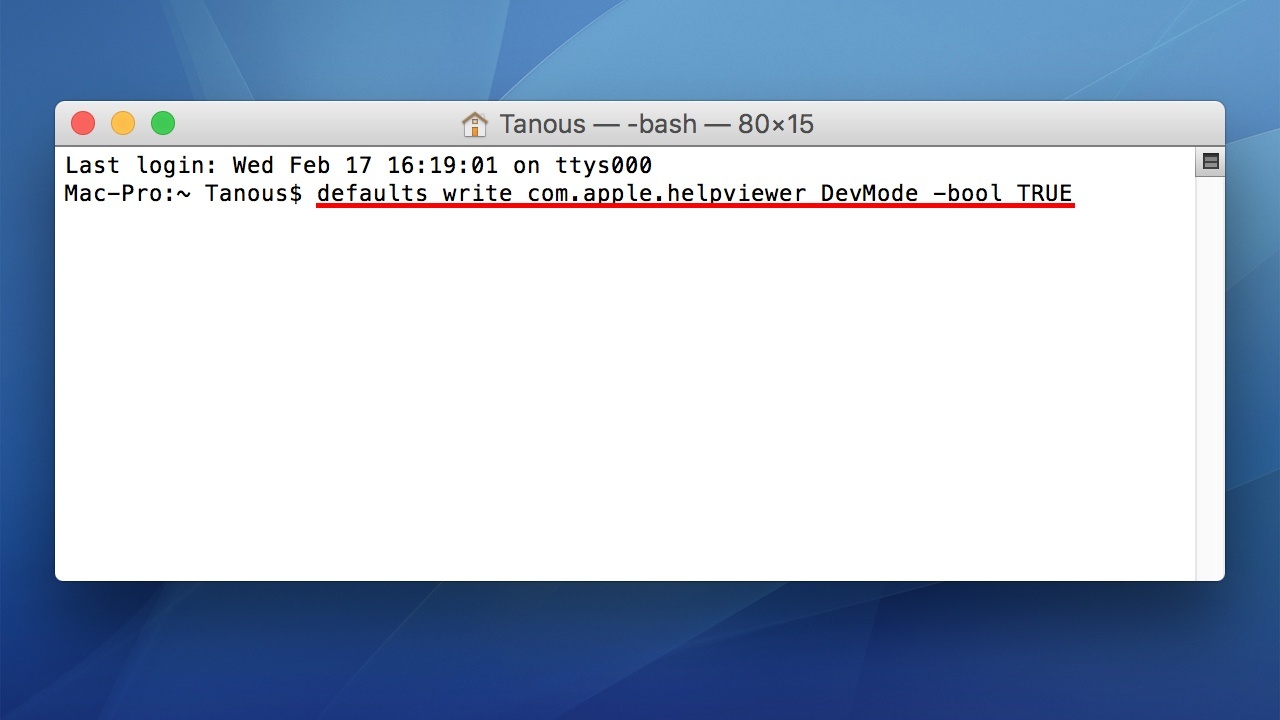
Now open the Help Viewer for one of your apps, such as the Safari window in which you may be reading this tip, and position the window over its related app window. Unlike its default behavior, now when you select the active application window, the Help Viewer will no longer remain on top and any portion of its window that is covered by the primary application window will be covered.
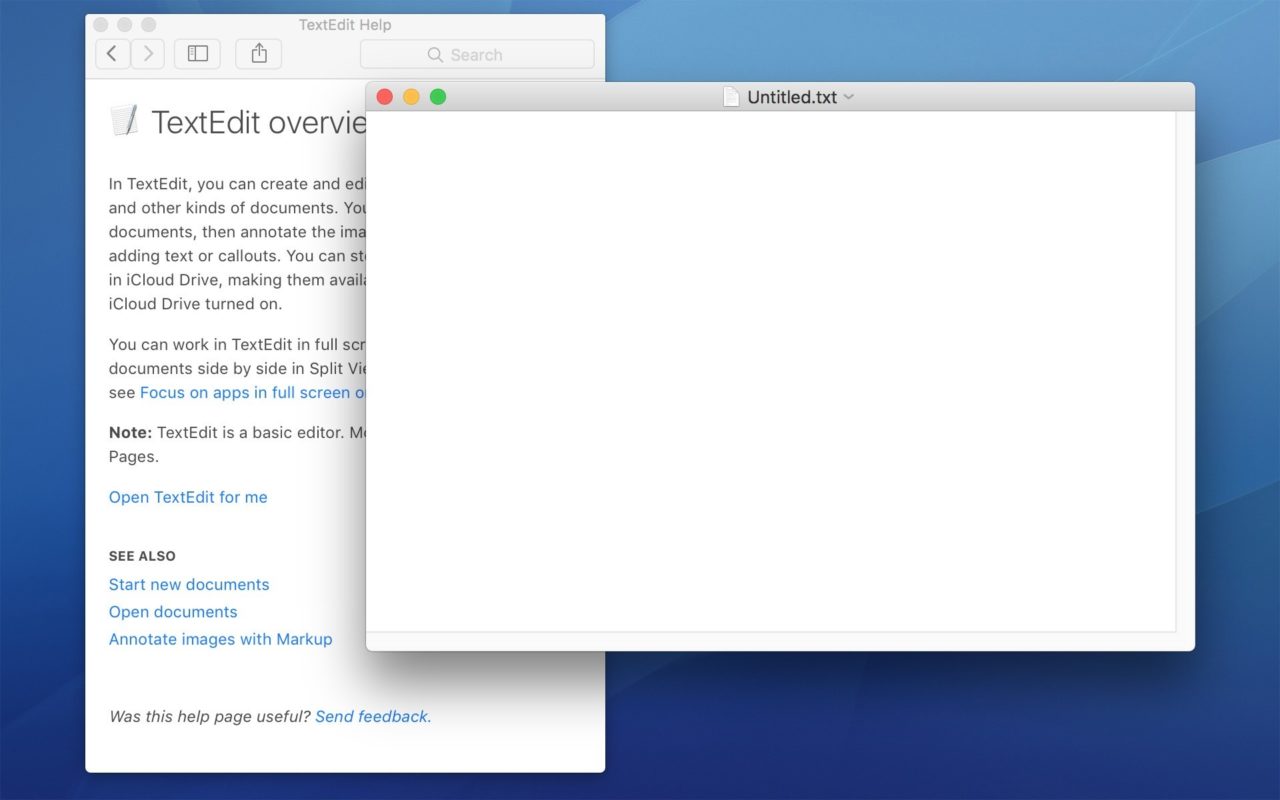
After using the Terminal command, the Help Viewer window will act like other OS X apps and move behind the active window.
If you don’t like this new behavior and want to have the Help Viewer window remain on top of all other windows again, head back to Terminal and use the following command:
defaults write com.apple.helpviewer DevMode -bool FALSE

















One thought on “How to Stop the OS X Help Window from Staying on Top”