How to Fix Outlook Error 0x800CCC13
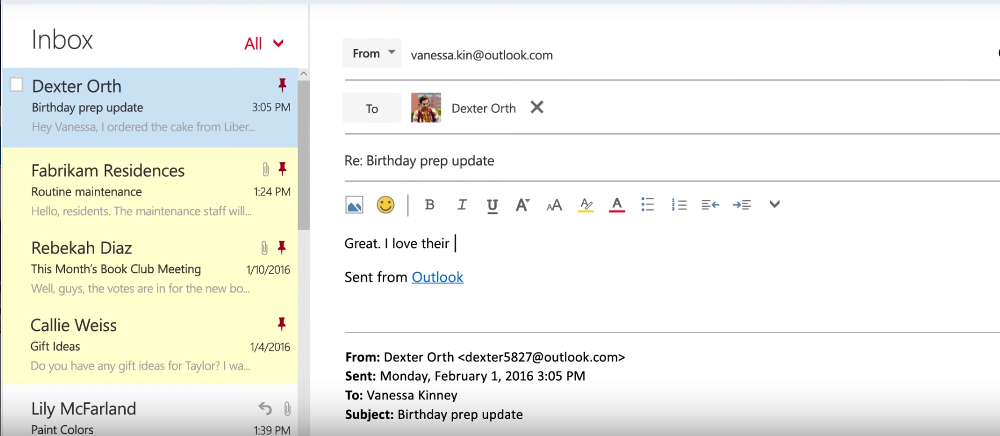
Error 0x800CCC13 is actually an Outlook error rather than a Windows 10 error and has apparently occurred quite a lot over the past year or so. Microsoft did release a patch in November 2015 that was supposed to address the issue but I have heard about users experiencing this after that so it wasn’t a complete fix.
The error syntax usually goes something like this: ‘Task ’email address email@address.com- Sending’ Cannot connect to the network. Verify your network connection or modem.’. While it tells you that Outlook cannot connect to the network, it doesn’t tell you much else.
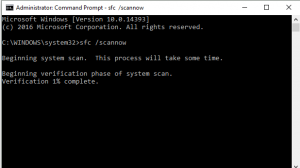
I shall assume that you have an internet connection, that it is working okay and that you have allowed Outlook past your firewall.
A little detective work found a couple of file corruptions common in those who upgraded to Windows 10 from Windows 7 or 8. Those files seem to be ‘mlang.dlI.Mui’ and ‘Windows.Media.Speech.UXRes.dll.mui’. For interest, .mui files are language files for translations.
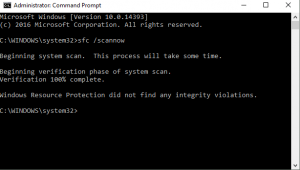
Fix error 0x800CCC13
With that information, we now know that Outlook cannot connect to the network potentially because of two missing or corrupt language files. I’m sure that makes sense somehow. Anyway, fixing corrupt files within Windows is easy.
Close Outlook and open a Command Prompt as an administrator, type or paste the following command and press Enter.
- sfc /scannow
Let the process complete. Depending on your computer this could take a while but needs to be left alone to complete its work. SFC stands for System File Checker and is an internal file check within Windows. It scans itself to find any corruptions or missing files and will automatically download and install any that it finds.
Running System File Checker fixes the majority of error 0x800CCC13 occurrences and might also find other files missing or corrupted from the original upgrade. If it doesn’t work, you could always try to use Outlook in safe mode.
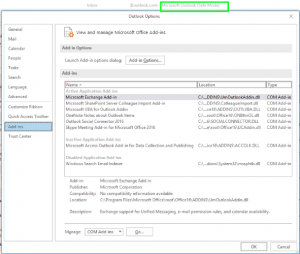
Outlook in safe mode
Outlook in safe mode disables any add-ins that you may have installed. Not all of them play nicely with Windows 10 or Outlook post-upgrade so it is worthwhile eliminating them from the equation.
Press the Windows key and R at the same time to bring up a run dialog. They type:
- Outlook /safe
Press Enter and retest. If Outlook can send and receive emails without the error then your problem is with an add-in.
- Navigate to File, Options and Add-ins.
- Clock ‘Go’ next to COM Add-ins at the bottom of the pane.
- Uncheck any add-ins you find.
- Restart Outlook and retest.
Rinse and repeat for every add-in you have for Outlook until it works properly. Then enable all add-ins aside from the last one you disabled before it started working and retest. It is a bit laborious but it is the only effective way to troubleshoot Outlook add-ins.
If it still doesn’t work, your only viable option now is to reinstall Outlook and/or Office. Sorry about that!

















3 thoughts on “How to Fix Outlook Error 0x800CCC13”
This site can’t be reached
outlook.live.com’s server DNS address could not be found.
DNS_PROBE_FINISHED_NXDOMAIN
How do I fix this for good?