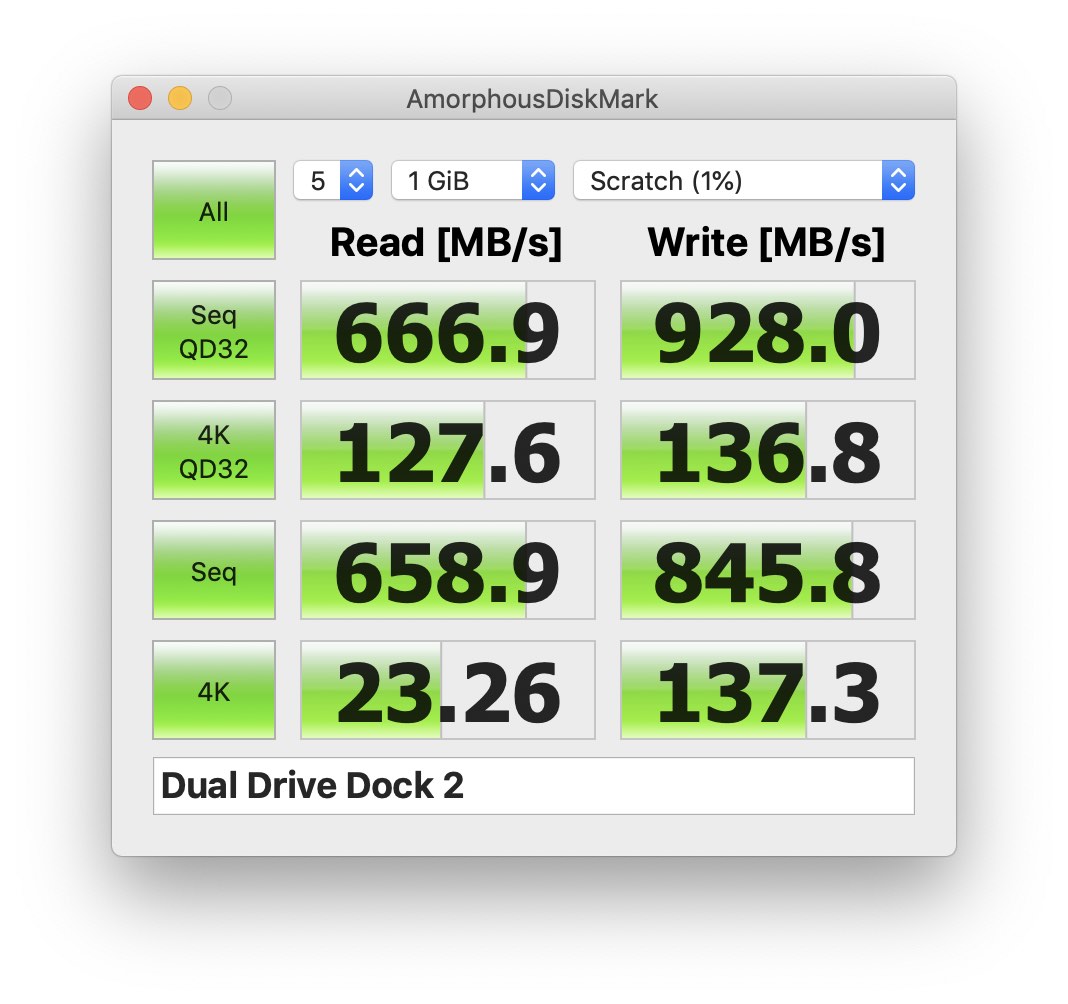OWC USB-C Drive Dock Review: High Performance Dual-Bay Drive Dock

Industry trends, such as increasingly compact PCs and Macs that are incapable of being upgraded, and faster connections to network-attached storage devices, have made the traditional “bare” 3.5-inch or 2.5-inch drive far less common in typical homes and businesses. But for those who still use bare drives for backup, archiving, data transfer, or troubleshooting, the importance of a solid drive dock is crucial.
These devices, which generally accept the SATA connections of bare mechanical and solid state drives and allow access to the drives via a more handy external I/O protocol, have been around for years, with certain devices offering access via USB 2.0, FireWire, eSATA, USB 3.0, and even Thunderbolt. But the ones you find today in typical online marketplaces often suffer from reliability issues or limited functionality, such as the inability to boot from a connected drive.
One company that has long offered a range of external drive docks is OWC, and although it has been several years since I used an OWC drive dock, I recall that the company’s products suffered none of the aforementioned drawbacks. And so when my most recent USB 3.0-based drive dock from StarTech recently died, I was interested to see that OWC had continued to update its drive dock product lineup, adding a USB 3.1 Type-C option last year.
I spent the last few weeks evaluating a review loan of this latest OWC Drive Dock, and found it to be a well-built, high-performance device that is a significant upgrade over my previous drive dock. Read on for my more detailed impressions of the device’s design and performance.
Overview & Design
The OWC Drive Dock USB 3.1 Gen 2 Type-C — the lengthy official name distinguishes it from other Drive Dock models featuring different interface options — is a dual-bay device that connects to compatible PCs and Macs via a single USB-C Gen 2 port.
The dock features aluminum and plastic construction: a sleek aluminum base with black plastic on top. The plastic seems durable in general but does scratch quite easily from inserting disks, so don’t expect a flawless appearance for long.
An internal power supply with a C8 (“figure-eight”) power connector keeps setup simple and power bricks or wall warts to a minimum, a feature that shouldn’t be overlooked if you plan to use the dock in a mobile/on-the-go setting. And thanks to its fanless design, the dock runs virtually silent, which is not only nice from a quality-of-life standpoint, but also important when troubleshooting failing drives as it lets you hear the full range of mechanical drive sounds without interference.
The dock itself relatively large to accommodate its dual-drive design, measuring in at 6.3-inches wide, 5.8-inches deep, and 3.3-inches tall (160x150x85mm). At a weight (without drives) of 2.2 pounds, it has a premium-feeling sturdiness and heft that is lacking in many of its all-plastic competitors.
Like other OWC docks, each of the Drive Dock’s bays can accommodate either 3.5-inch or 2.5-inch SATA HDDs or SSDs, with an individual flap cover for each to keep the drives positioned properly. It’s worth noting that even with the 2.5-inch flap providing a bit of support, connected 2.5-inch drives can still wiggle quite a bit. In my testing it wasn’t enough to disconnect the drive or damage the dock’s SATA data and power connectors, but it’s something to keep an eye on, especially if you have pets or children who might make contact with a drive while connected. By contrast, the 3.5-inch drives sat quite solidly in place.
The device is plug-and-play with no drivers required for either Mac or Windows. As long as the connected drive itself is formatted with a file system that your computer’s operating system can read, you can simply plug in and go.
Each drive bay has its own power button which glows blue when powered on and flashes purple with drive activity. There’s also a system-wide power switch on the back. While you’ll get the best performance by connecting the Drive Dock to a USB 3.1 Gen2 port via the included USB-C cable, OWC also includes a Type-C to Type-A cable for connecting to older PCs and Macs that lack USB-C or Thunderbolt 3. The dock officially supports any PC or Mac running at least USB 2.0, but of course you’ll be limited to the much slower USB 2.0 speeds when connected in this manner.
Usage
It’s important to note that there’s no built-in drive cloning or management features in the OWC Drive Dock; it acts purely as an interface for accessing connected drives from your computer. That said, you can access both drives independently and simultaneously, allowing you to clone drives via the PC or Mac, backup or image the contents of two drives at once, or even create a software RAID of the two drives for maximum performance.
When connected via USB 3.1 Gen 2, using fast SSDs (a pair of 1TB Samsung 860 EVOs), and accessing both drives at once, we saw total sequential performance of about 667MB/s for reads and 928MB/s for writes, which is a bit shy of OWC’s advertised 981MB/s maximum speed but quite impressive nonetheless. In terms of single-drive performance, our tests resulted in 557MB/s sequential reads and 490MB/s writes. In other words, with SATA drives, the OWC Drive Dock is not likely to be a bottleneck.
This is thanks to the device’s well-regarded ASMedia ASM1351 SATA chipset and Via Labs VL820 USB chipset. I’ve used other drive docks that have skimped on the SATA-to-USB chipset, resulting in performance that is significantly slower than native. That’s not a problem here.
The other handy feature of the OWC Drive Dock is that it’s bootable in macOS (assuming, of course, the use of a bootable drive). This is especially useful for those troubleshooting older Macs, as you can pull the drive and boot directly to it, or those whose backup strategy includes bootable clones, as you can boot to a previous backup without needing to swap drives or clone a backup back to the system drive. The OWC Drive Dock isn’t the only device of its kind to offer boot support, but this feature is far from universal.
Conclusion
Compared to my old drive dock, the OWC Drive Dock USB-C offered complete stability, much faster performance, greater flexibility thanks to its dual-drive design and boot support, and it looks pretty nice sitting on my desk, too.
The one major drawback is price, as you’ll pay for this level of quality and performance. The USB-C Gen 2 model I reviewed lists for $119.00. This is almost triple what I paid for my old drive dock. But, of course, that dock failed after 2-3 years, and, while it got the job done well enough it never came close to the performance of the OWC dock.
Therefore, if you only occasionally need to access bare drives and maximum performance isn’t a huge factor for your workflow, the OWC Drive Dock is probably priced a bit too high to justify. For those like me who frequently access data from bare drives and use them for backups and data transport, the dock is such an improvement on its competitors that the price is more than justified. Indeed, I’m kicking myself for not noticing it and switching earlier.
As mentioned, the OWC Drive Dock is available in several models and price points depending on interface, although only the newer USB-C model uses the ASMedia ASM1351 chipset:
- USB 3.1 Gen 1 Type-B ($59.99)
- USB 3.1 Gen 2 Type-C ($119.00)
- Thunderbolt 2 + USB 3.1 Gen 1 Type-B ($179.99)
You can find all models available now via the OWC website and third party retailers like Amazon.