Packet Loss: Checking It and Fixing It
Packet loss is primarily the concern of gamers and people streaming online video, but what is packet loss, and how do you check for it?
In this article, we’ll tell you about packet loss and how to determine if it’s happening on your network. Let’s begin.
What is packet loss, exactly?

To explain packet loss, I’ll need to take a moment to explain packets themselves.
In Internet traffic, packets are units of data carried by a network. Packet loss occurs when these packets aren’t reaching their destination, whether that’s your computer plugged right into the router or your mobile phone using Wi-Fi right across the house.
Packet loss occurs most often on congested networks- that is, networks trying to carry more data than they can actually handle. When this happens, packets are dropped. There are other causes, too, which we’ll get into later.
How does it affect my activities online?
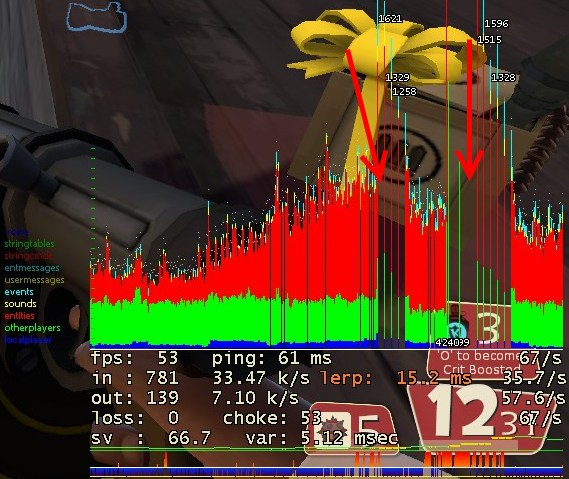
Packet loss itself is most devastating to users playing online video games or watching streaming video on platforms like Netflix or YouTube. When playing online video games, your actions are synchronized with a game server, and what you see onscreen is also based on the data you receive from that server.
Whenever either the sending or receiving of that data is broken, you’ll suffer from lagspikes. In a video game, this means freezing and falling off a cliff, or losing a tough fight. In streaming video, this means sudden pauses or hitches in your streams, or sometimes massive drops in streaming quality.
How do I measure it?
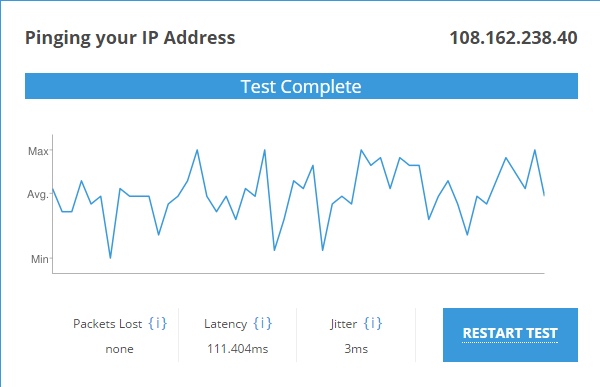
Packet loss is obviously a major concern for anyone using bandwidth-intensive services online, but how can you be sure if you have it? Aside from noticing the aforementioned symptoms, your best bet is running a ping test. Pingtest.net used to be an optimal solution for this, but since it requires Flash, I’m recommending Freeola’s Line Quality test, which seems just as accurate and works on most browsers, PC or mobile.
How do I fix it?
First, enable QoS (Quality of Service) in your router settings if you haven’t already. This will prioritize time-sensitive data (gaming and streaming) over other forms of web traffic, which should alleviate this issue. If this doesn’t work, or QoS just isn’t working, here’s some other solutions to look into:
- For laptops and desktop PCs, use an ethernet cable that connects directly to your router. A lot of packet loss occurs due to weak Wi-Fi signals.
- If that doesn’t work, or you need to use Wi-Fi, you may need to invest in new network hardware (router/cables/etc) or upgrade your Internet plan.
Unfortunately, there’s not a lot of options for fixing packet loss aside from that. Them’s the breaks.
















