How to Pair or Disable Your Mac's IR Remote Receiver in OS X Mavericks

A reader recently emailed us with a question about her Mac’s infrared (IR) receiver. After performing a clean install of OS X Mavericks, she noticed that her Apple TV remote was triggering actions on her iMac: causing the volume to change, launching iTunes, and so on. The problem is that the clean install of Mavericks removed the pairing or lockout of her iMac’s IR port, and the Mac was now responding to the universal signals from the Apple TV remote. Here’s how to fix it.
Once a popular selling point, Apple is beginning to phase out built-in IR receivers on new Mac models. But for many users with Macs made in the last eight or so years, failing to lock down your Mac’s IR port can cause quite a bit of frustration. All modern Macs with IR ports respond to the same frequencies that Apple uses with the Apple TV. So, if your Mac and Apple TV are in the same room and have line-of-sight with your remote, it’s likely that your Mac will respond to the commands intended for your Apple TV.
This can be fixed in one of two ways: pairing a remote or disabling the IR port on your Mac.
Pair a Remote with Your iMac
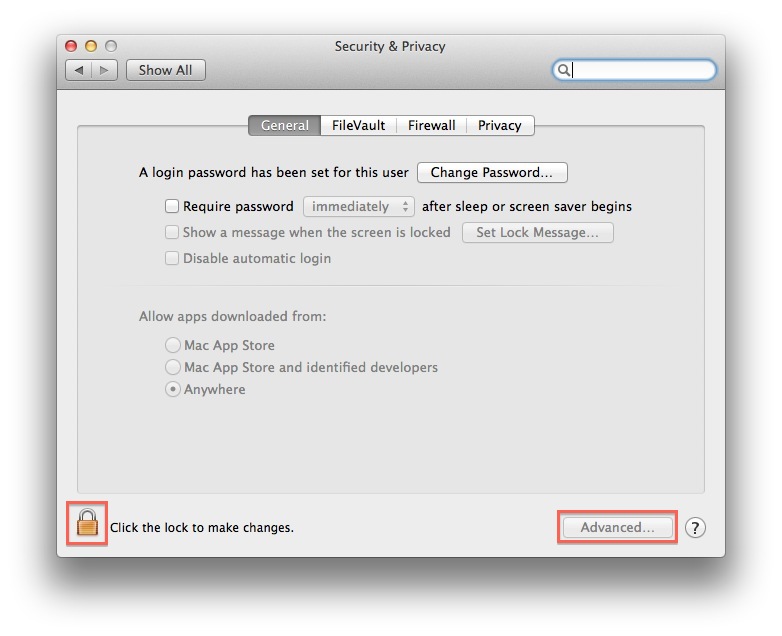
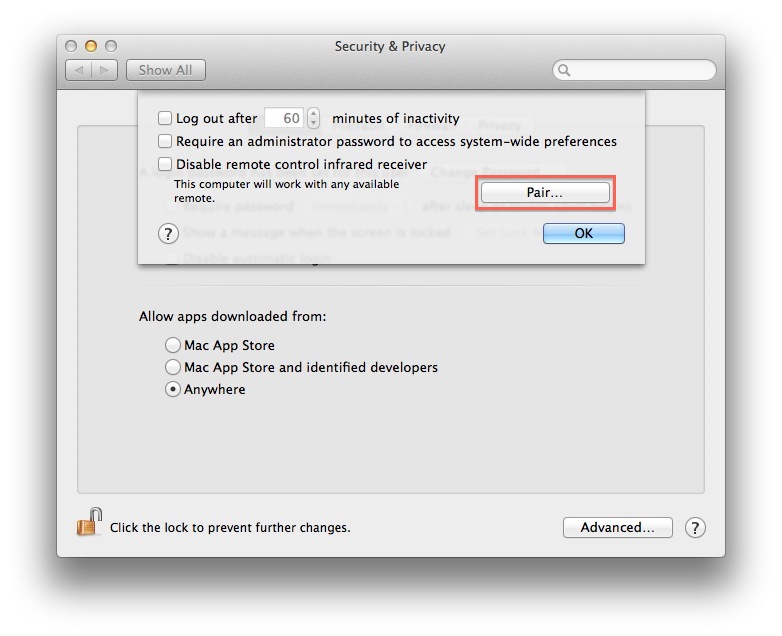
By default, Apple remotes operate on a universal frequency that can be read by any compatible Apple device. You can change this by pairing a specific remote to a specific device. With OS X Mavericks or OS X Mountain Lion, you can find the remote pair settings in System Preferences > Security & Privacy. Click the padlock icon on the bottom-left of the window and authorize as an administrative user in order to make changes. Then, click the Advanced button on the bottom-right of the window.
In the Advanced window, make sure that the “Disable remote control infrared receiver” box is unchecked and then press the Pair button. Following the instructions, position the remote close to the front of your Mac and press and hold the Menu and Next buttons until you see a “linked” icon appear on your screen, denoting that the remote is now paired to your Mac. You can now use the remote in any position and only the Mac that it is paired with will respond to its commands.
If you want to unpair a remote, simply follow the steps above once more and press the Unpair button on the Advanced window. Note that you can also pair a remote to your Apple TV. Simply navigate to Settings > General > Remotes and chose Pair Apple Remote.
Disable Your Mac’s IR Port
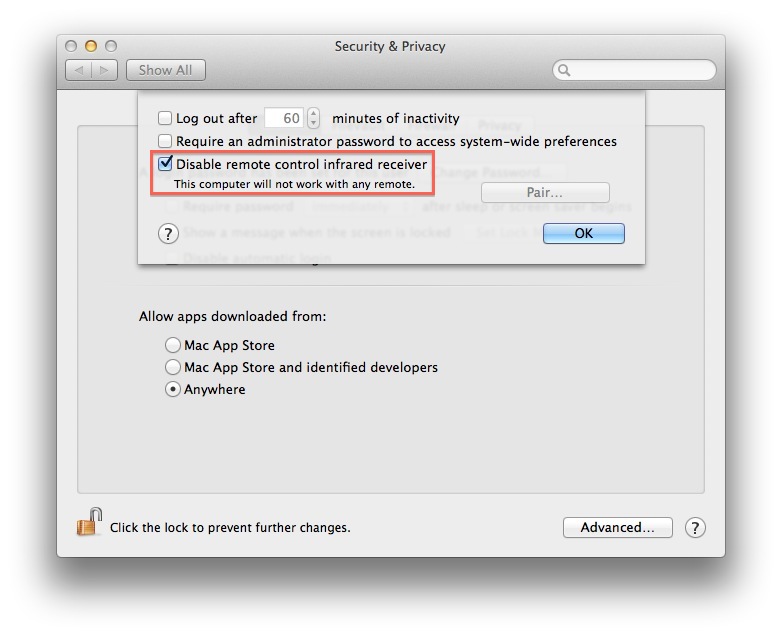
If you never plan to use an infrared remote with your Mac, it may be best to just disable the IR port entirely. This was the setting that our reader had configured years ago when she first got her Mac, but it was reset to the default “open” mode when she performed the clean Mavericks install.
Disabling the IR port is easy, and we’ve already mentioned it above. You’ll find the option in System Preferences > General > Remotes > Advanced (remember to click on the padlock icon to get access to the Advanced window). Here, check the box “Disable remote control infrared receiver.” As long as this box is checked, your Mac won’t respond to any IR remotes. As you might expect, simply uncheck the box to restore default behavior.
We may soon see a day where no Mac has an IR port but, until then, you can use the steps above to configure your Mac and Apple TV to play nice, and only respond to IR commands when you want them to.

















4 thoughts on “How to Pair or Disable Your Mac's IR Remote Receiver in OS X Mavericks”