How to Pair Fitbit Versa with iPhone

By the looks of it, the second iteration of Fitbit Versa aims to give Apple Watch a real run for its money. It is one of the best fitness and health smart watches out there, as it that can keep close tabs on your daily exercise routines. But how do you pair this smart watch with your iPhone?
If all goes well, you shouldn’t have any trouble pairing your Versa via the Fitbit app. However, some users report issues and struggle to make the two devices communicate with each other. So, we’ve decided to include some troubleshooting tips as well.
Setting up the Fitbit App
You should know that the following steps apply to Fitbit Versa Lite, Versa, and all other activity trackers from the company’s lineup. We assume you’ve already installed the app and you just need to pair it with your smart watch.

Step 1
Launch the Fitbit app and select “Join Fitbit” if you don’t have an account. Select “Log in” if you’ve used Fitbit before.
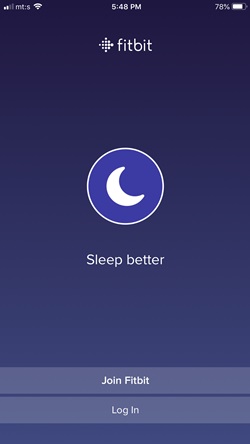
Step 2
The following window lists all of the available Fitbit devices. Of course, you should tap on either Versa or Versa Lite and hit the “Set Up” button at the bottom of the menu.

Step 3
You need to provide your name, email, and choose a Fitbit password. Then check the box in front of the “I agree with terms and services” option and tap Next once you are done.
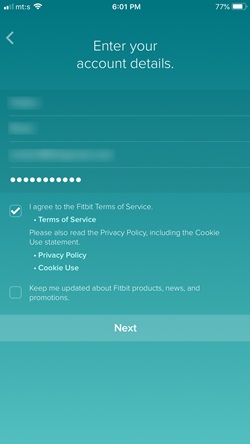
Trick: The option to receive emails and notifications about Fitbit promotions is checked by default. Tap on the box to uncheck it and prevent the unwanted messages from cluttering your inbox.
Step 4
Hit “Let’s Go” and provide Fitbit with information about yourself. The app requires you to set the date of birth, height, weight, and you need to agree to additional terms and services. When you complete this, you can proceed to pair your Versa.
Pairing Fitbit Versa
Once your account is ready, the app will automatically take you to the pairing window. The wizard is simple and easy to follow, but it pays to take a closer look at the steps.
Step 1
First, you need to make sure that the Versa is on its charging cradle; it needs to remain there until the pairing process is complete. it is important to properly align the connectors and pinch the cradle bottom to secure the connection.

Step 2
Place Versa near your iPhone and double-check to determine whether the Bluetooth is on. You’ll see a searching icon and Versa should pair in a matter of seconds.
Step 3
When the connection is established, a code might appear on your Versa. If it does, you need to enter it into the app to complete pairing. From there on, just tap Next in the following set-up windows and you’re good to go.
Pairing Fitbit Versa If You Already Use the App
For those who are already using Fitbit, the pairing method is even easier. Tap on your profile icon in the upper left and choose “Set Up a Device.” You’ll be taken to the device selection window, tap on Versa or Versa Lite, and follow the on-screen instructions from thereon. They are the same as described above.
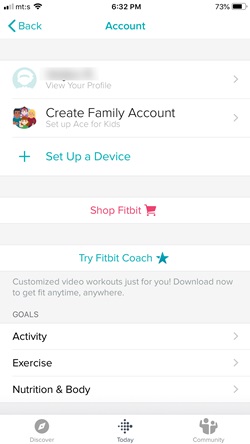
Troubleshoot Fitbit Versa Pairing
Troubleshooting a Versa pairing is a walk in a park even if you’ve never had to revive an unresponsive device. Start with the usual suspects like Bluetooth, Wi-Fi, and work your way from there. Here is a quick overview of what you need to do.
Bluetooth
Launch the Control Center and tap on the Bluetooth icon to disable it. Wait for about 15 seconds, then turn the Bluetooth back on and try to complete the Versa pairing.
In addition, other devices like wireless headphones or speakers shouldn’t be connected to your iPhone while you’re pairing it to Versa. Navigate to Bluetooth under Settings and disconnect all the devices.
Wi-Fi
Both Fitbit Versa and your iPhone need to be on the same Wi-Fi network for the connection to work. Use the Fitbit app to check if the smart watch is connected to the right network and do the same via the iPhone’s Settings app.
While you are at it, it won’t hurt to inspect the network speed and latency. The connection doesn’t need to be lightning-fast for the pairing to work. But if your Wi-Fi is choppy it will disrupt the pairing process. This can be solved with a simple router/modem restart.
Restart Your Devices
If Bluetooth and Wi-Fi are fine and you still cannot pair the devices, try restarting them. To restart a Versa, press the Select and Back buttons and hold them until the Fitbit logo appears on the screen. The buttons are located at the bottom right and bottom left of the watch.
To restart your iPhone you need to press and hold the Side button and one of the volume rockers. If your iPhone features a Home button, press that and the Side button.
Get Ready for the Morning Run
Aside from the tips above, you should make sure that both the Fitbit app and the watch are updated to the latest version. When performing a firmware update on the watch, it needs to be plugged in. Anyway, you shouldn’t struggle too much even if Versa decides to misbehave.
What daily goals have you set on your Fitbit? Have you ever tried to cheat and fake the Fitbit steps? Drop us a comment below and share your thoughts with the rest of the TJ community.
















