Parallels 11 Benchmarks vs. Parallels 10 and Boot Camp

Key New Features in Parallels Desktop 11
As we mentioned previously, this article will be focused primarily on Parallels 11 benchmarks, but we wanted to take a moment to briefly highlight some of the new features in this year’s update. We’ll look at taking a deeper dive on Parallels 11 features in a future article.
Support for the Latest Operating Systems: This should come as no surprise to existing users of Parallels; the new version includes full support for the latest and upcoming versions of OS X and Windows, specifically OS X El Capitan and Windows 10. That doesn’t mean that users of older versions of Parallels won’t be able to install or run Windows 10 — we ran Windows 10 in Parallels 10 without issue — it just means that Parallels isn’t committing to providing comprehensive support for the operating system, and that features like Coherence or updated graphics drivers won’t be available.
In what is perhaps a not-so-surprising turn of events, Parallels’ frequent updates to support the near-yearly releases of OS X and Windows have effectively forced a subscription model upon consumers, very similar to the transitions faced by users of Microsoft Office (Office 365) and Adobe Creative Suite (Creative Cloud). Users who are content to stick with older versions of Windows, such as the still-popular Windows 7, will be fine skipping the upgrade, but the reality is that, like many other software products, users will have to pay each year to receive the latest features and updates.
Access Cortana from OS X: Well, we never thought we’d see this happen, but the first company to bring a voice-activated personal assistant to OS X isn’t Apple, it’s Microsoft (and Parallels). While Mac fans have waited years to see Siri on the desktop, Parallels 11 introduces “always on” Cortana support, letting users access Microsoft’s digital assistant service, which was recently introduced as part of Windows 10, directly from the OS X interface.
This feat is accomplished via a specialized Coherence mode, so your Windows 10 VM must be running on your Mac, but it doesn’t need to be the active application, meaning that you can access Cortana while your Windows 10 VM stays minimized in the background. Cortana’s usefulness is significantly limited if you’re not heavily using Microsoft’s online services, so this feature won’t appeal to die-hard Apple fans who only run Windows reluctantly for work or testing, but in our brief experience it worked surprisingly well. The onus is now on Apple to finally bring Siri to OS X which, considering her absence from the El Capitan feature set, is a development that is at least a year away.
Related to Cortana, Parallels 11 also lets a user access Windows 10’s new Action Center which, when activated via a menu bar icon, will occupy roughly the same space on the right side of your display as OS X’s Notification Center. Like Cortana, this is an optional feature, but heavy Windows 10 users will appreciate the convenient access to recent notifications and system settings.
Quick Look for Windows: Quick Look is one of our favorite features in OS X, and one of the things that we miss the most when using other operating systems. While a Quick Look-like feature isn’t coming natively to Windows any time soon, Parallels 11 has found a way to add the feature to Windows VMs, and it works flawlessly.
We’re so accustomed when using a Mac to tapping the space bar, or giving our files a quick three-finger tap on the trackpad, that accessing Quick Look from our Windows 10 VM was a seamless experience. It’s also interesting how Parallels is handling this feature. When you access Quick Look inside a Windows VM, the window that appears is the standard OS X preview. Parallels is simply using its existing file sharing capabilities to pass the file to OS X, where the native Quick Look action takes over. As long as you’re dealing with a supported file type — Excel, PDF, MP3, etc. — you’ll be able to preview it just as if the file had originally resided in OS X itself. We would have anticipated that this behind-the-scenes handover would introduce some delay or lag, and there may indeed be some measurable delay compared to native files, but it’s virtually undetectable, if it exists at all.
There’s only one small caveat when it comes to Quick Look: because Parallels 11 is passing the file from the Windows VM to your Mac’s native Quick Look service, Parallels needs access to the Windows file system. This makes sense, and can be easily accomplished by enabling “Access Windows folders from Mac” in Parallels > Preferences > Options > Sharing, but it also means that users who prefer to run isolated VMs for security or privacy purposes won’t be able to use this feature.
Power-Saving Travel Mode: Battery life has long been a key area of focus for developers of virtualization software. Even though modern MacBooks achieve relatively good running times, the process of virtualizing an entire second (or third) operating system on top of OS X can quickly drain even the most robust laptop batteries. Parallels 11 continues this focus on power efficiency and battery life with a new “Travel Mode,” which automatically adjusts Windows settings and services to reduce power consumption while running on the battery.
As we’ll go over again later on, the Parallels 11 benchmarks on the following pages don’t cover battery life. This is certainly an important area, but it will take days to properly conduct multiple runs of battery life tests, and we didn’t want to delay getting these performance benchmarks into your hands. While battery life tests for Parallels 11 and other upcoming virtualization apps are forthcoming, our lack of time to properly test this category means that we can’t truly evaluate Travel Mode’s efficacy at this time, but Parallels for its part advertises an improvement of “up to 25 percent.”
New “Pro” and “Business” Editions: In addition to the new features in the consumer version of the software, Parallels is also introducing two new editions: Parallels Desktop 11 for Mac Pro Edition and Parallels Desktop for Mac Business Edition. Both versions differ from the standard version of Parallels Desktop 11 in that they’re available via a yearly subscription, which Parallels feels is a more appropriate pricing model for the businesses and professionals at which these products are targeted.
As a subscription-based product, the “Pro” version includes a license for Parallels Access, the company’s remote access service which typically runs $20 per year (the standard version includes a 3-month trial of Parallels Access). It also includes a number of developer tools, such as built-in integration with Visual Studio and Docker, a network condition simulator, advanced DNS settings, SSH support, and more. Users can also assign up to 16 virtual CPUs and 64GB of RAM to a single virtual machine, compared to just 4 virtual CPUs and 8GB of RAM on the standard version of Parallels 11.
The “Business” version of Parallels deals less with developers and power users and more with IT administrators. It’s targeted at large business and enterprise customers, and includes a number of tools to ease the management of large VM deployments, such as system-wide policies for USB devices and file sharing, and a central portal for licensing. In exchange for these IT features, the Business edition drops the complimentary Parallels Access service.
Both the “Pro” and “Business” editions are available via subscription for $99.99 per year, which is a $20 premium over the $79.99 fee for a perpetually-licensed copy of the standard Parallels Desktop 11. Our only major gripe here is that the introduction of these new versions has artificially limited the performance capabilities of the standard version, which last year was able to support VMs with up to 16 vCPUs and 64GB of RAM. Now, the standard version of Parallels 11 is limited, as mentioned, to 4 vCPUs and 8GB of RAM, while the more robust configurations are reserved for the higher tiers. This lower limit will still realistically cover the needs of most users, but we hate to see performance potential taken away in the name of arbitrary product differentiation.
This is just an overview of some of the key new features in Parallels 11. For a complete look at all features, which will be especially helpful for those new to the product or users who have skipped a few versions, check out of the Parallels Desktop 11 website.
Table of Contents
[one_half padding=”0 5px 20px 0″]
1. Introduction
2. Parallels 11 Feature Overview
3. Hardware, Software, and Testing Methodology
4. Geekbench
5. 3DMark (2013)
6. 3DMark06
7. Cinebench R15
[/one_half]
[one_half_last padding=”0 0px 20px 5px”]
8. PCMark 8
9. Passmark PerformanceTest 8.0
10. x264 Encoding
11. x265 Encoding
12. File Transfers
13. Virtual Machine Management
14. Conclusions
[/one_half_last]




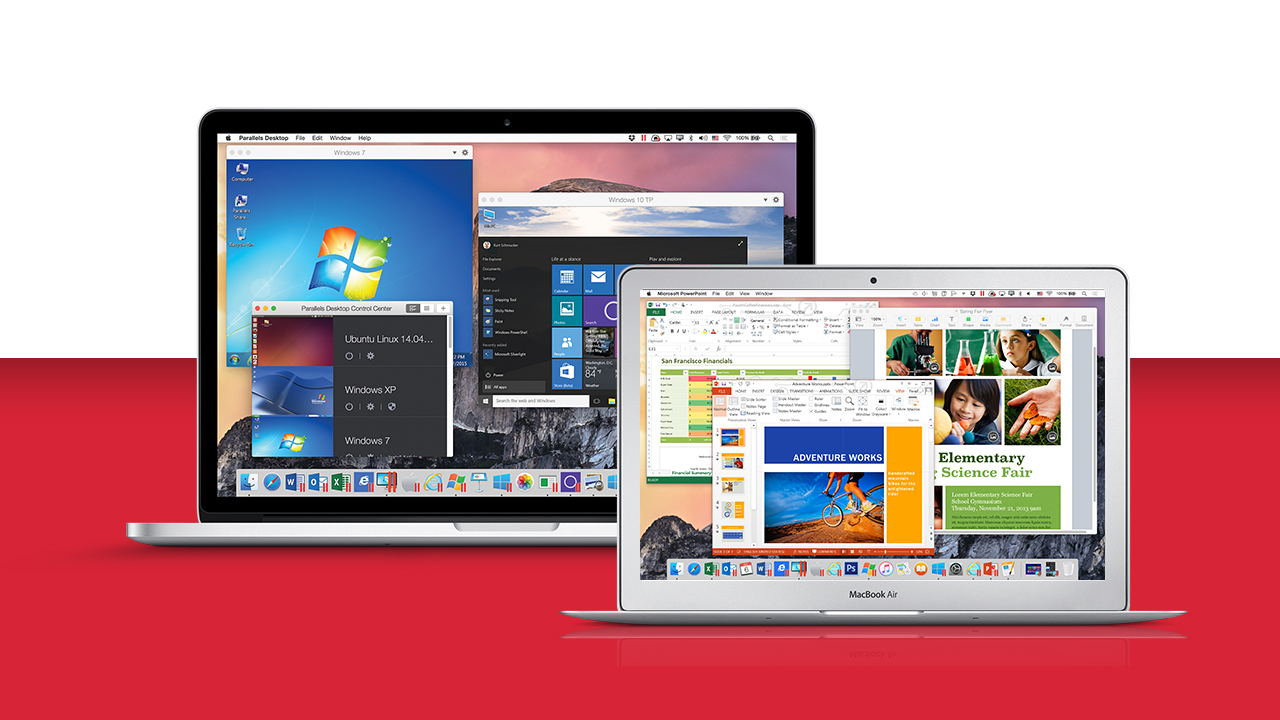
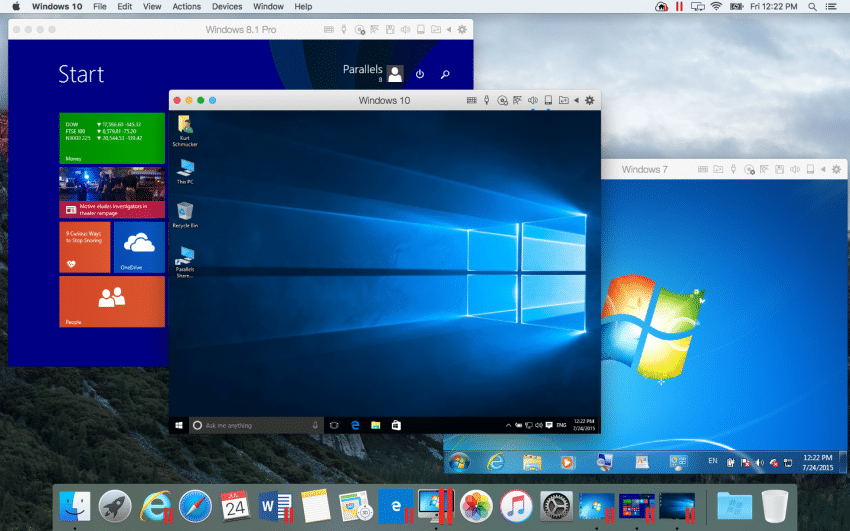
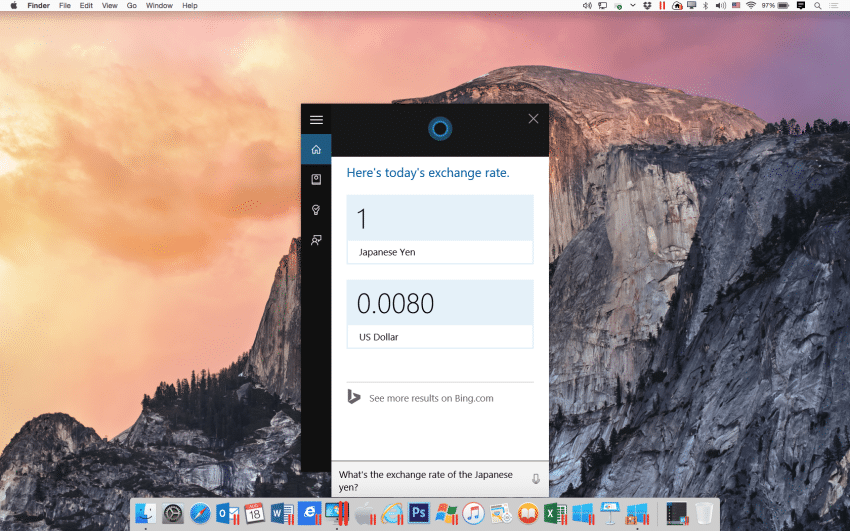
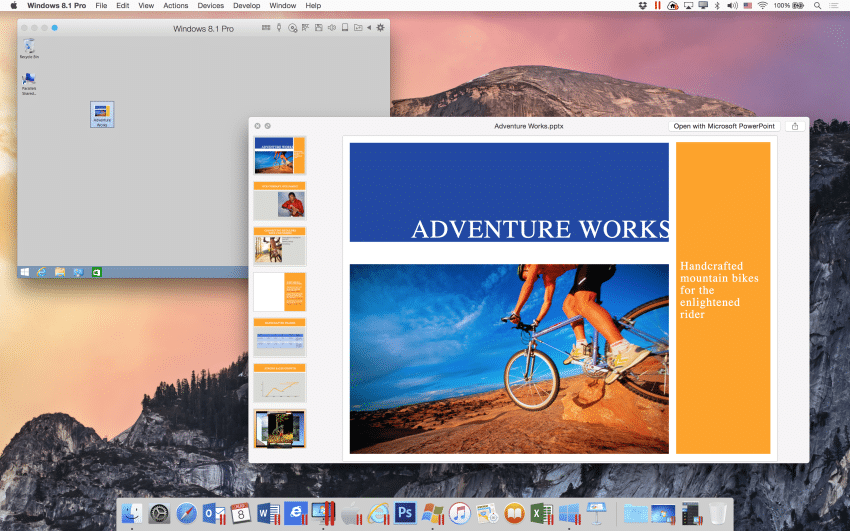
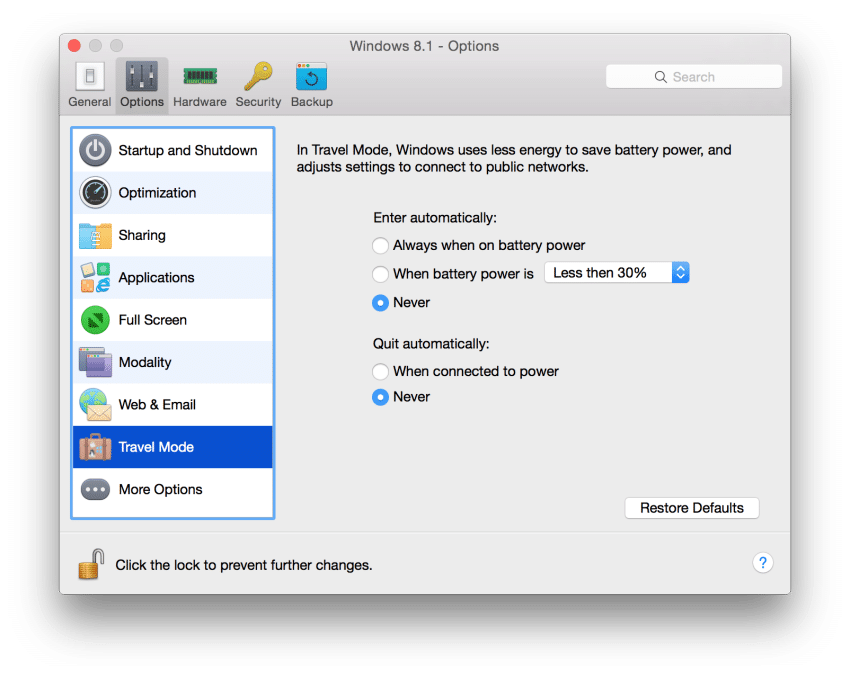













8 thoughts on “Parallels 11 Benchmarks vs. Parallels 10 and Boot Camp”
I have bought a Macbook Pro (i7, 16 GB, 500 GB) and have got a Parallels free. I want to use MS Visio and Project which only run on Windows. I wanted to check if there would be considerable difference in performance if i were to use in MS Visio and Project on Parallels, instead of using Boot Camp?
Also, i am planning to buy the Office 2016. Should i be buying the Mac Version or the Windows version (that has Access and a couple of other softwares at the same price ) and run it on Parallels?
Much appreciate your guidance.
Also from 7/8 to 11 Pro: https://buy.parallels.com/329/purl-pd11pro8u1ysub?x-source=ipn_pd8&x-campaign=pd11launch&utm_source=pd8&utm_medium=ipn&utm_campaign=pd11launch
Comments are closed.